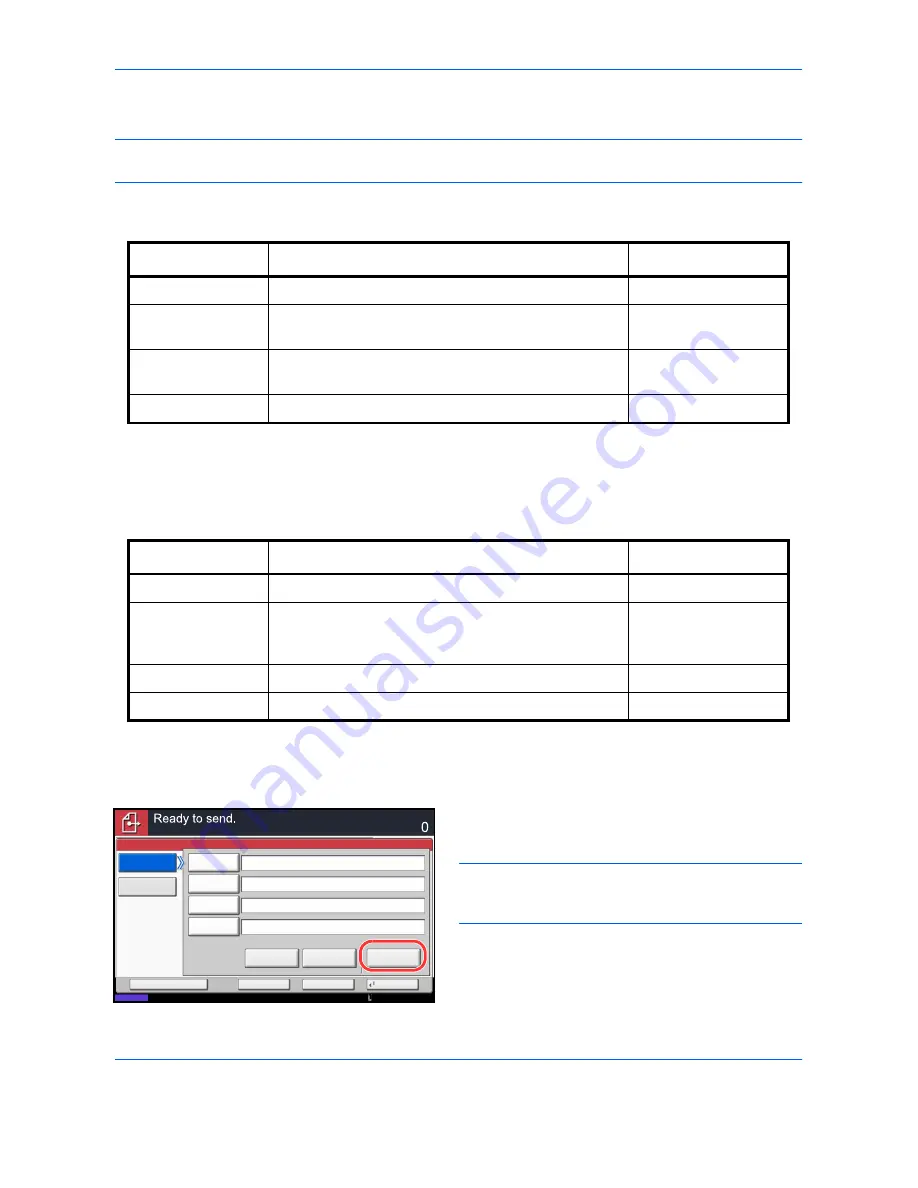
Basic Operation
3-26
Data to be entered are as follows.
NOTE:
You will be unable to send the data if you forget your login user name or login password. Contact your
administrator and check your login user name or login password.
For send to folder (SMB)
For send to folder (FTP)
6
Upon completion of all entries, press [Connection
Test] to check the connection.
NOTE:
Connected.
appears when connection to the
destination is correctly established. If
Cannot connect.
appears, review the entry.
To specify another destination, go to step 7. To
specify only one destination, go to step 8.
Item
Data to be entered
Max. characters
Host Name*
*
To specify a port number different from the default (139), enter using the format “host name: port number”
(e.g., SMBhostname:140).
To enter the IPv6 address, enclose the address in brackets [ ].
(e.g., [3ae3:9a0:cd05:b1d2:28a:1fc0:a1:10ae]:140)
Host name or IP address of the PC to receive the data.
Up to 64 characters
Path
Path to the receiving folder such as follows.
For example,
User\ScanData
.
Up to 128 characters
Login User Name
User name to access the PC
For example,
abcdnet\james.smith
Up to 64 characters
Login Password
Password to access the PC
Up to 64 characters
Item
Data to be entered
Max. characters
Host Name*
*
To specify a port number different from the default (21), enter using the format “host name: port number”
(e.g., FTPhostname:140).
To enter the IPv6 address, enclose the address in brackets [ ].
(e.g., [3ae3:9a0:cd05:b1d2:28a:1fc0:a1:10ae]:140)
Host name or IP address of FTP server
Up to 64 characters
Path
Path to the receiving folder.
For example,
User\ScanData
.
Otherwise the data will be saved in the home directory.
Up to 128 characters
Login User Name
FTP server login user name
Up to 64 characters
Login Password
FTP server login password
Up to 64 characters
Status
Connection
Test
Host Name
Path
Login
User Name
Login
Password
SMB
FTP
Folder Path Entry
Enter Destination.
Destination
Cancel
OK
Next Dest.
Add to Addr Book
Windows
Network
Search
SMB Host
10/10/2010 10:10
Summary of Contents for TASKalfa 3500i
Page 1: ...OPERATION GUIDE TASKalfa TASKalfa 3500i TASKalfa 4500i TASKalfa 5500i ...
Page 96: ...Preparation before Use 2 48 ...
Page 158: ...Basic Operation 3 62 ...
Page 214: ...Printing 5 12 ...
Page 258: ...Sending Functions 6 44 ...
Page 414: ...Default Setting System Menu 9 114 ...
Page 448: ...Management 10 34 ...
Page 568: ...Index Index 12 ...
Page 570: ......
Page 571: ......
Page 572: ...Rev 3 2012 2 2LHKMEN003 ...
















































