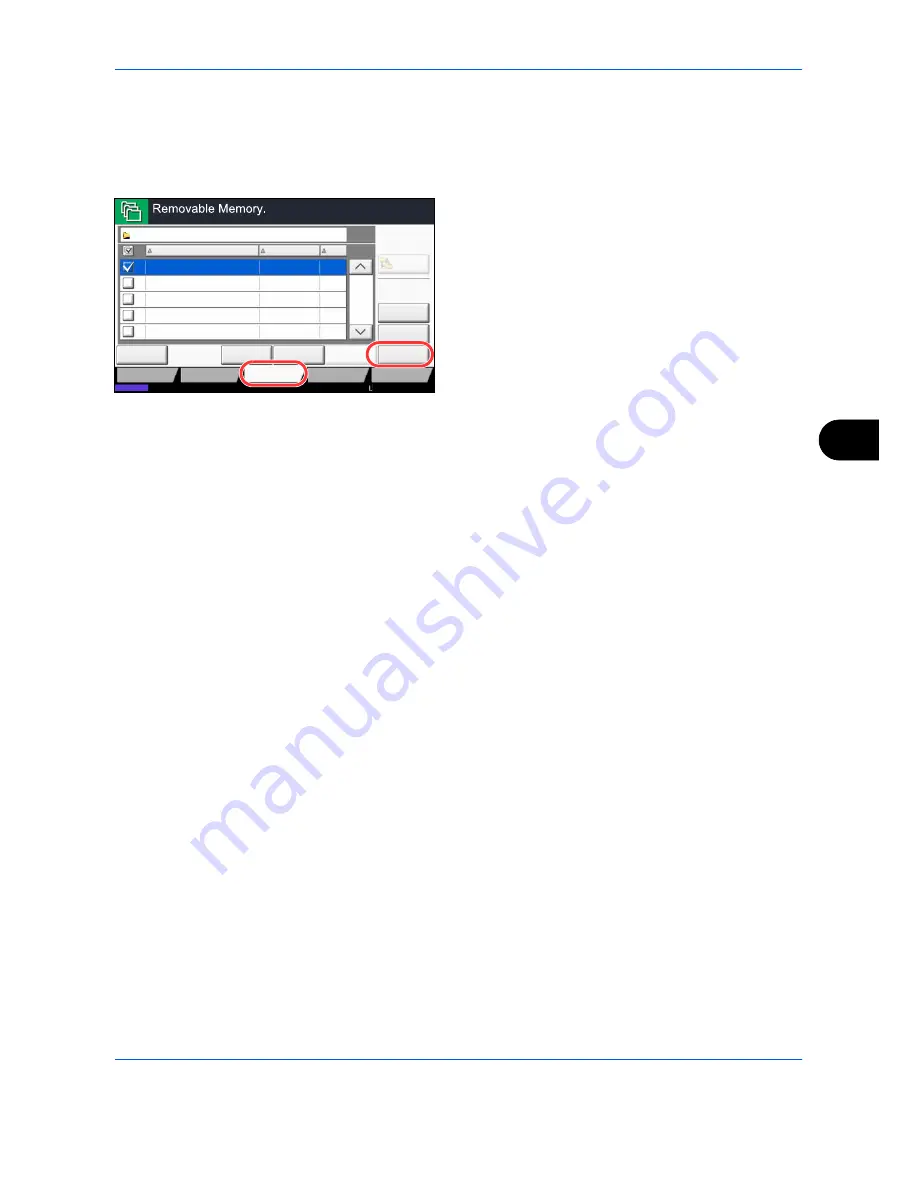
Document Box
7-25
7
3
Select the folder where the file will be stored and
press [Open].
The machine will display the top 3 folder levels,
including the root folder.
4
Press [Store File].
5
Set the type of original, file format, etc., as desired.
For the features that can be selected, refer to
Document Store features on page 7-25
.
6
Press the
Start
key. The original is scanned and the
data is stored in the USB memory.
Document Store features
The features below can be selected when saving a document.
Status
Detail
Delete
Memory
Information
001/999
Name
Date and Time
Size
Remove
Memory
Document
MB
1
Document
MB
3
Document
MB
4
Document
MB
1
Document
MB
2
2010/10/10 09:30
2010/10/10 09:40
2010/10/10 09:50
2010/10/10 10:00
2010/10/10 10:05
Removable Memory
Store File
Open
Custom Box
Job Box
Removable
Memory
FAX Box
Up
1
2
3
4
5
Program
10/10/2010 10:10
• Original Size (page 6-2)
• Original Image (page 6-18)
• Border Erase (page 6-26)
• Mixed Size Originals (page 6-8)
• Scan Resolution (page 6-20)
• Continuous Scan (page 6-24)
• 2-sided/Book Original
(page 6-11)
• Color Selection (page 6-23)
• Job Finish Notice (page 6-36)
• Original Orientation (page 6-12)
• Sharpness (page 6-21)
• File Name Entry (page 6-28)
• Storing Size (page 7-4)
• Background Density Adj.
(page 6-22)
• File Format (page 6-14)
• Prevent Bleed-thru (page 6-25)
• Zoom (page 6-6)
• Text Stamp (page 6-39)
• Density (page 6-19)
• Centering (page 6-7)
• Bates Stamp (page 6-40)
Summary of Contents for TASKalfa 3500i
Page 1: ...OPERATION GUIDE TASKalfa TASKalfa 3500i TASKalfa 4500i TASKalfa 5500i ...
Page 96: ...Preparation before Use 2 48 ...
Page 158: ...Basic Operation 3 62 ...
Page 214: ...Printing 5 12 ...
Page 258: ...Sending Functions 6 44 ...
Page 414: ...Default Setting System Menu 9 114 ...
Page 448: ...Management 10 34 ...
Page 568: ...Index Index 12 ...
Page 570: ......
Page 571: ......
Page 572: ...Rev 3 2012 2 2LHKMEN003 ...
















































