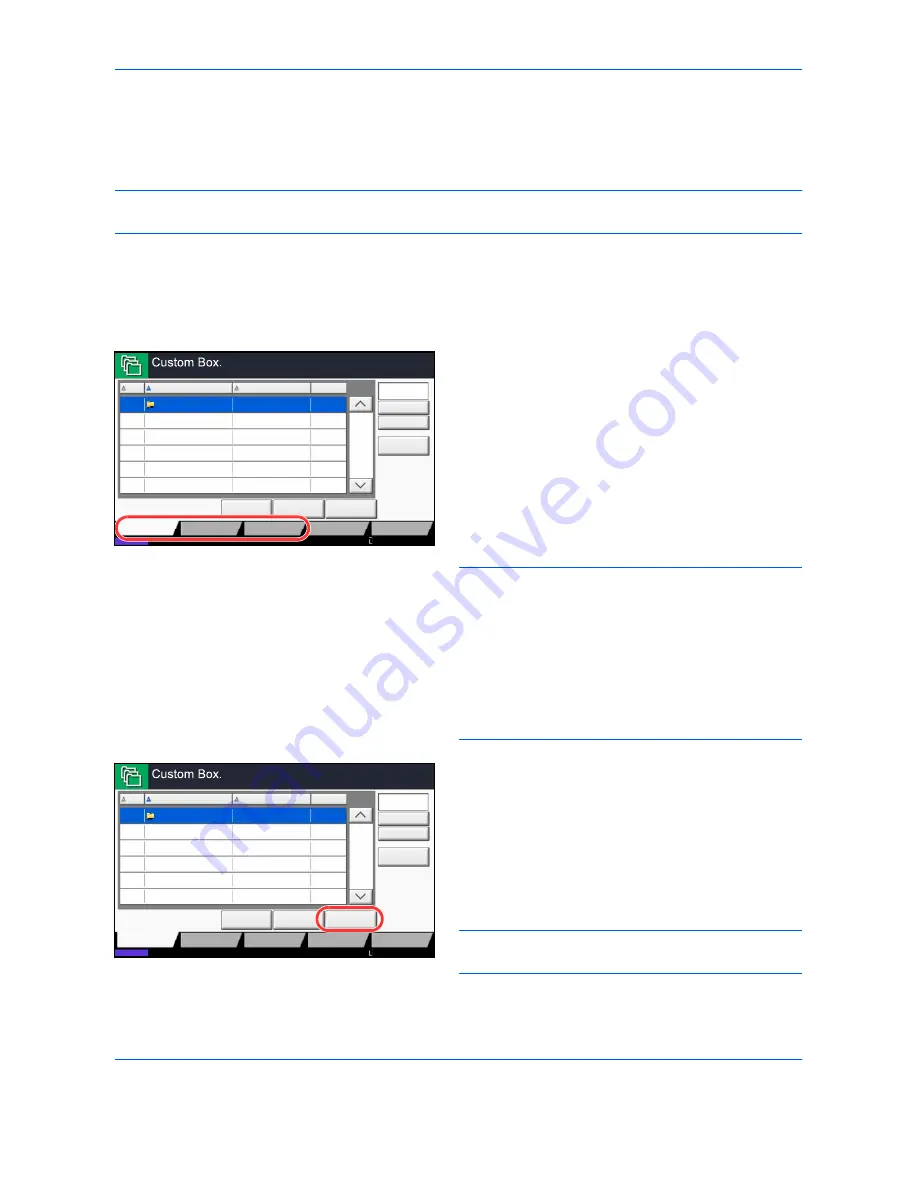
Basic Operation
3-44
Basic Operation for Document Box
This section explains basic operations for document boxes, using examples where tasks are carried out with
custom boxes.
NOTE:
In the following explanation, it is assumed that user login administration is enabled. For details on User
Logon privileges, refer to
User Privileges on page 3-49
.
The basic procedure for using document boxes is explained below.
1
Press the
Document Box
key.
The default document box screen appears.
2
Press [Custom Box], [Job Box] or [Removable
Memory] to select the type of document box you
want to work with.
In this example, press [Custom Box].
The box list screen appears.
You can use this screen for tasks such as
registering and editing boxes. For more information
on using the box list, refer to
Custom Box List on
page 3-45
.
NOTE:
For more information on registering boxes,
refer to
Creating a New Custom Box (Add/Edit Box) on
page 7-2
.
You cannot access boxes if you forget your password.
In this event, access the machine using administrator
privileges and overwrite your box password.
Refer to
Adding a User (Local User List) on page 10-5
for the default login user name and password.
3
Select the box containing the document you want
to work with and press [Open].
The document list screen appears.
You can use this screen for tasks such as printing
and sending documents. For more information on
using the document list, refer to
Document List on
page 3-46
.
NOTE:
If a custom box is protected by a password,
enter the correct password.
No.
Name
Owner
Used
Add/Edit Box
1/1
0001
SALES
Anonymous
- - - -
Store File
Detail
Open
Custom Box
Job Box
Removable
Memory
Status
FAX Box
Search(No.)
Search(Name)
Program
10/10/2010 10:10
No.
Name
Owner
Used
Add/Edit Box
1/1
0001
SALES
Anonymous
- - - -
Store File
Detail
Open
Custom Box
Job Box
Removable
Memory
Status
FAX Box
Search(No.)
Search(Name)
Program
10/10/2010 10:10
Summary of Contents for TASKalfa 3500i
Page 1: ...OPERATION GUIDE TASKalfa TASKalfa 3500i TASKalfa 4500i TASKalfa 5500i ...
Page 96: ...Preparation before Use 2 48 ...
Page 158: ...Basic Operation 3 62 ...
Page 214: ...Printing 5 12 ...
Page 258: ...Sending Functions 6 44 ...
Page 414: ...Default Setting System Menu 9 114 ...
Page 448: ...Management 10 34 ...
Page 568: ...Index Index 12 ...
Page 570: ......
Page 571: ......
Page 572: ...Rev 3 2012 2 2LHKMEN003 ...






























