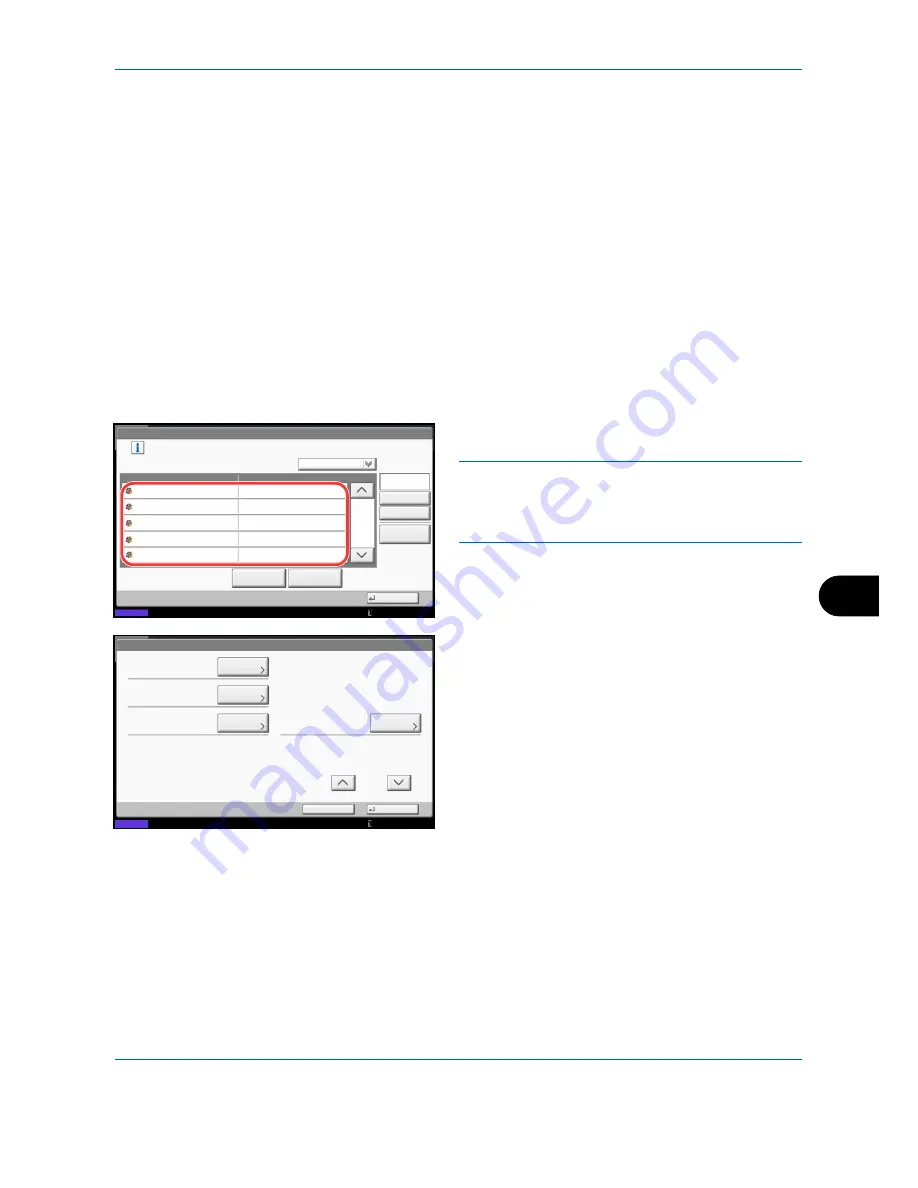
Management
10-23
10
Managing Accounts
This changes the registered account information or deletes the account.
Use the procedure below to manage accounts.
1
Press the
System Menu
key.
2
Press [User Login/Job Accounting].
3
If the user authentication screen appears, enter
your login user name and password and then press
[Login]. For this, you need to login with
administrator privileges. Refer to
Adding a User
(Local User List) on page 10-5
for the default login
user name and password.
4
Press [Next] of
Job Accounting Setting
and then
[Add/Edit] of
Accounting List
.
5
Select an account to change or delete.
NOTE:
Select [Name] or [ID] from the
Sort
pull-down
menu to sort the account names.
Press [Search(Name)] or [Search(ID)] to search by
account name or account ID.
The procedure differs depending on the details to
be edited.
Changing account information
1
Press [Detail].
2
Refer to steps 5 to 7 of
Adding an Account
and
steps 2 to 5 of
Restricting Using the Machine
to change account information.
3
Press [Save].
4
Press [Yes] in the registration confirmation
screen. The account information is changed.
Deleting an account
1
Press [Delete].
2
Press [Yes]. To delete the account.
User Login/Job Accounting - Accounting List
1/2
Register an account that is permitted to use this machine. (Maximum: 1000)
Search(Name)
Search(ID)
Account Name
Account ID
Detail
Name
Sort
00001000
00002000
00005000
00003000
00004000
Delete
Add
Close
Status
01
02
03
04
05
Account
Account
Account
Account
Account
10/10/2010 10:10
Account:
Print Restriction (Total):
Copy Restriction (Total):
Save
Account ID:
Cancel
Off
Off
00001000
Account Name:
01
Change
Status
Change
Change
Change
1/2
Account
10/10/2010 10:10
01 Account
Summary of Contents for TASKalfa 3500i
Page 1: ...OPERATION GUIDE TASKalfa TASKalfa 3500i TASKalfa 4500i TASKalfa 5500i ...
Page 96: ...Preparation before Use 2 48 ...
Page 158: ...Basic Operation 3 62 ...
Page 214: ...Printing 5 12 ...
Page 258: ...Sending Functions 6 44 ...
Page 414: ...Default Setting System Menu 9 114 ...
Page 448: ...Management 10 34 ...
Page 568: ...Index Index 12 ...
Page 570: ......
Page 571: ......
Page 572: ...Rev 3 2012 2 2LHKMEN003 ...
















































