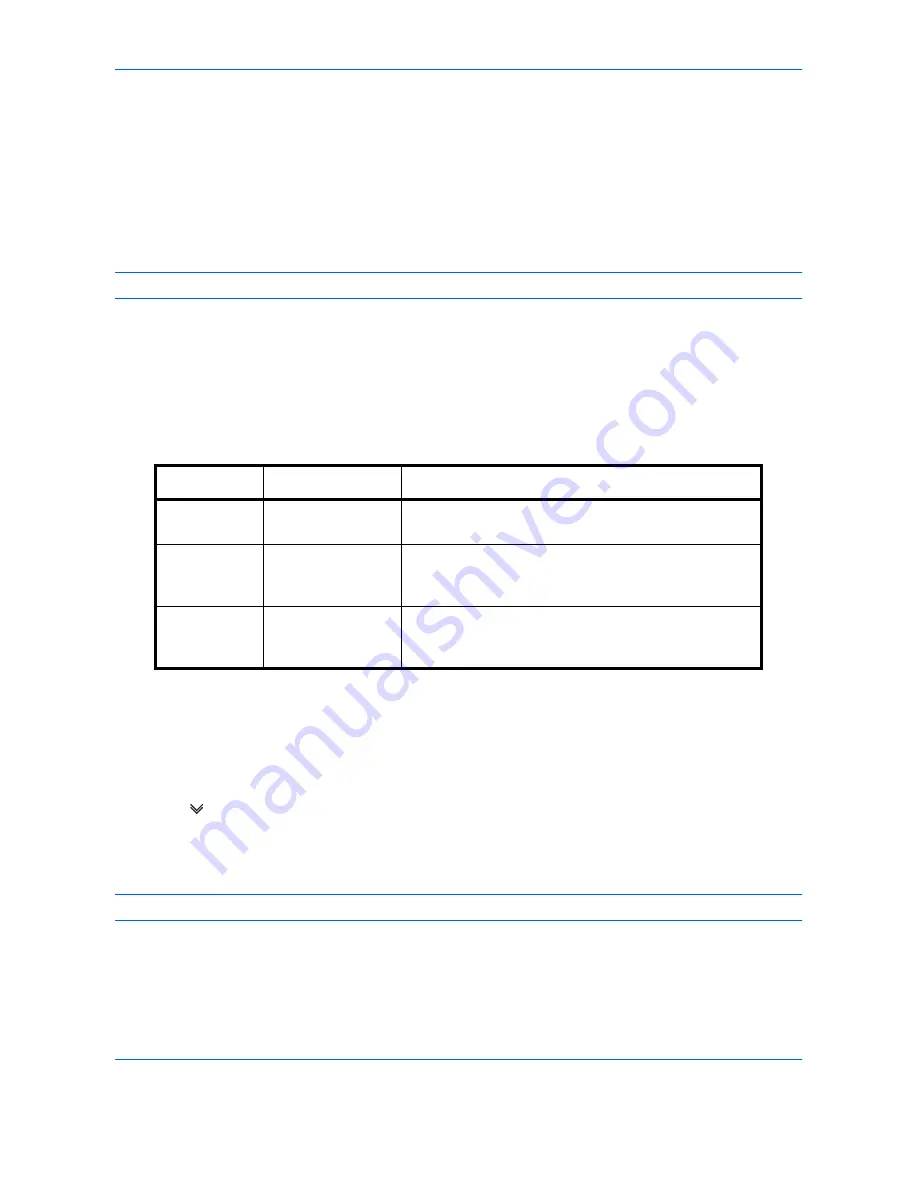
Default Setting (System Menu)
9-52
Use the procedure below to set the default File Format.
1
Press the
System Menu
key.
2
Press [Send] > [Next] of
Send and Forward
> [Change] of
File Format
.
3
Select the file format from [PDF], [TIFF], [JPEG], [XPS], and [High Comp. PDF].
When the color mode in scanning has been selected for Grayscale or Full Color, set the image quality.
If you selected [PDF] or [High Comp. PDF], you can specify encryption and PDF/A settings.
NOTE:
If encryption is enabled, PDF/A settings cannot be specified.
4
Press [OK].
PDF Encryption Functions
If you have selected PDF or High Comp. PDF for file format, you can restrict the access level for displaying,
printing, and editing PDF's by assigning a secure password.
The items you can restrict the access level with are as follows.
When you send a PDF file, use the procedure below to encrypt the PDF file for transmission.
1
Press the
System Menu
key.
2
Press [Send] > [Next] of
Send and Forward
> [Change] of
File Format
.
3
Press [PDF] or [High Comp. PDF], and [Encryption].
4
Press [
] of
Compatibility
, select
Acrobat 3.0 and later
or
Acrobat 5.0 and later
.
5
When you enter the password to open the PDF file, select [On] of
Password to Open Document
.
6
Press [Password], enter a password (up to 256 characters) and then press [OK].
NOTE:
Refer to the
Character Entry Method on page Appendix-9
for details on entering characters.
7
Press [Confirmation] and enter the password again for confirmation. Then press [OK].
8
When you enter the password to edit the PDF file, select [On] of
Password to Edit/Print Document
.
9
In the same way as the entry of
Password to Open Document
, enter the password to change the PDF file.
Item
Value
Detail
Compatibility
Acrobat 3.0 or later,
Acrobat 5.0 or later
Select the version that is compatible with the PDF file.
Password to
Open
Document
Off, On
Enter the password to open the PDF file
Password to
Edit/Print
Document
Off, On
Enter the password to edit the PDF file
When you have entered the password to edit/print
document, you can specifically limit the operation.
Summary of Contents for TASKalfa 3500i
Page 1: ...OPERATION GUIDE TASKalfa TASKalfa 3500i TASKalfa 4500i TASKalfa 5500i ...
Page 96: ...Preparation before Use 2 48 ...
Page 158: ...Basic Operation 3 62 ...
Page 214: ...Printing 5 12 ...
Page 258: ...Sending Functions 6 44 ...
Page 414: ...Default Setting System Menu 9 114 ...
Page 448: ...Management 10 34 ...
Page 568: ...Index Index 12 ...
Page 570: ......
Page 571: ......
Page 572: ...Rev 3 2012 2 2LHKMEN003 ...






























