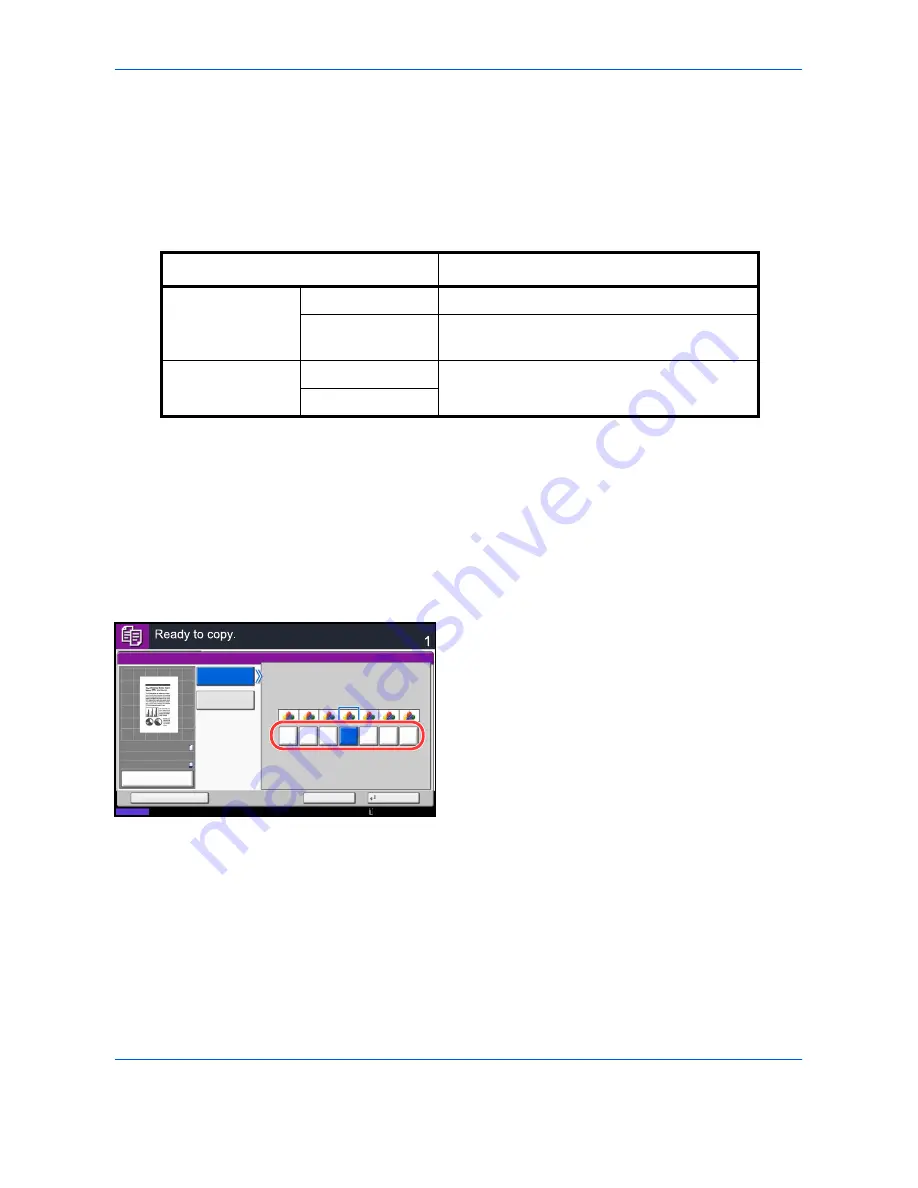
Copying Functions
4-34
Sharpness
Adjust the sharpness of image outlines. When copying penciled originals with rough or broken lines, clear copies
can be taken by adjusting sharpness toward [Sharpen]. When copying images made up of patterned dots such
as magazine photos, in which moire* patterns appear, edge softening and weakening of the moire effect can be
obtained by setting the sharpness toward [Blur].
The table below shows the available settings.
* Patterns that are created by irregular distribution of halftone dots.
Follow the steps below to adjust sharpness.
1
Press the
Copy
key.
2
Place the originals on the platen.
3
Press [Image Quality] and then Press [Sharpness].
4
Press [All] or [Text/Fine Line].
5
When [All] is selected, press [-3] to [3] (
Blur -
Sharpen
) to adjust the sharpness.
When [Text/Fine Line] is selected, press [0] to [3]
(
Normal - Sharpen
) to adjust the sharpness.
6
Press [OK].
7
Press the
Start
key. Copying begins.
Item
Detail
All
Sharpen
Emphasize the image outline.
Blur
Blur the image outline. Can weaken a Moire*
effect.
Text/Fine Line
Normal
Make letters and lines appear sharper.
Only text and fine lines are emphasized.
Sharpen
Sharpness
Copies
Status
Cancel
OK
Add Shortcut
Sharpen
Blur
0
1
2
3
-1
-2
-3
Text/Fine Line
All
10/10/2010 10:10
100%
A4
A4
Preview
Original
Zoom
Paper
:
:
:
Summary of Contents for TASKalfa 3500i
Page 1: ...OPERATION GUIDE TASKalfa TASKalfa 3500i TASKalfa 4500i TASKalfa 5500i ...
Page 96: ...Preparation before Use 2 48 ...
Page 158: ...Basic Operation 3 62 ...
Page 214: ...Printing 5 12 ...
Page 258: ...Sending Functions 6 44 ...
Page 414: ...Default Setting System Menu 9 114 ...
Page 448: ...Management 10 34 ...
Page 568: ...Index Index 12 ...
Page 570: ......
Page 571: ......
Page 572: ...Rev 3 2012 2 2LHKMEN003 ...
















































