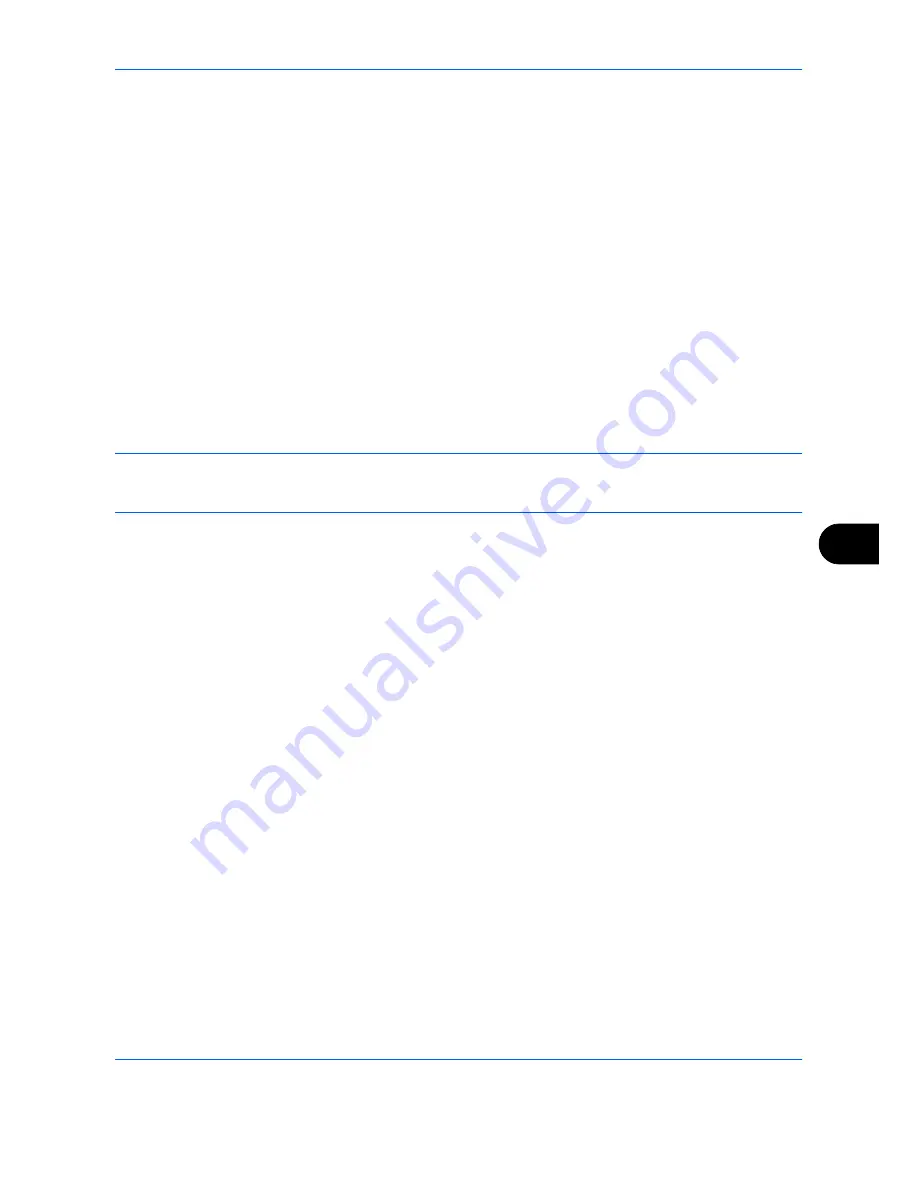
Default Setting (System Menu)
9-107
9
Interface Block Setting
This allows you to protect this machine by blocking the interface with external devices such as USB hosts or
optional interfaces.
The following interface block settings are available:
• USB Host
• USB Device
• Optional interface
USB Host
This locks and protects the USB Port (A1) or USB port (A2) (USB host). The default setting is
Unblock
.
Use the procedure below to specify the USB Host setting.
1
Press the
System Menu
key.
2
Press [System], [Next] of
Interface Block Setting
and then [Change] of
USB Host
.
NOTE:
If the user authentication screen appears, enter your login user name and password and then press
[Login]. For this, you need to login with administrator privileges. Refer to
Adding a User (Local User List) on
page 10-5
for the default login user name and password.
3
Press [Block].
4
Press [OK].
USB Device
This locks and protects the USB interface connector (B1) (USB Device). The default setting is
Unblock
.
Use the procedure below to specify the USB Device setting.
1
Press the
System Menu
key.
2
Press [System], [Next] of
Interface Block Setting
and then [Change] of
USB Device
.
3
Press [Block].
4
Press [OK].
Optional interface
This locks and protects the optional interface slots (OPT1 or OPT2). The default setting is
Unblock
.
Use the procedure below to specify the optional interface setting.
1
Press the
System Menu
key.
2
Press [System], [Next] of
Interface Block Setting
and then [Change] of
Optional Interface 1 or Optional
Interface 2
.
3
Press [Block].
4
Press [OK].
Summary of Contents for TASKalfa 3500i
Page 1: ...OPERATION GUIDE TASKalfa TASKalfa 3500i TASKalfa 4500i TASKalfa 5500i ...
Page 96: ...Preparation before Use 2 48 ...
Page 158: ...Basic Operation 3 62 ...
Page 214: ...Printing 5 12 ...
Page 258: ...Sending Functions 6 44 ...
Page 414: ...Default Setting System Menu 9 114 ...
Page 448: ...Management 10 34 ...
Page 568: ...Index Index 12 ...
Page 570: ......
Page 571: ......
Page 572: ...Rev 3 2012 2 2LHKMEN003 ...
















































