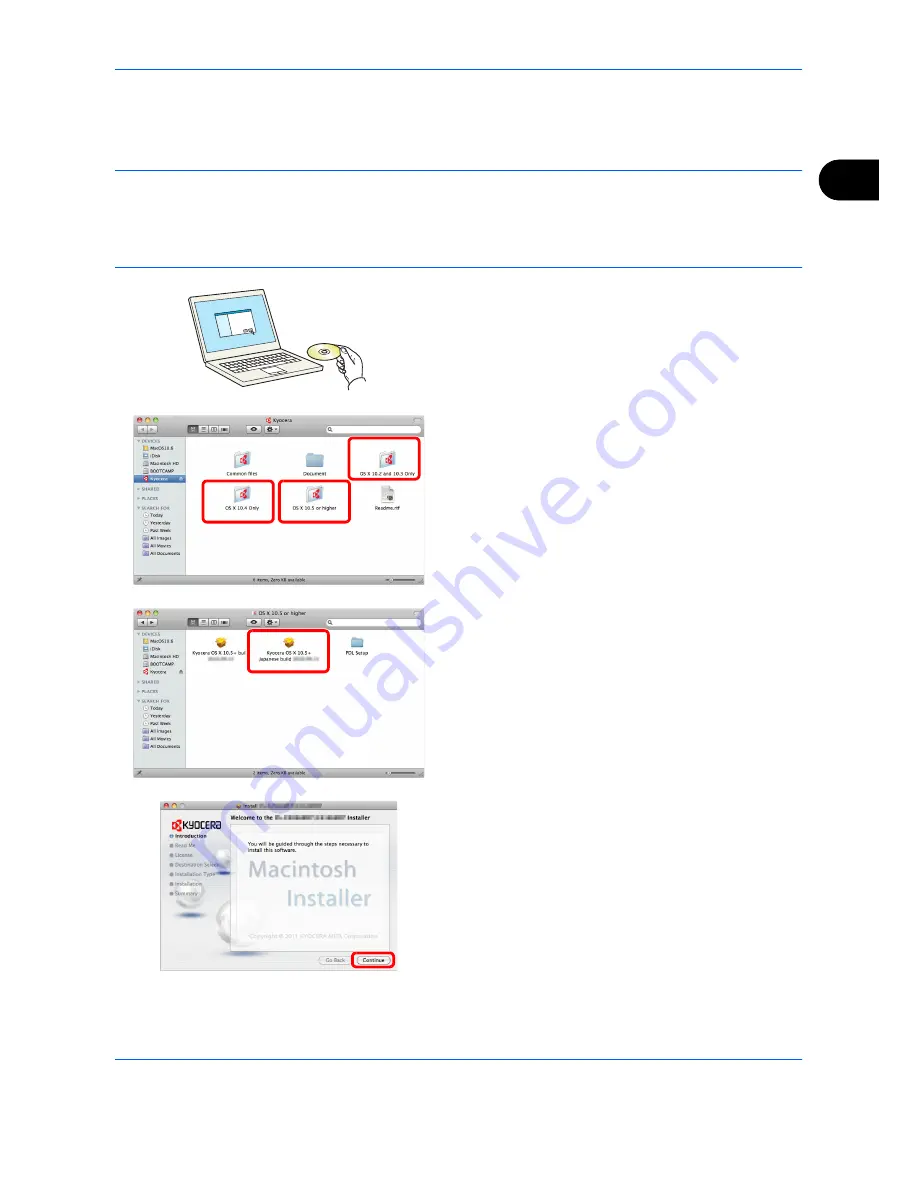
Preparation before Use
2-19
2
Installing Printer Driver in Macintosh
The machine's printer functionality can be used by a Macintosh computer.
The example shows you how to connect your machine to a Macintosh running MAC OS X v10.6.
NOTE:
When printing from a Macintosh computer, set the machine’s emulation to [KPDL] or [KPDL(Auto)].
For details about the configuration method, refer to
Printer on page 9-57
.
If connecting by Bonjour, enable Bonjour in the machine's network settings. For details, refer to
Bonjour
Settings on page 2-14
.
In the Authenticate screen, enter the name and password used to log in to the operating system.
1
Insert the DVD.
Double-click the Kyocera icon.
2
Double-click either
OS X 10.2 and 10.3 Only, OS X
10.4 Only
or
OS X 10.4 or higher
depending on
your Mac OS version.
3
Double-click
Kyocera OS X vx.x
.
4
Install the printer driver as directed by the
instructions in the installation software.
This completes the printer driver installation.
Summary of Contents for TASKalfa 3500i
Page 1: ...OPERATION GUIDE TASKalfa TASKalfa 3500i TASKalfa 4500i TASKalfa 5500i ...
Page 96: ...Preparation before Use 2 48 ...
Page 158: ...Basic Operation 3 62 ...
Page 214: ...Printing 5 12 ...
Page 258: ...Sending Functions 6 44 ...
Page 414: ...Default Setting System Menu 9 114 ...
Page 448: ...Management 10 34 ...
Page 568: ...Index Index 12 ...
Page 570: ......
Page 571: ......
Page 572: ...Rev 3 2012 2 2LHKMEN003 ...






























