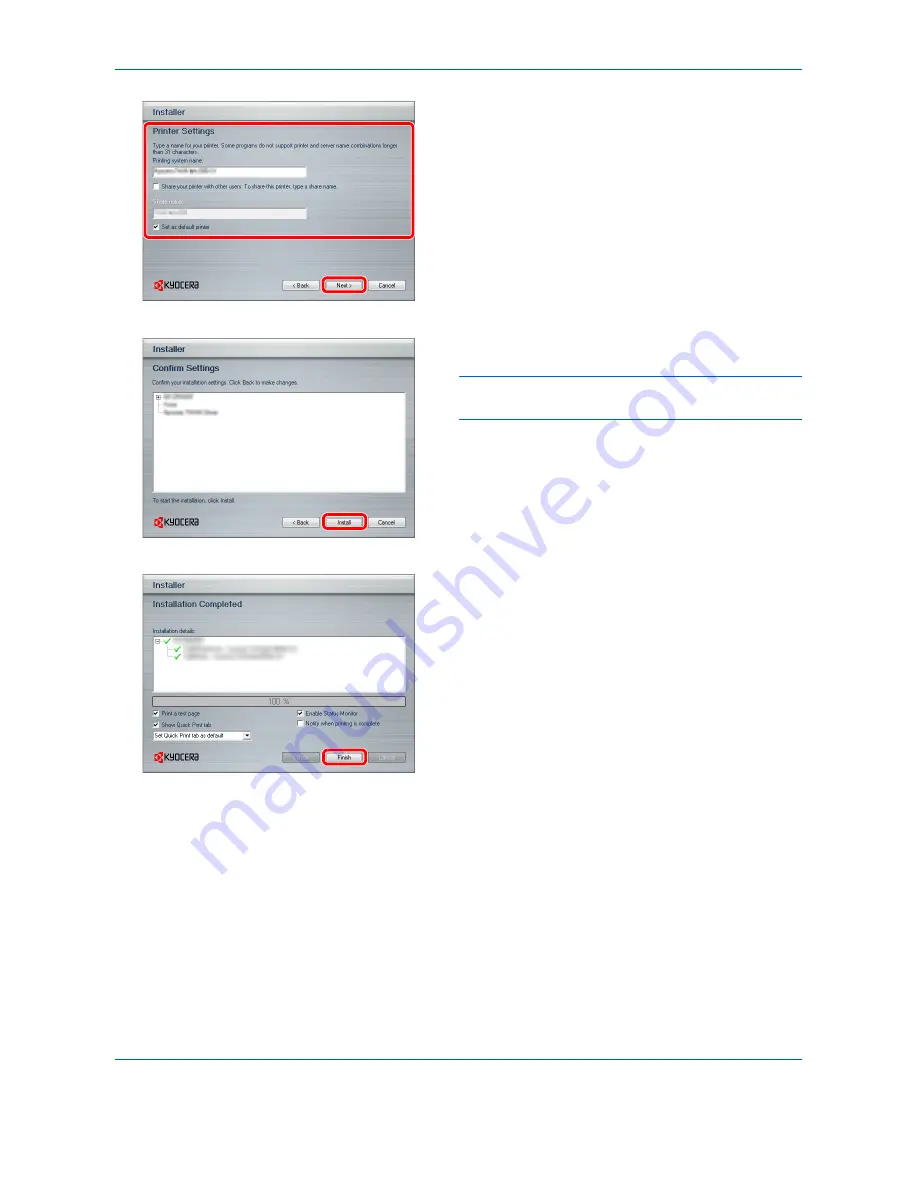
Preparation before Use
2-18
6
Customize the print system name if the print
system is connected via a network and click
Next
.
7
Click
Install
.
NOTE:
If the Windows security window appears, click
Install this driver software anyway
.
8
A message appears saying that the printer has
been installed successfully. Click
Finish
.
This completes the printer driver installation procedure. Follow the on-screen instructions to restart the system,
if required.
The TWAIN driver and WIA driver can be installed if the machine and computer are connected via a network.
You can install the WIA driver using Custom Mode.
If you are installing the TWAIN driver or WIA driver, continue by configuring the
Setting TWAIN Driver
(page 2-
22)
or
Setting WIA Driver
(page 2-23)
.
Summary of Contents for TASKalfa 3500i
Page 1: ...OPERATION GUIDE TASKalfa TASKalfa 3500i TASKalfa 4500i TASKalfa 5500i ...
Page 96: ...Preparation before Use 2 48 ...
Page 158: ...Basic Operation 3 62 ...
Page 214: ...Printing 5 12 ...
Page 258: ...Sending Functions 6 44 ...
Page 414: ...Default Setting System Menu 9 114 ...
Page 448: ...Management 10 34 ...
Page 568: ...Index Index 12 ...
Page 570: ......
Page 571: ......
Page 572: ...Rev 3 2012 2 2LHKMEN003 ...






























