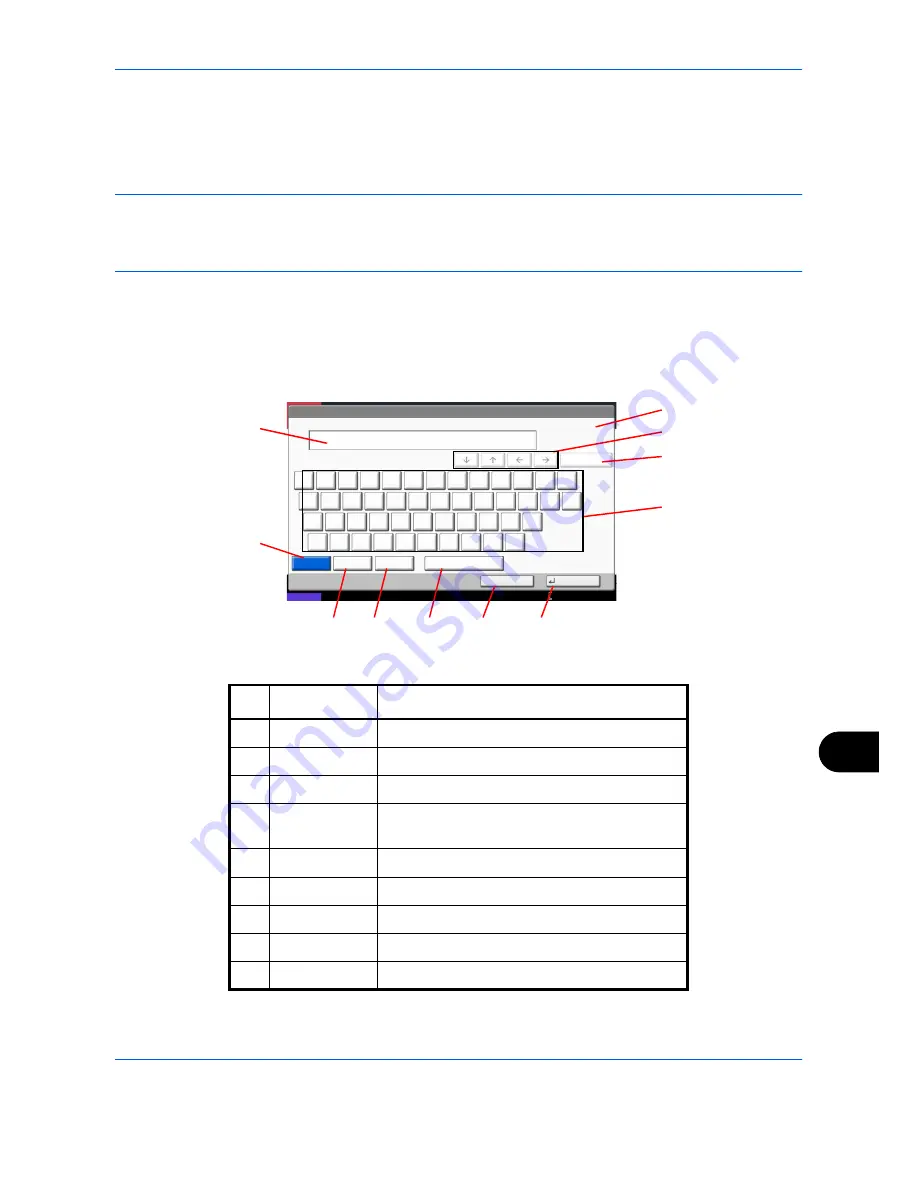
Appendix-9
Character Entry Method
To enter characters for a name, use the on-display keyboard in the touch panel following the steps as explained
below.
NOTE:
Keyboard Layout
QWERTY
,
QWERTZ
and
AZERTY
are available as keyboard layouts the same as a PC keyboard. Press the
System Menu
key, [Common Settings] and then [Change] of
Keyboard Layout
to choose the desired layout.
QWERTY
layout is used here as an example. You may use another layout following the same steps.
Entry Screens
Lower-case Letter Entry Screen
Status
Use the keyboard to enter.
Backspace
Upper-case
Lower-case
No./Symbol
Space
Cancel
OK
Lower-case
!
@
#
$
%
^
&
*
(
)
_
+
˜
Q
W
E
R
T
Y
U
I
O
P
{
}
A
S
D
F
G
H
J
K
L
:
"
Z
X
C
V
B
N
M
<
>
?
|
10/10/2010 10:10
Input: characters
Limit: characters
0
128
1
2
4
5
6
7
8
9
10
11
3
No.
Display/Key
Description
1
Display
Displays entered characters.
2
Limit Display
Displays maximum number of characters.
3
Cursor Key
Press to move the cursor on the display.
4
[Backspace]
Press to delete a character to the left of the
cursor.
5
Keyboard
Press a character to enter.
6
[Upper-case]
Press to use upper-case letters.
7
[Lower-case]
Press to use lower-case letters.
8
[No./Symbol]
Press to enter numbers and symbols.
9
[Space]
Press to insert a space.
Summary of Contents for TASKalfa 3500i
Page 1: ...OPERATION GUIDE TASKalfa TASKalfa 3500i TASKalfa 4500i TASKalfa 5500i ...
Page 96: ...Preparation before Use 2 48 ...
Page 158: ...Basic Operation 3 62 ...
Page 214: ...Printing 5 12 ...
Page 258: ...Sending Functions 6 44 ...
Page 414: ...Default Setting System Menu 9 114 ...
Page 448: ...Management 10 34 ...
Page 568: ...Index Index 12 ...
Page 570: ......
Page 571: ......
Page 572: ...Rev 3 2012 2 2LHKMEN003 ...
















































