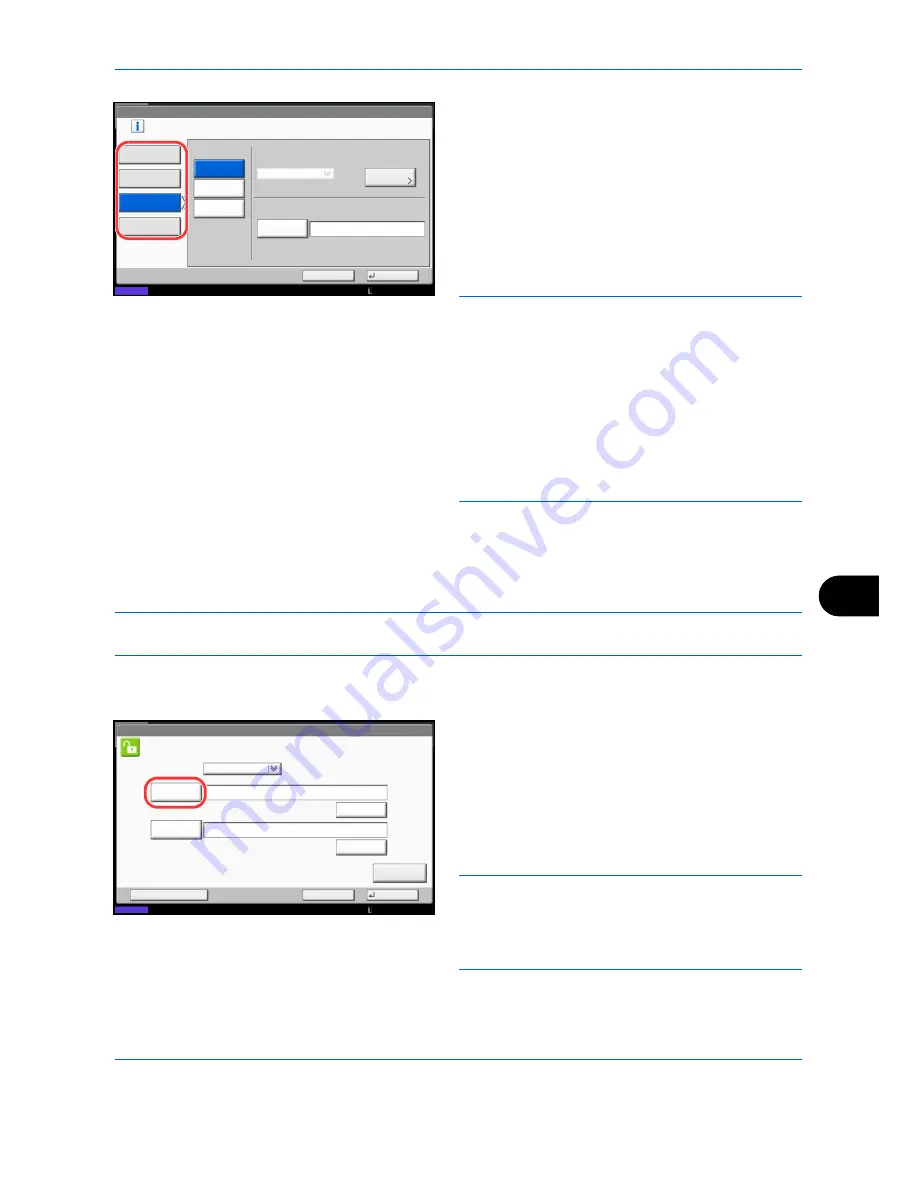
Management
10-3
10
5
Select [Local Authentication] or [Network
Authentication]. Select [Off] to disable user login
administration.
If you select [Network Authentication], enter the
host name (62 characters or less) and domain
name (256 characters or less) for the
Authentication Server. Select [NTLM], [Kerberos]
or [Ext.] as the server type.
If you selected [Ext.] for the server type, enter the
port number.
NOTE:
If the login user name and password are
rejected, check the following settings.
• Network Authentication setting of the machine
• User property of the Authentication Server
• Date and time setting of the machine and the
Authentication Server
If you cannot login because of the setting of the
machine, login with any administrator registered in the
local user list and correct the settings.
Up to 10 domains can be registered for network
authentication.
6
Press [OK].
Login/Logout
Once you enable user login administration, a login user name and password entry screen appears each time
you use this machine.
NOTE:
If the guest authentication setting is enabled, the authentication/logout key must be pressed when
logging in.
Login
Use the procedure below to login.
1
When the machine is operated and the next screen
appears, select the authentication destination from
the "Login to:" pull-down menu and press [Login
User Name].
Press [# Keys] to enter the login data using the
numeric keys.
2
Enter the login user name and press [OK].
NOTE:
Refer to the
Character Entry Method on
Appendix-9
for details on entering characters.
Authentication is possible without selecting an
authentication destination by entering "Login User
Name@domain name" in "Login User Name".
User Login/Job Accounting - User Login
Off
OK
Cancel
Server Type
Kerberos
User login administration.
Select authentication method.
Local
Authentication
Network
Authentication
Expansion
Authentication
Add/Edit
Status
NTLM
Ext.
Domain
Default Domain
Host Name
Host
10/10/2010 10:10
Login
User Name
Login
Status
Enter login user name and password.
Login
Password
abcdef
********
Login to:
Local
# Keys
ID Card
Login
Cancel
Check Counter
# Keys
10/10/2010 10:10
Summary of Contents for TASKalfa 3500i
Page 1: ...OPERATION GUIDE TASKalfa TASKalfa 3500i TASKalfa 4500i TASKalfa 5500i ...
Page 96: ...Preparation before Use 2 48 ...
Page 158: ...Basic Operation 3 62 ...
Page 214: ...Printing 5 12 ...
Page 258: ...Sending Functions 6 44 ...
Page 414: ...Default Setting System Menu 9 114 ...
Page 448: ...Management 10 34 ...
Page 568: ...Index Index 12 ...
Page 570: ......
Page 571: ......
Page 572: ...Rev 3 2012 2 2LHKMEN003 ...
















































