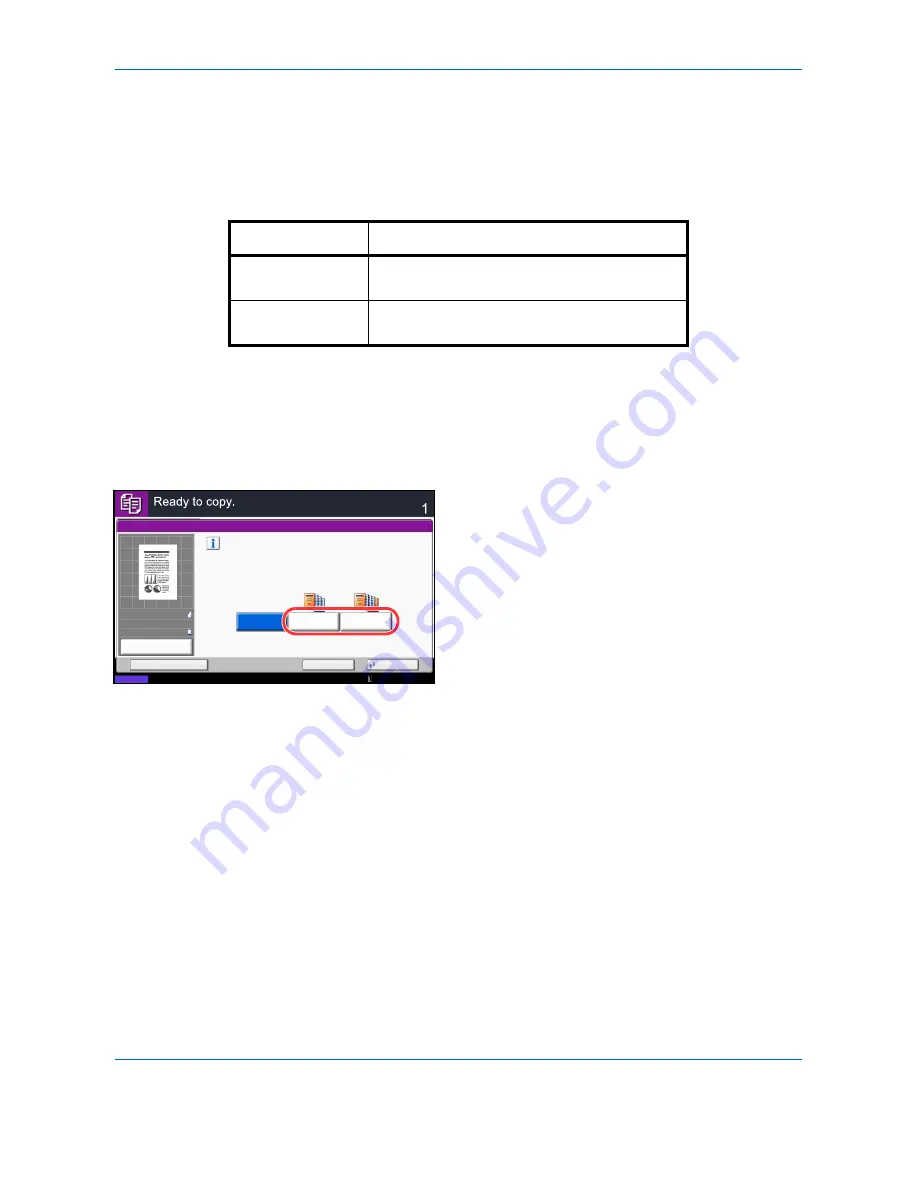
Copying Functions
4-22
Cover
Add a cover to the finished copies. You can copy the first page and/or the last page onto colored paper or thick
paper fed from the different paper source than the regular one. The following two options are available. Paper
for the cover is supplied from the multi purpose tray.
To feed the cover paper from the cassette, refer to
Paper Source for Cover on page 9-11
.
The procedure for using Cover mode copying is explained below.
1
Press the
Copy
key.
2
Place the originals on the platen.
3
Press [Layout/Edit] and then [Cover].
4
Press [Front Cover] or [Front and Back Covers].
5
Press [OK].
6
Press the
Start
key. Copying begins.
If the originals are placed on the platen,
consecutively replace each original after pressing
the
Start
key.
After scanning all originals, press [Finish Scan] to
start copying.
Type of Cover
Description
Front Cover
First page of the originals is copied on a different
paper.
Front and Back
Covers
First page and last page of the originals are
copied on different paper.
Status
Copies
Cancel
OK
Cover
Add Shortcut
Print the cover pages using an other paper source.
Select either [Front Cover] or [Front and Back Covers].
* Set paper source for cover in System Menu.
Front and Back
Covers
Off
Front Cover
10/10/2010 10:10
100%
A4
A4
Preview
Original
Zoom
Paper
:
:
:
Summary of Contents for TASKalfa 3500i
Page 1: ...OPERATION GUIDE TASKalfa TASKalfa 3500i TASKalfa 4500i TASKalfa 5500i ...
Page 96: ...Preparation before Use 2 48 ...
Page 158: ...Basic Operation 3 62 ...
Page 214: ...Printing 5 12 ...
Page 258: ...Sending Functions 6 44 ...
Page 414: ...Default Setting System Menu 9 114 ...
Page 448: ...Management 10 34 ...
Page 568: ...Index Index 12 ...
Page 570: ......
Page 571: ......
Page 572: ...Rev 3 2012 2 2LHKMEN003 ...






























