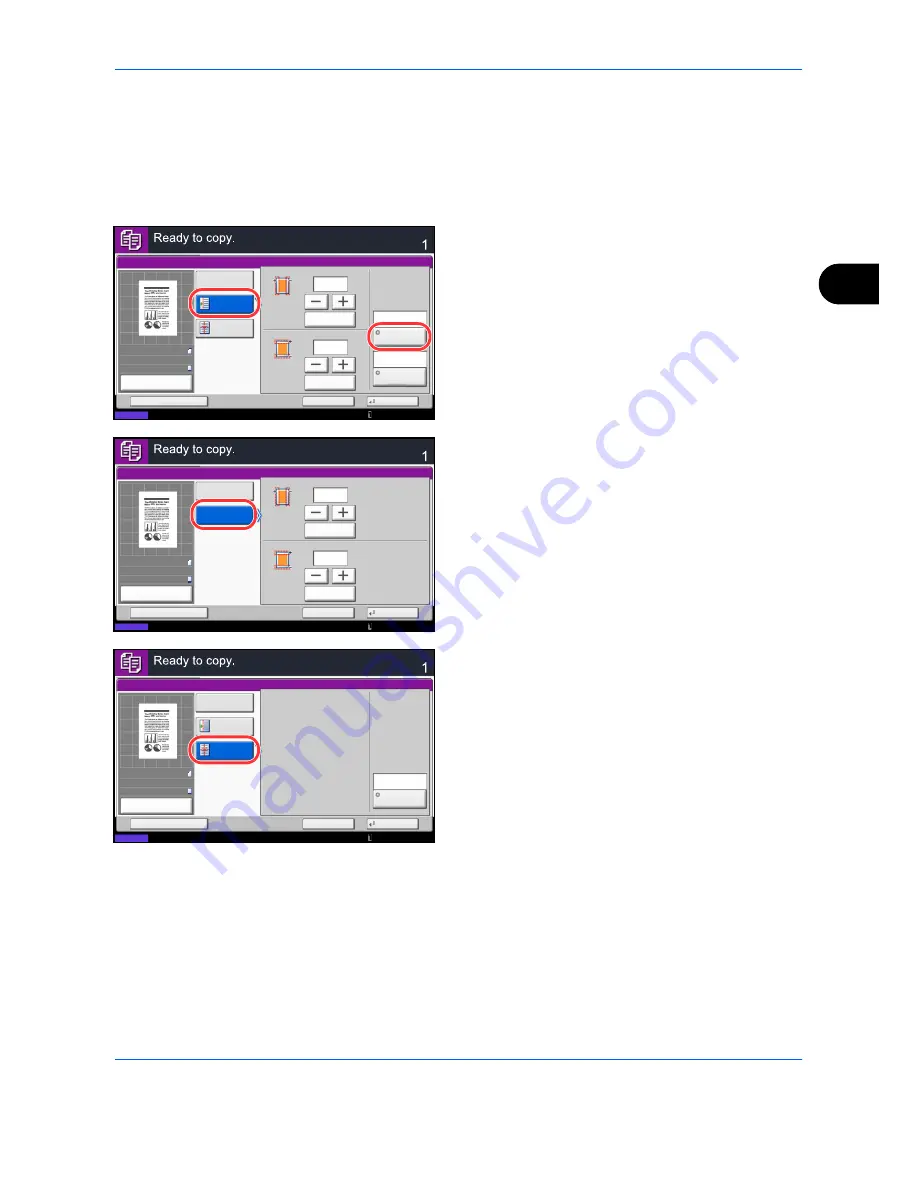
Copying Functions
4-17
4
Use the procedure below to make copies with margins.
1
Press the
Copy
key.
2
Place the originals on the platen.
3
Press [Layout/Edit] and then [Margin/Centering].
4
Press [Margin] to select the copy with margin.
Use [+] or [–] to enter the margins for
Left/Right
and
Top/Bottom
. Press [# Keys] to use the numeric
keys for entry.
For duplex copying, press [Back Page] and select
[Auto] or [Manual].
If you selected [Auto], press [OK]. If you pressed
[Manual], enter the margins in the displayed screen
and then press [OK].
Press [Centering] to center the original image on
the paper.
5
Press [Original Orientation] to choose the
orientation of the originals, either [Top Edge on Top]
or [Top Edge on Left]. Then press [OK].
6
Press [OK].
7
Press the
Start
key to start copying.
Status
Copies
Cancel
OK
Margin/Centering
Add Shortcut
Left/Right
Off
Margin
mm
(-18 - +18)
Top/Bottom
(-18 - +18)
mm
# Keys
# Keys
Original
Orientation
Centering
Back Page
0
0
Auto
Top Edge
on Top
10/10/2010 10:10
100%
A4
A4
Preview
Original
Zoom
Paper
:
:
:
Status
Copies
Cancel
OK
Margin/Centering - Back Page
Add Shortcut
Left/Right
Auto
Manual
mm
(-18 - +18)
Top/Bottom
(-18 - +18)
mm
# Keys
# Keys
+6
+6
10/10/2010 10:10
100%
A4
A4
Preview
Original
Zoom
Paper
:
:
:
Status
Copies
Cancel
OK
Margin/Centering
Add Shortcut
Off
Margin
Original
Orientation
Centering
Top Edge
on Top
10/10/2010 10:10
100%
A4
A4
Preview
Original
Zoom
Paper
:
:
:
Summary of Contents for TASKalfa 3500i
Page 1: ...OPERATION GUIDE TASKalfa TASKalfa 3500i TASKalfa 4500i TASKalfa 5500i ...
Page 96: ...Preparation before Use 2 48 ...
Page 158: ...Basic Operation 3 62 ...
Page 214: ...Printing 5 12 ...
Page 258: ...Sending Functions 6 44 ...
Page 414: ...Default Setting System Menu 9 114 ...
Page 448: ...Management 10 34 ...
Page 568: ...Index Index 12 ...
Page 570: ......
Page 571: ......
Page 572: ...Rev 3 2012 2 2LHKMEN003 ...






























