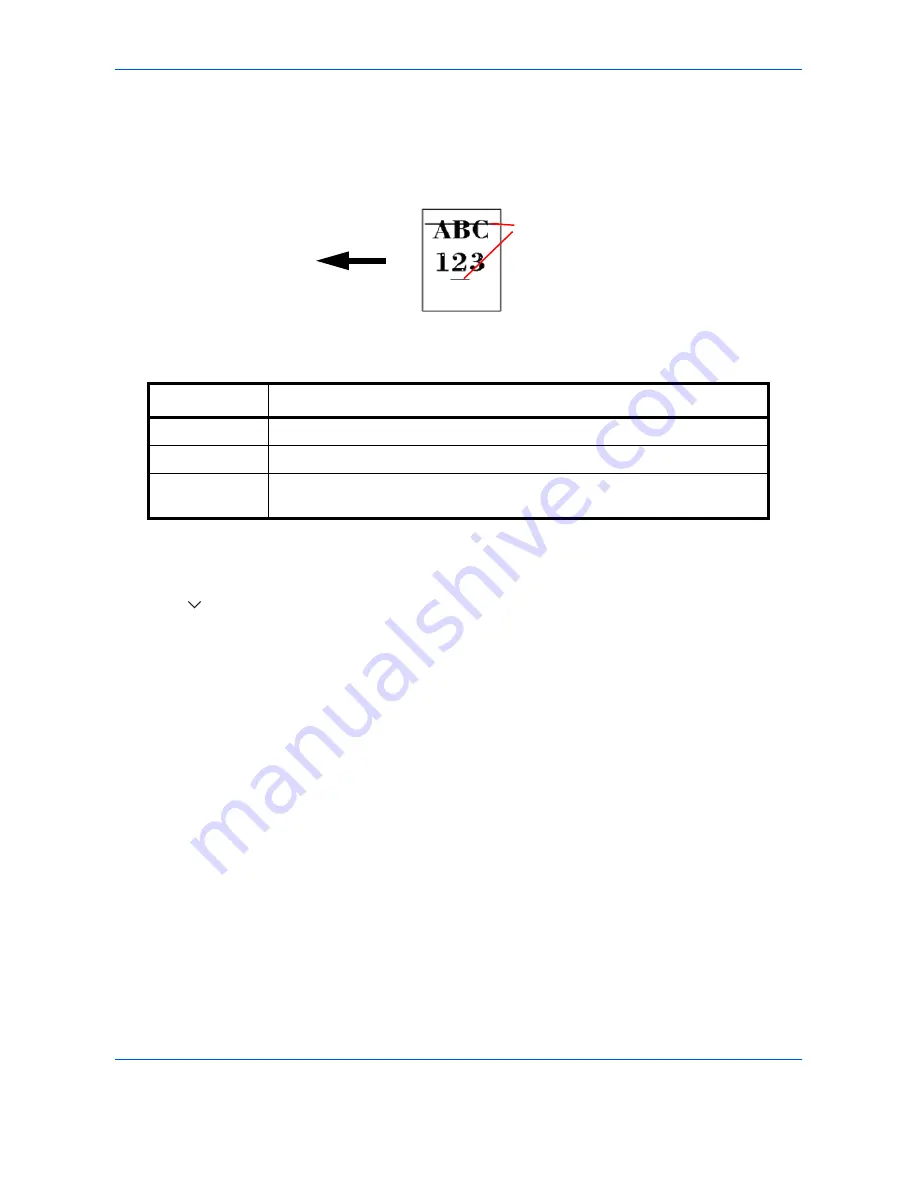
Default Setting (System Menu)
9-70
Correcting Black Lines
Correct fine lines (streaks caused by contamination), which may appear on the image, when the optional
document processor is used.
The table below shows the available settings.
Use the procedure below to specify the setting for correcting fine black lines.
1
Press the
System Menu
key.
2
Press [
], [Adjustment/Maintenance] and then [Change] of
Correcting Black Line
.
3
Press [Off], [On(Low)] or [On(High)].
4
Press [OK].
System Initialization
Initialize the hard disk installed on the machine to return it to the factory defaults..
Refer to
System Initialization on page 9-93
about the initialization procedures.
Item Description
Off
No correction performed.
On(Low)
Correction performed.
On(High)
Select this item if a streak remains after using [On (Low)]. The reproduction of
fine lines on the original may becomes lighter than when using [On (Low)].
Paper feed
direction
(streaks caused
by contamination)
Summary of Contents for TASKalfa 3500i
Page 1: ...OPERATION GUIDE TASKalfa TASKalfa 3500i TASKalfa 4500i TASKalfa 5500i ...
Page 96: ...Preparation before Use 2 48 ...
Page 158: ...Basic Operation 3 62 ...
Page 214: ...Printing 5 12 ...
Page 258: ...Sending Functions 6 44 ...
Page 414: ...Default Setting System Menu 9 114 ...
Page 448: ...Management 10 34 ...
Page 568: ...Index Index 12 ...
Page 570: ......
Page 571: ......
Page 572: ...Rev 3 2012 2 2LHKMEN003 ...






























