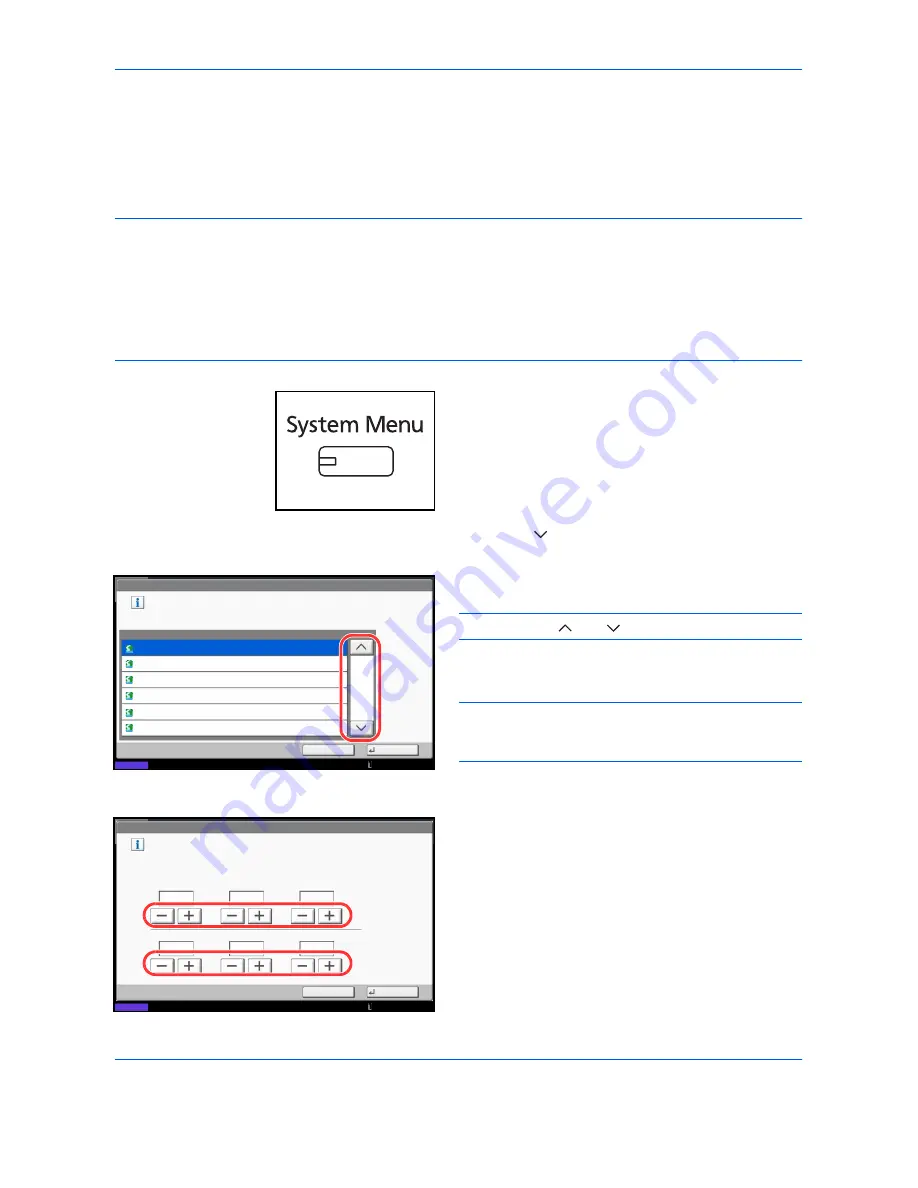
Preparation before Use
2-12
Setting Date and Time
Follow the steps below to set the local date and time at the place of installation.
When you send an E-mail using the transmission function, the date and time as set here will be printed in the
header of the E-mail message. Set the date, time and time difference from GMT of the region where the machine
is used.
NOTE:
If user login administration is enabled, you can only change the settings by logging in with
administrator privileges. If user login administration is disabled, the user authentication screen appears. Enter
a login user name and password, and press [Login]. Refer to
Adding a User (Local User List) on page 10-5
for
the default login user name and password.
Be sure to set the time difference before setting the date and time.
If you change Date/Time setting, trial functions will be unavailable. For details, refer to
Optional Function on
page 9-112
.
1
Press the
System Menu
key.
2
Press [
], [Date/Timer] and then [Change] of
Time Zone
.
3
Select the region.
NOTE:
Press [
] or [
] to view the next region.
4
Press [Off] or [On] of
Summer Time
and press [OK].
NOTE:
If you select a region that does not utilize
summer time, the summer time setting screen will not
appear.
5
Press [Change] of
Date/Time
.
6
Set the date and time. Press [+] or [–] in each
setting.
7
Press [OK].
Date/Timer - Time Zone
Set time zone.
Select the location nearest you.
Time Zone
-12:00 International Date Line West
1/16
-11:00 Samoa
-10:00 Hawaii
-09:00 Alaska
-11:00 Universal Coordinated Time-11
-08:00 Baja California
Status
Cancel
OK
10/10/2010 10:10
Date/Timer - Date/Time
Set the date and time.
Off
Day
Month
Year
Second
Minute
Hour
2010
10
10
31
10
10
Status
Cancel
OK
10/10/2010 10:10
Summary of Contents for TASKalfa 3500i
Page 1: ...OPERATION GUIDE TASKalfa TASKalfa 3500i TASKalfa 4500i TASKalfa 5500i ...
Page 96: ...Preparation before Use 2 48 ...
Page 158: ...Basic Operation 3 62 ...
Page 214: ...Printing 5 12 ...
Page 258: ...Sending Functions 6 44 ...
Page 414: ...Default Setting System Menu 9 114 ...
Page 448: ...Management 10 34 ...
Page 568: ...Index Index 12 ...
Page 570: ......
Page 571: ......
Page 572: ...Rev 3 2012 2 2LHKMEN003 ...
















































