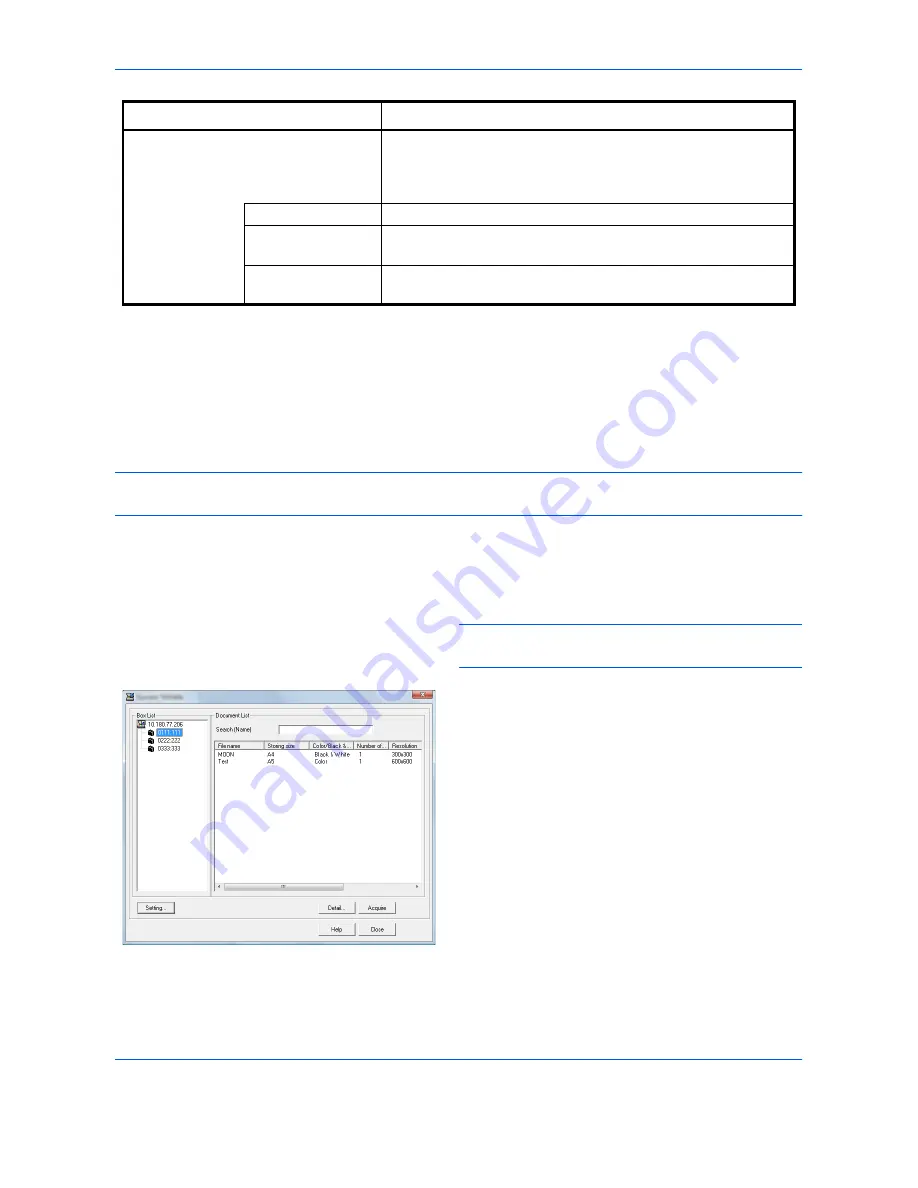
Sending Functions
6-34
4
Place the originals on the platen or in the document
processor.
5
Click the
Scan
button.
The document data is scanned.
Scanning a document stored in a custom box
NOTE:
To scan a document stored in a custom box, select a model name with (Box) from
Model
in the TWAIN
driver settings screen.
1
Activate the TWAIN compatible application.
2
Select the machine using the application and
display the TWAIN dialog box.
NOTE:
For selecting the machine, see the Operation
Guide or Help for each application software.
3
Select the Custom Box containing the document
file to be scanned from the
Box List
. If a password
has been set for the box, the password entry
screen appears. Enter the password and click the
OK
button. When you select a box, the document
files in the Custom Box appear in the
Document
List
.
Configuration
This is used to check current settings and store frequently used
settings. When the
Configuration
button is clicked, a setting
screen opens with buttons for
Details
,
Add current
configuration
, and
Delete selected configuration
.
Details
Current settings can be checked.
Add current
configuration
Save current settings with a name and comment.
Delete selected
configuration
Delete saved settings.
Item
Detail
Summary of Contents for TASKalfa 3500i
Page 1: ...OPERATION GUIDE TASKalfa TASKalfa 3500i TASKalfa 4500i TASKalfa 5500i ...
Page 96: ...Preparation before Use 2 48 ...
Page 158: ...Basic Operation 3 62 ...
Page 214: ...Printing 5 12 ...
Page 258: ...Sending Functions 6 44 ...
Page 414: ...Default Setting System Menu 9 114 ...
Page 448: ...Management 10 34 ...
Page 568: ...Index Index 12 ...
Page 570: ......
Page 571: ......
Page 572: ...Rev 3 2012 2 2LHKMEN003 ...






























