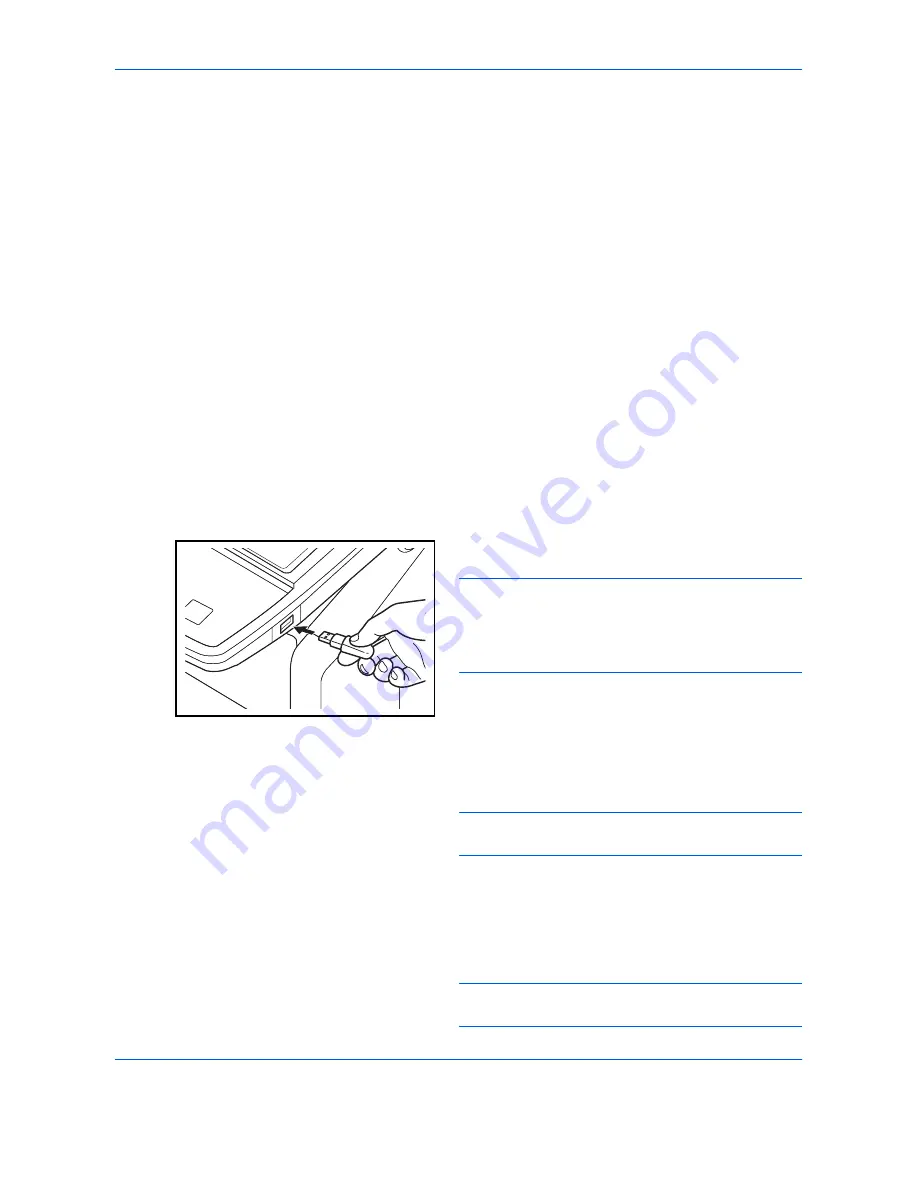
Document Box
7-22
Printing Documents Stored in Removable USB Memory
Plugging USB memory directly into the machine enables you to quickly and easily print the files stored in the
USB memory without having to use a computer.
Limitations
• The following file types can be printed:
• PDF file (Version 1.7 or older)
• TIFF file (TIFF V6/TTN2 format)
• JPEG file
• XPS file
• Encrypted PDF file
• PDF files you wish to print should have an extension (.pdf).
• Files to be printed should be saved no further down than the top 3 folder levels, including the root folder.
• Use USB memory properly formatted by this machine.
• Plug the USB memory directly into the USB Port (A1). We do not guarantee that USB memory printing is
error free if a USB hub is used.
Printing (Print)
Print documents stored in the removable USB memory.
1
Plug the USB memory into the USB Port (A1).
IMPORTANT:
Use USB memory formatted by this
machine. If a USB memory formatted by any other
device is used,
The removable memory is not
formatted
. may appear. To format a USB memory,
press [Format] and follow the instructions on the screen.
2
When the machine reads the USB memory,
Removable Memory is recognized. Displaying files.
may appear. Press [Yes] to display the removable
memory screen.
NOTE:
If the message does not appear, press the
Document Box key and then [Removable Memory].
3
Select the folder containing the file to be printed
and press [Open].
The machine will display documents in the top 3
folder levels, including the root folder.
NOTE:
1000 documents can be displayed.
To return to a higher level folder, press [Up].
Summary of Contents for TASKalfa 3500i
Page 1: ...OPERATION GUIDE TASKalfa TASKalfa 3500i TASKalfa 4500i TASKalfa 5500i ...
Page 96: ...Preparation before Use 2 48 ...
Page 158: ...Basic Operation 3 62 ...
Page 214: ...Printing 5 12 ...
Page 258: ...Sending Functions 6 44 ...
Page 414: ...Default Setting System Menu 9 114 ...
Page 448: ...Management 10 34 ...
Page 568: ...Index Index 12 ...
Page 570: ......
Page 571: ......
Page 572: ...Rev 3 2012 2 2LHKMEN003 ...
















































