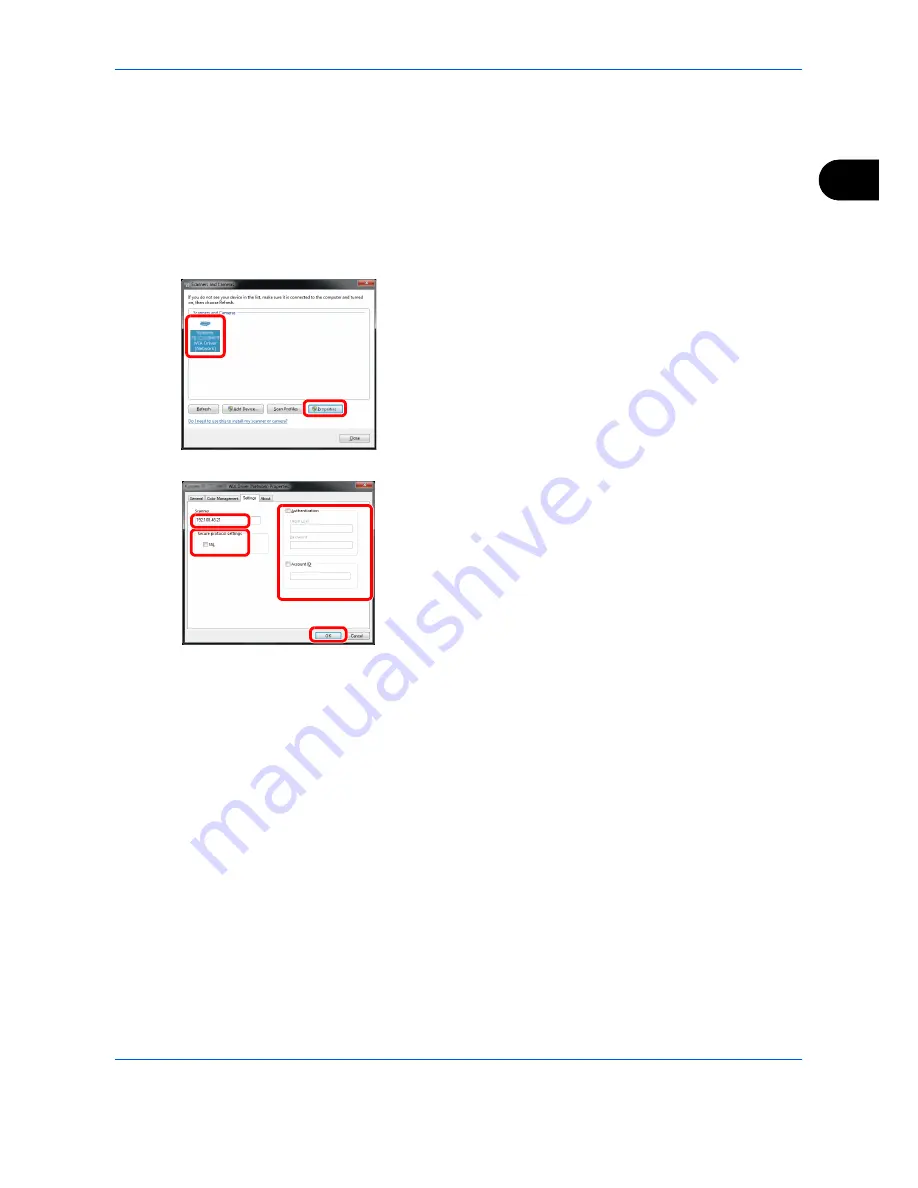
Preparation before Use
2-23
2
Setting WIA Driver
Register this machine to the WIA Driver.
The following explanation assumes that Windows 7 is being used.
1
Click the Windows Start button and enter
Scanner
in
Program and File Search
. Click
Show
scanners and cameras
in the search list. The
Scanners and Cameras screen appears.
2
Select the same name as this machine from WIA
Drivers, and click
Properties
.
3
Enter the machine name or the host name.
4
When using SSL, select the checkbox beside
SSL
.
5
When user login administration is enabled, select
the checkbox beside
Authentication
, and enter a
Login User Name (up to 64 characters) and
Password (up to 64 characters).
When job accounting is enabled, select the
checkbox beside
Account ID
, and enter the
account ID with as many as eight digits.
6
Click
OK
.
5
4
3
6
Summary of Contents for TASKalfa 3500i
Page 1: ...OPERATION GUIDE TASKalfa TASKalfa 3500i TASKalfa 4500i TASKalfa 5500i ...
Page 96: ...Preparation before Use 2 48 ...
Page 158: ...Basic Operation 3 62 ...
Page 214: ...Printing 5 12 ...
Page 258: ...Sending Functions 6 44 ...
Page 414: ...Default Setting System Menu 9 114 ...
Page 448: ...Management 10 34 ...
Page 568: ...Index Index 12 ...
Page 570: ......
Page 571: ......
Page 572: ...Rev 3 2012 2 2LHKMEN003 ...






























