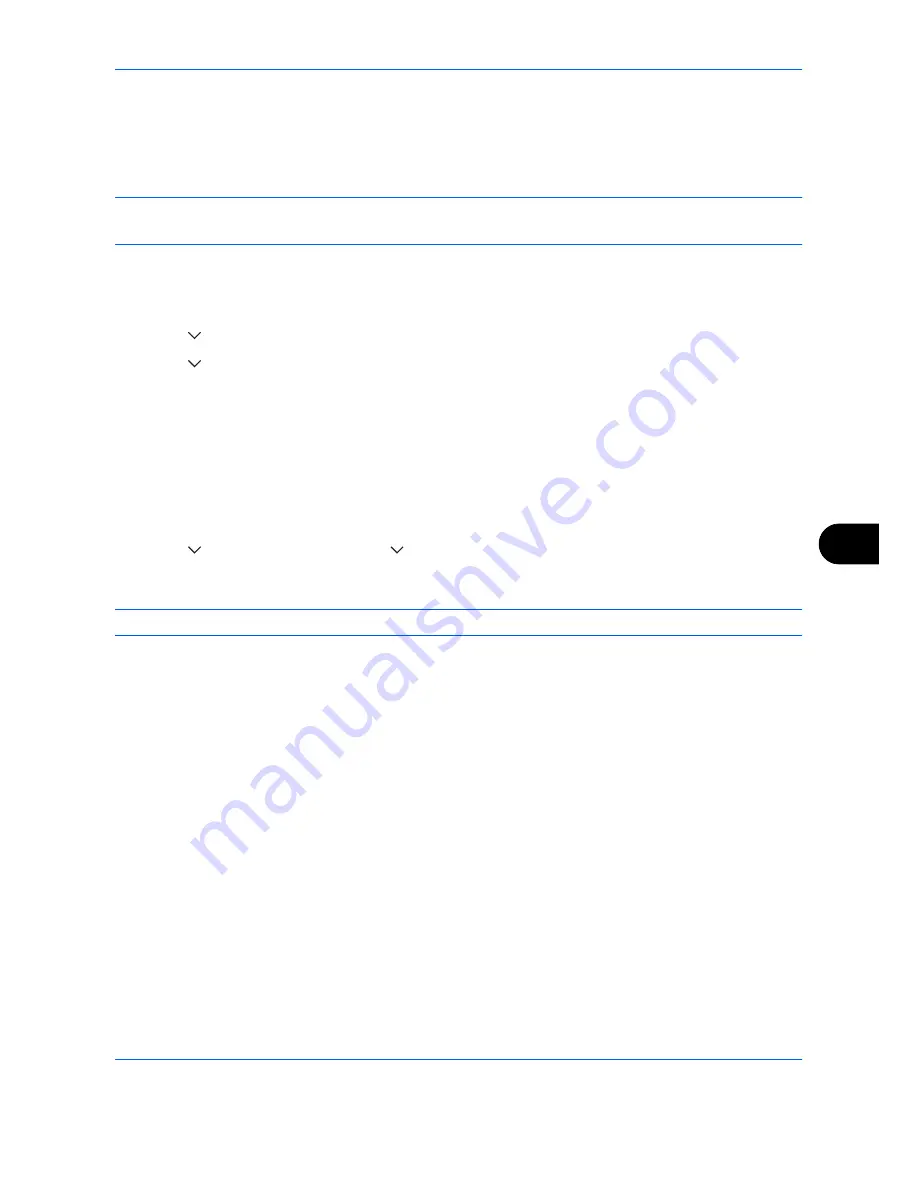
Default Setting (System Menu)
9-73
9
Drum Refresh2
Use this mode when white spots appear on images. Takes about 90 seconds.
When you run [Drum Refresh 2], the machine makes a vibrating sound for about 90 seconds until drum
refreshing is completed. The toner soiling on the ejected paper is normal and does not indicate a fault.
NOTE:
Drum Refresh2 cannot be performed while printing. Execute Drum Refresh2 after the printing is done.
To use [Drum Refresh2], load Ledger or A3 size paper into the Multi Purpose tray.
Use the procedure below to refresh the drum.
1
Press the
System Menu
key.
2
Press [
], [Adjustment/Maintenance].
3
Press [
], [Next] of
Drum Refresh2
.
4
Press [Execute] to perform Drum Refresh.
5
After Drum Refresh is completed, press [OK] to return to the
Adjustment/Maintenance
screen.
Developer Refresh
When the printing is too light or incomplete, even though there is enough toner, refresh the developer.
1
Press the
System Menu
key.
2
Press [
], [Adjustment/Maintenance], [
] and then [Next] of
Developer Refresh
.
3
Press [Start].
Developer Refresh
begins.
NOTE:
Waiting time may be longer when the toner is refilled during developer refresh.
4
Press [OK] after
Developer Refresh
is complete.
Summary of Contents for TASKalfa 3500i
Page 1: ...OPERATION GUIDE TASKalfa TASKalfa 3500i TASKalfa 4500i TASKalfa 5500i ...
Page 96: ...Preparation before Use 2 48 ...
Page 158: ...Basic Operation 3 62 ...
Page 214: ...Printing 5 12 ...
Page 258: ...Sending Functions 6 44 ...
Page 414: ...Default Setting System Menu 9 114 ...
Page 448: ...Management 10 34 ...
Page 568: ...Index Index 12 ...
Page 570: ......
Page 571: ......
Page 572: ...Rev 3 2012 2 2LHKMEN003 ...






























