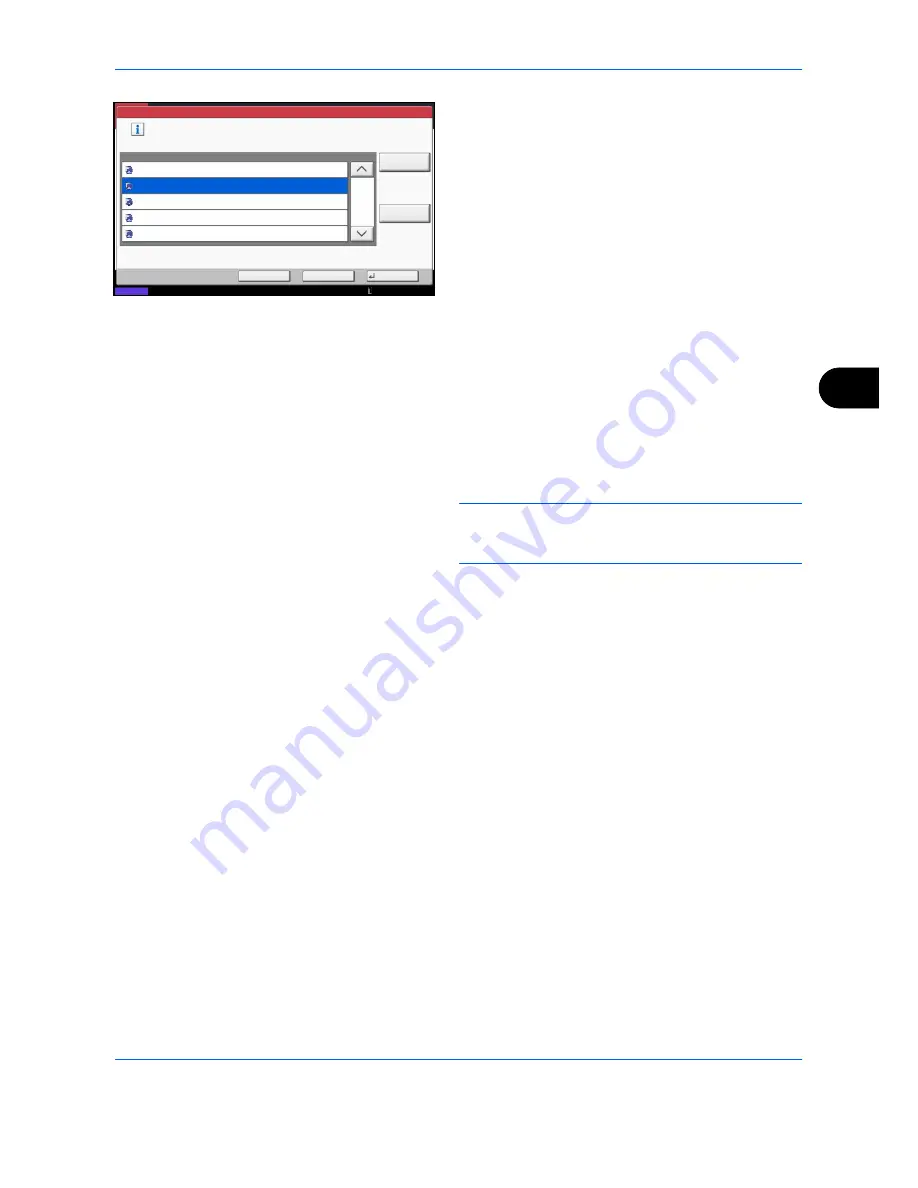
Sending Functions
6-31
6
5
Select the destination computer and press [OK].
Press [Reload] to reload the computer list.
You can view information on the selected computer
by pressing [Detail].
6
Select the type of originals, file format, etc., as
necessary.
7
Press the
Start
key. Sending begins and the
software installed on the computer is activated.
Procedure Using WSD Scan from Your Computer
1
Press the
Send
Key.
The send screen appears.
NOTE:
Depending on the settings, the address book
screen may appear. In this event, press [Cancel] to
display the screen for sending.
2
Place the originals in the document processor or on
the platen.
3
Press [WSD Scan/DSM Scan].
4
Press [From Computer] and press [Next].
5
Use the software installed on the computer to send
the images.
Status
Back
OK
Cancel
Computer Name
Select the destination computer and press [OK].
WSD Scan - Selecting Computer
pc000102
pc000101
1/1
Detail
pc000105
pc000104
pc000103
Reload
10/10/2010 10:10
Summary of Contents for TASKalfa 3500i
Page 1: ...OPERATION GUIDE TASKalfa TASKalfa 3500i TASKalfa 4500i TASKalfa 5500i ...
Page 96: ...Preparation before Use 2 48 ...
Page 158: ...Basic Operation 3 62 ...
Page 214: ...Printing 5 12 ...
Page 258: ...Sending Functions 6 44 ...
Page 414: ...Default Setting System Menu 9 114 ...
Page 448: ...Management 10 34 ...
Page 568: ...Index Index 12 ...
Page 570: ......
Page 571: ......
Page 572: ...Rev 3 2012 2 2LHKMEN003 ...






























