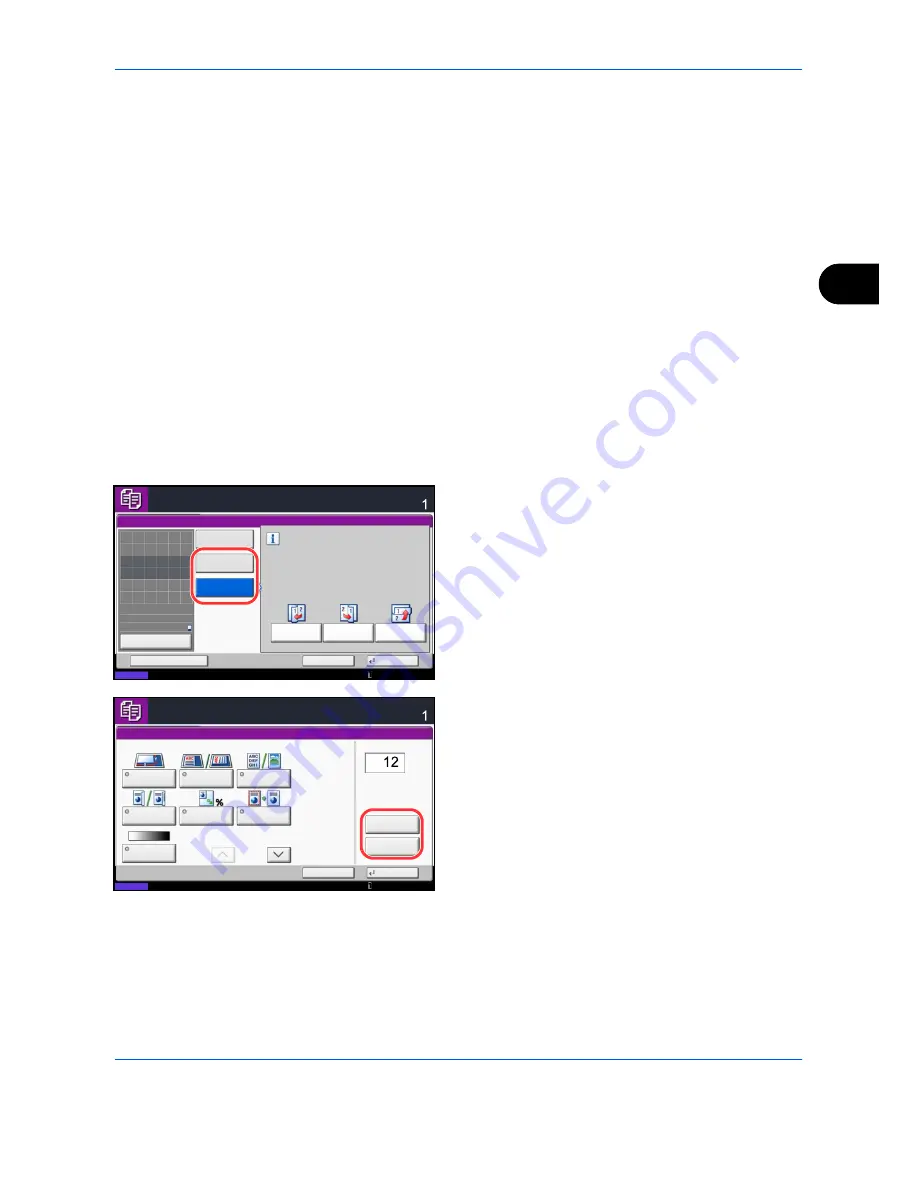
Copying Functions
4-37
4
Continuous Scan
When a large number of originals cannot be placed in the document processor at one time, the originals can be
scanned in separate batches and then copied as one job. With this function, originals are scanned until you
press [Finish Scan].
Any of the following settings can be changed during scanning.
If you use Job Build, you can insert a blank paper during scanning or a blank page during duplex copying.
The procedure for making copies using Continuous Scan is explained below.
1
Press the
Copy
key.
2
Press [Advanced Setup] and then [Continuous
Scan].
3
If Continuous Scan is selected, press [On].
If Job Build is selected, press [Job Build] and select
the desired binding orientation.
4
Press [OK].
5
Place the originals in the document processor or on
the platen and press the
Start
key.
If [Job Build] is selected, the next page can be
changed. Press [Sheet Insertion] to insert a blank
paper. Press [Next Copy: On Back] in duplex
copying to print the next page on back page.
6
Place the next original and press the
Start
key.
Repeat these steps to scan the remaining originals.
After scanning all originals, press [Finish Scan] to
start copying.
• Original size
• Paper Selection
• Original orientation
• Zoom
• Original Image
• Border erase
• Duplex
• Density
• Background Density Adj.
• Prevent Bleed-thru
Status
Copies
Cancel
OK
Continuous Scan
Add Shortcut
Job Build
On
Off
Select desired binding orientation.
Binding
Right
Binding
Top
Binding
Left
:
:
:
Original
Zoom
Paper
---
A4
100%
Preview
Place original.
10/10/2010 10:10
Scan next original(s).
Place the originals and press Start key.
Status
Copies
Cancel
Finish Scan
Scanner Setting
Original
Size
Original
Orientation
Original
Image
2-sided/Book
Original
Zoom
Border Erase
Density
Sheet
Insertion
Next Copy:
On Back
Finishing
pages
Scan next original(s).
Place the originals and press Start key.
Press [Finish Scan] to start copying.
Job No.:
Job Name:
User Name:
000021
doc20080505113414
-----
1/2
10/10/2010 10:10
Summary of Contents for TASKalfa 3500i
Page 1: ...OPERATION GUIDE TASKalfa TASKalfa 3500i TASKalfa 4500i TASKalfa 5500i ...
Page 96: ...Preparation before Use 2 48 ...
Page 158: ...Basic Operation 3 62 ...
Page 214: ...Printing 5 12 ...
Page 258: ...Sending Functions 6 44 ...
Page 414: ...Default Setting System Menu 9 114 ...
Page 448: ...Management 10 34 ...
Page 568: ...Index Index 12 ...
Page 570: ......
Page 571: ......
Page 572: ...Rev 3 2012 2 2LHKMEN003 ...






























