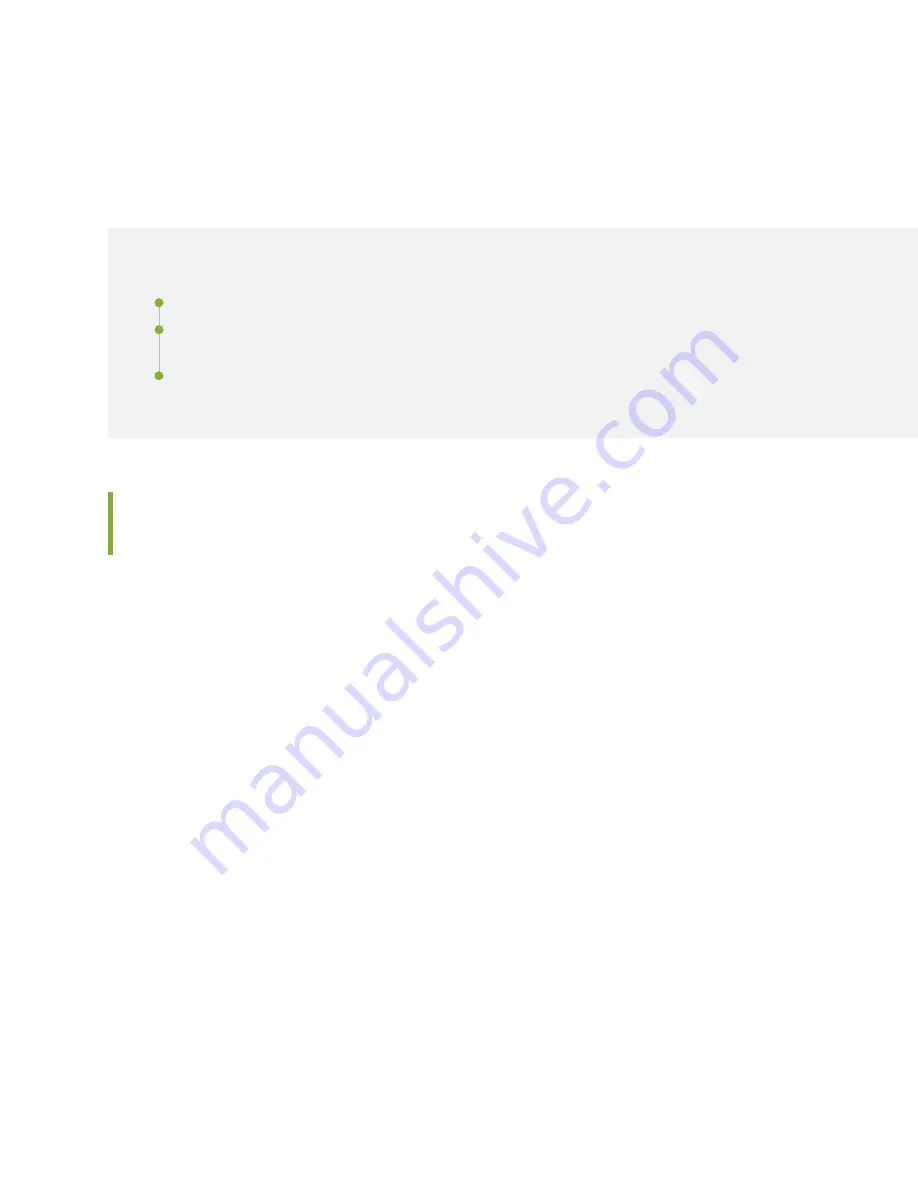
Configuring Ambient Temperature on SRX5800
Services Gateway
IN THIS SECTION
Understanding How Configuring Ambient Temperature Helps Optimize Power Utilization | 171
Understanding How Configuring Ambient Temperature Helps Optimize
Power Utilization
The key to managing power in network infrastructure is the efficient utilization of provisioned power.
Provisioned power is the minimum power that is required to bring a device online. Junos OS determines
the minimum required power by considering the worst-case power requirement for all the FRUs installed
in the device. One of the methods to optimize the provisioned power on a device is to configure the device
to operate at a cooler temperature. You can enable a device to operate at a lower operating temperature
by configuring a lower ambient temperature.
Ambient temperature is the maximum operating temperature for a device. By configuring an ambient
temperature, you can optimize power provisioned for the line cards.
When a device restarts, the system adjusts the power allocation or the provisioned power for the line
cards on the basis of the configured ambient temperature. If enough power is not available, a minor chassis
alarm is raised. However, the chassis continues to run with the configured ambient temperature. You can
configure a new higher ambient temperature only after you make more power available by adding new
power supply modules or by taking a few line cards offline. By using the provisioned power that is saved
by configuring a lower ambient temperature, you can bring more hardware components online.
A specific ambient temperature value might not be applicable to a different geographical location, for
example, in a colder region. For devices operating in colder regions, you can configure a lower ambient
temperature, which helps reduce provisioned power significantly. However, in a region of higher
temperature, you might need to configure a higher ambient temperature to ensure smooth functioning of
the device. For example, if the device operates in a colder region, you can set the ambient temperature
to 25°C, which reduces the power consumption of line cards, thereby reducing the maximum power
171
Summary of Contents for SRX 5800
Page 1: ...SRX5800 Services Gateway Hardware Guide Published 2020 02 10 ...
Page 23: ......
Page 30: ...Figure 2 Rear View of a Fully Configured AC Powered Services Gateway Chassis 31 ...
Page 111: ...LEDs 112 ...
Page 121: ...Port and Interface Numbering 122 ...
Page 127: ...Port and Interface Numbering 128 ...
Page 161: ......
Page 179: ... One SRX5K MPC IOC2 Modular Port Concentrator with two Modular Interface Cards MICs 180 ...
Page 180: ... One SRX5K 40GE SFP I O card IOC 181 ...
Page 205: ......
Page 261: ......
Page 324: ...c Upload the configuration to RE2 from the USB device 325 ...
Page 365: ...Figure 143 Installing an SPC 366 ...
Page 367: ...368 ...
Page 422: ...5 CHAPTER Troubleshooting Hardware Troubleshooting the SRX5800 425 ...
Page 423: ......
Page 457: ......
Page 473: ...475 ...
Page 476: ...Restricted Access Area Warning 478 ...
Page 483: ...485 ...
Page 496: ...Jewelry Removal Warning 498 ...
Page 499: ...Operating Temperature Warning 501 ...
Page 509: ...DC Power Disconnection Warning 511 ...
Page 513: ...DC Power Wiring Sequence Warning 515 ...
Page 516: ...DC Power Wiring Terminations Warning 518 ...
Page 519: ...DC Power Disconnection Warning 521 ...
Page 523: ...DC Power Wiring Sequence Warning 525 ...
















































