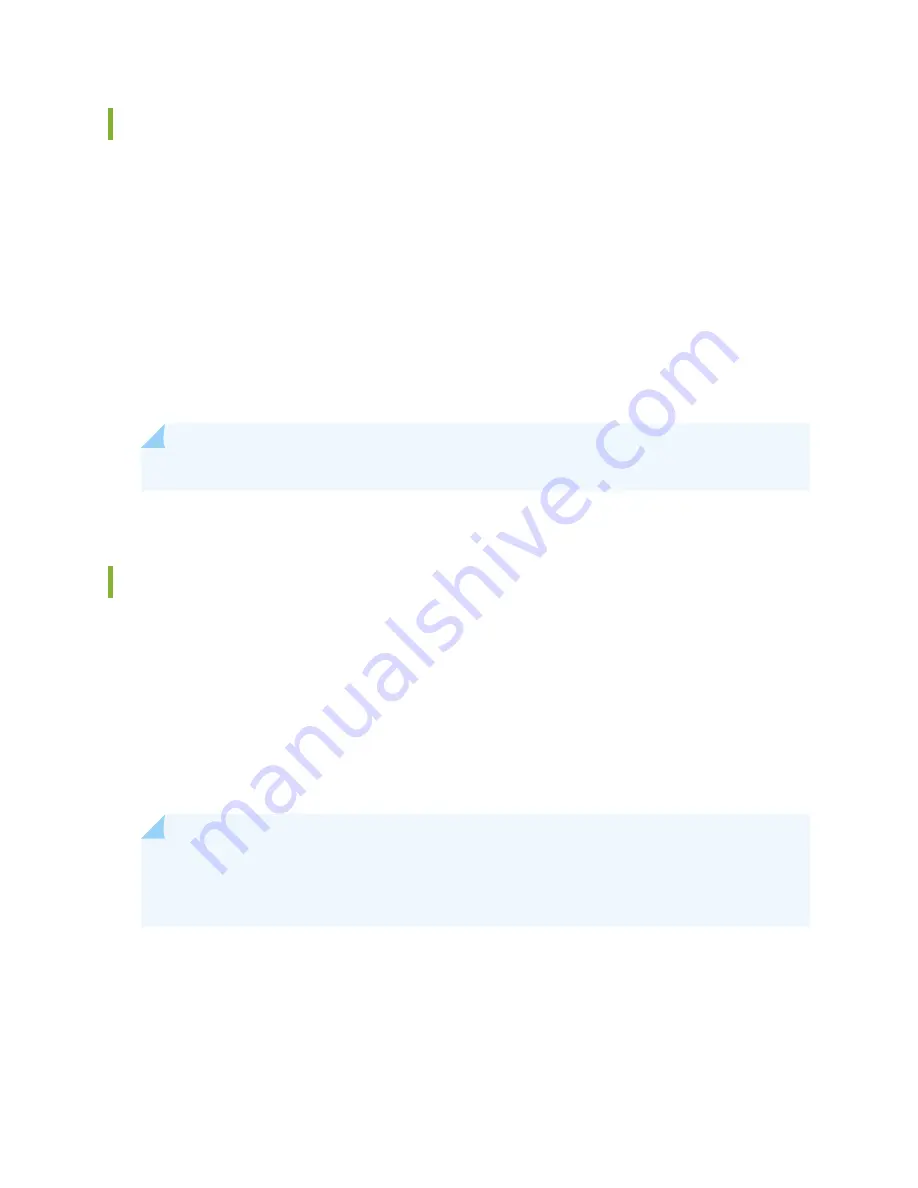
Maintaining the Fan Trays on the SRX5800 Services Gateway
Purpose
For optimum cooling, verify the condition of the fans.
Action
•
Monitor the status of the fans. A fan tray contains multiple fans that work in unison to cool the services
gateway components. If one fan fails, the host subsystem adjusts the speed of the remaining fans to
maintain proper cooling. A major alarm is triggered when a fan fails, and a minor alarm and major alarm
is triggered when a fan tray is removed.
•
To display the status of the cooling system, issue the show chassis environment command.
user@host>
show chassis environment
NOTE:
The fan numbers are stamped into the fan tray sheet metal next to each fan.
Replacing an SRX5800 Services Gateway Fan Tray
The fan trays are hot-insertable and hot-removable. To replace a fan tray, perform the following procedures
in sequence:
1.
Removing an SRX5800 Services Gateway Fan Tray | 268
2.
Installing an SRX5800 Services Gateway Fan Tray | 271
Removing an SRX5800 Services Gateway Fan Tray
NOTE:
To prevent overheating, install the replacement fan tray immediately after removing the
existing fan tray. Do not operate the services gateway for more than two minutes without both
fan trays installed.
Before you begin to remove the fan tray:
•
Ensure you understand how to prevent electrostatic discharge (ESD) damage. See
Electrostatic Discharge Damage” on page 505
.
Ensure that you have the following available:
268
Summary of Contents for SRX 5800
Page 1: ...SRX5800 Services Gateway Hardware Guide Published 2020 02 10 ...
Page 23: ......
Page 30: ...Figure 2 Rear View of a Fully Configured AC Powered Services Gateway Chassis 31 ...
Page 111: ...LEDs 112 ...
Page 121: ...Port and Interface Numbering 122 ...
Page 127: ...Port and Interface Numbering 128 ...
Page 161: ......
Page 179: ... One SRX5K MPC IOC2 Modular Port Concentrator with two Modular Interface Cards MICs 180 ...
Page 180: ... One SRX5K 40GE SFP I O card IOC 181 ...
Page 205: ......
Page 261: ......
Page 324: ...c Upload the configuration to RE2 from the USB device 325 ...
Page 365: ...Figure 143 Installing an SPC 366 ...
Page 367: ...368 ...
Page 422: ...5 CHAPTER Troubleshooting Hardware Troubleshooting the SRX5800 425 ...
Page 423: ......
Page 457: ......
Page 473: ...475 ...
Page 476: ...Restricted Access Area Warning 478 ...
Page 483: ...485 ...
Page 496: ...Jewelry Removal Warning 498 ...
Page 499: ...Operating Temperature Warning 501 ...
Page 509: ...DC Power Disconnection Warning 511 ...
Page 513: ...DC Power Wiring Sequence Warning 515 ...
Page 516: ...DC Power Wiring Terminations Warning 518 ...
Page 519: ...DC Power Disconnection Warning 521 ...
Page 523: ...DC Power Wiring Sequence Warning 525 ...






























