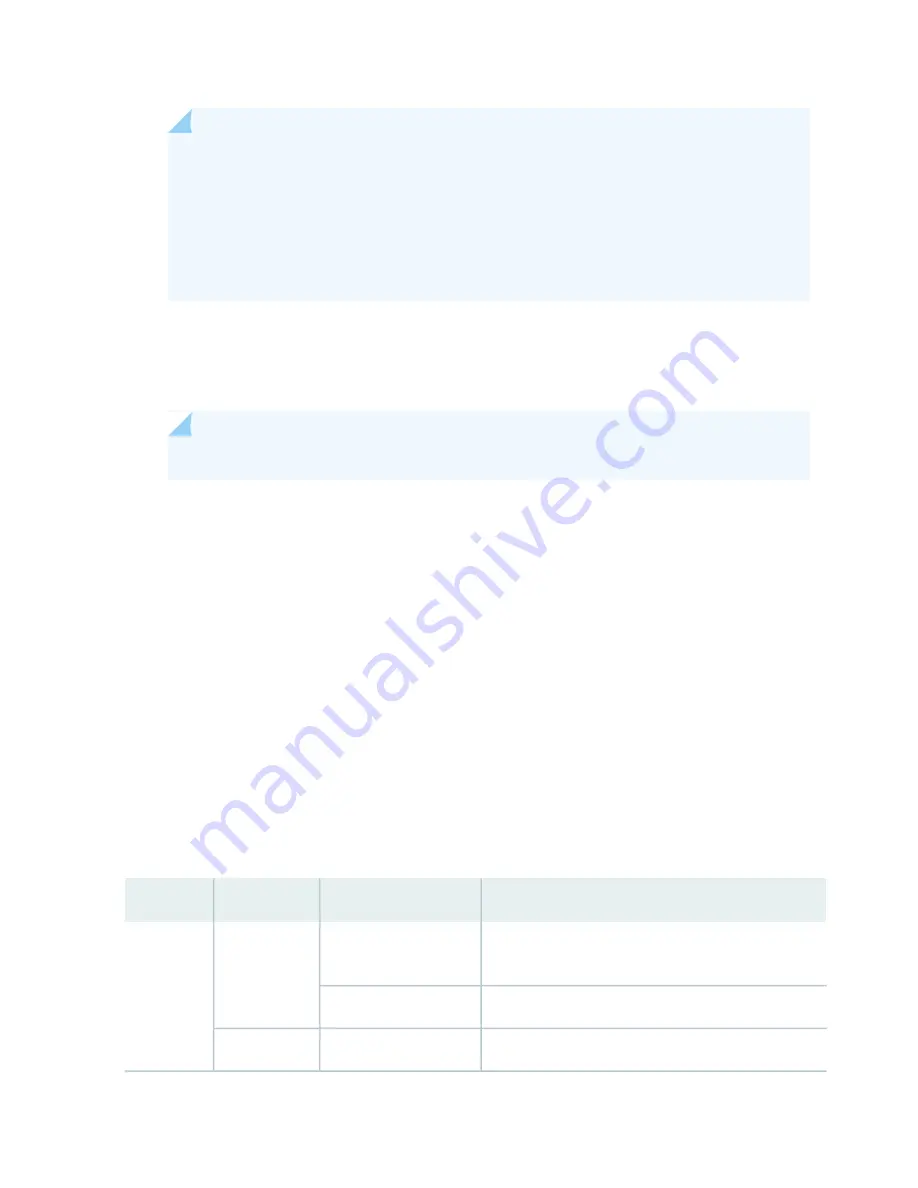
NOTE:
The control interface names differ based on the routing engine:
•
For RE2, the control interfaces are displayed as em0 and em1.
•
For RE3, the control interfaces are displayed as ixlv0 and igb0.
For more information, see show chassis cluster interfaces.
•
Status LEDs—
describes the functions of the ONLINE, OK/FAIL, MASTER, DISK1,
and DISK2 LEDs.
•
ONLINE/OFFLINE button—Takes the Routing Engine online or offline when pressed.
NOTE:
The ONLINE/OFFLINE button must be pressed for a minimum of 4 seconds.
•
USB1 and USB2 ports—Provide a removable media interface through which you can install Junos OS
manually. Junos OS supports USB versions 3.0, 2.0, and 1.1.
•
RESET button—Reboots the Routing Engine when pressed.
•
SSD1 (primary) and SSD2 (secondary) Solid-state drives (SSD)—Two 200-GB each slim solid-state drives
that provide storage for software images, configuration files, microcode, log files, and memory dumps.
The Routing Engine reboots from SSD2 when boot from primary SSD1 fails.
•
Captive screws—Secures the Routing Engine.
SRX5K-RE3-128G Routing Engine LEDs
Each Routing Engine has four LEDs that indicate its status. The LEDs, labeled ONLINE, OK/FAIL, MASTER,
DISK1, and DISK2, are located directly on the faceplate of the Routing Engine.
describes the Routing Engine LEDs and their states.
Table 32: SRX5K-RE3-128G Routing Engine LEDs
Description
State
Color
Label
Routing Engine is in the process of booting BIOS and the
host OS.
Blinking slowly
Green
ONLINE
Routing Engine is in the process of booting Junos OS.
Blinking rapidly
Routing Engine is not online or not functioning normally.
Off
-
96
Summary of Contents for SRX 5800
Page 1: ...SRX5800 Services Gateway Hardware Guide Published 2020 02 10 ...
Page 23: ......
Page 30: ...Figure 2 Rear View of a Fully Configured AC Powered Services Gateway Chassis 31 ...
Page 111: ...LEDs 112 ...
Page 121: ...Port and Interface Numbering 122 ...
Page 127: ...Port and Interface Numbering 128 ...
Page 161: ......
Page 179: ... One SRX5K MPC IOC2 Modular Port Concentrator with two Modular Interface Cards MICs 180 ...
Page 180: ... One SRX5K 40GE SFP I O card IOC 181 ...
Page 205: ......
Page 261: ......
Page 324: ...c Upload the configuration to RE2 from the USB device 325 ...
Page 365: ...Figure 143 Installing an SPC 366 ...
Page 367: ...368 ...
Page 422: ...5 CHAPTER Troubleshooting Hardware Troubleshooting the SRX5800 425 ...
Page 423: ......
Page 457: ......
Page 473: ...475 ...
Page 476: ...Restricted Access Area Warning 478 ...
Page 483: ...485 ...
Page 496: ...Jewelry Removal Warning 498 ...
Page 499: ...Operating Temperature Warning 501 ...
Page 509: ...DC Power Disconnection Warning 511 ...
Page 513: ...DC Power Wiring Sequence Warning 515 ...
Page 516: ...DC Power Wiring Terminations Warning 518 ...
Page 519: ...DC Power Disconnection Warning 521 ...
Page 523: ...DC Power Wiring Sequence Warning 525 ...
















































