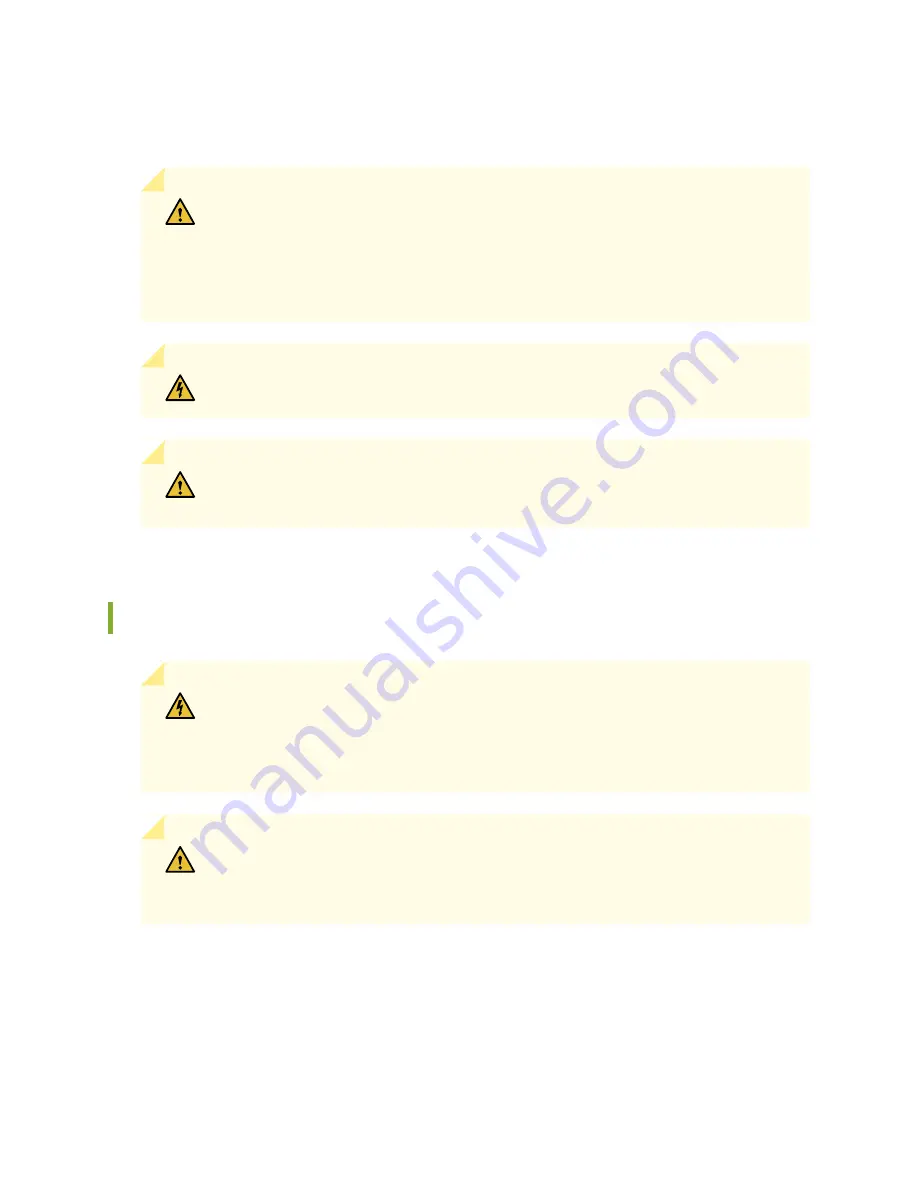
feeds derived from feed B. This configuration provides the commonly deployed A/B feed redundancy for
the system.
CAUTION:
You must ensure that power connections maintain the proper polarity.
The power source cables might be labeled (+) and (–) to indicate their polarity. There
is no standard color coding for DC power cables. The color coding used by the external
DC power source at your site determines the color coding for the leads on the power
cables that attach to the terminal studs on each power supply.
WARNING:
For field-wiring connections, use copper conductors only.
CAUTION:
Power cords and cables must not block access to device components or
drape where people could trip on them.
SRX5800 Services Gateway Chassis Grounding Point Specifications
WARNING:
To meet safety and electromagnetic interference (EMI) requirements and
to ensure proper operation, you must properly ground the services gateway chassis
before connecting power. See
“Grounding the SRX5800 Services Gateway” on page 239
for instructions.
CAUTION:
Before services gateway installation begins, a licensed electrician must
attach cable lugs to the grounding and power cables that you supply. A cable with an
incorrectly attached lug can damage the services gateway.
The services gateway chassis has two grounding points along the lower edge of the back panel. Each
grounding point consists of two threaded holes spaced 0.625-in. (15.86-mm) apart (see
). The left grounding point fits M6 screws (European), and the right grounding point
fits UNC 1/4–20 screws (American). The accessory box shipped with the services gateway includes the
66
Summary of Contents for SRX 5800
Page 1: ...SRX5800 Services Gateway Hardware Guide Published 2020 02 10 ...
Page 23: ......
Page 30: ...Figure 2 Rear View of a Fully Configured AC Powered Services Gateway Chassis 31 ...
Page 111: ...LEDs 112 ...
Page 121: ...Port and Interface Numbering 122 ...
Page 127: ...Port and Interface Numbering 128 ...
Page 161: ......
Page 179: ... One SRX5K MPC IOC2 Modular Port Concentrator with two Modular Interface Cards MICs 180 ...
Page 180: ... One SRX5K 40GE SFP I O card IOC 181 ...
Page 205: ......
Page 261: ......
Page 324: ...c Upload the configuration to RE2 from the USB device 325 ...
Page 365: ...Figure 143 Installing an SPC 366 ...
Page 367: ...368 ...
Page 422: ...5 CHAPTER Troubleshooting Hardware Troubleshooting the SRX5800 425 ...
Page 423: ......
Page 457: ......
Page 473: ...475 ...
Page 476: ...Restricted Access Area Warning 478 ...
Page 483: ...485 ...
Page 496: ...Jewelry Removal Warning 498 ...
Page 499: ...Operating Temperature Warning 501 ...
Page 509: ...DC Power Disconnection Warning 511 ...
Page 513: ...DC Power Wiring Sequence Warning 515 ...
Page 516: ...DC Power Wiring Terminations Warning 518 ...
Page 519: ...DC Power Disconnection Warning 521 ...
Page 523: ...DC Power Wiring Sequence Warning 525 ...
















































