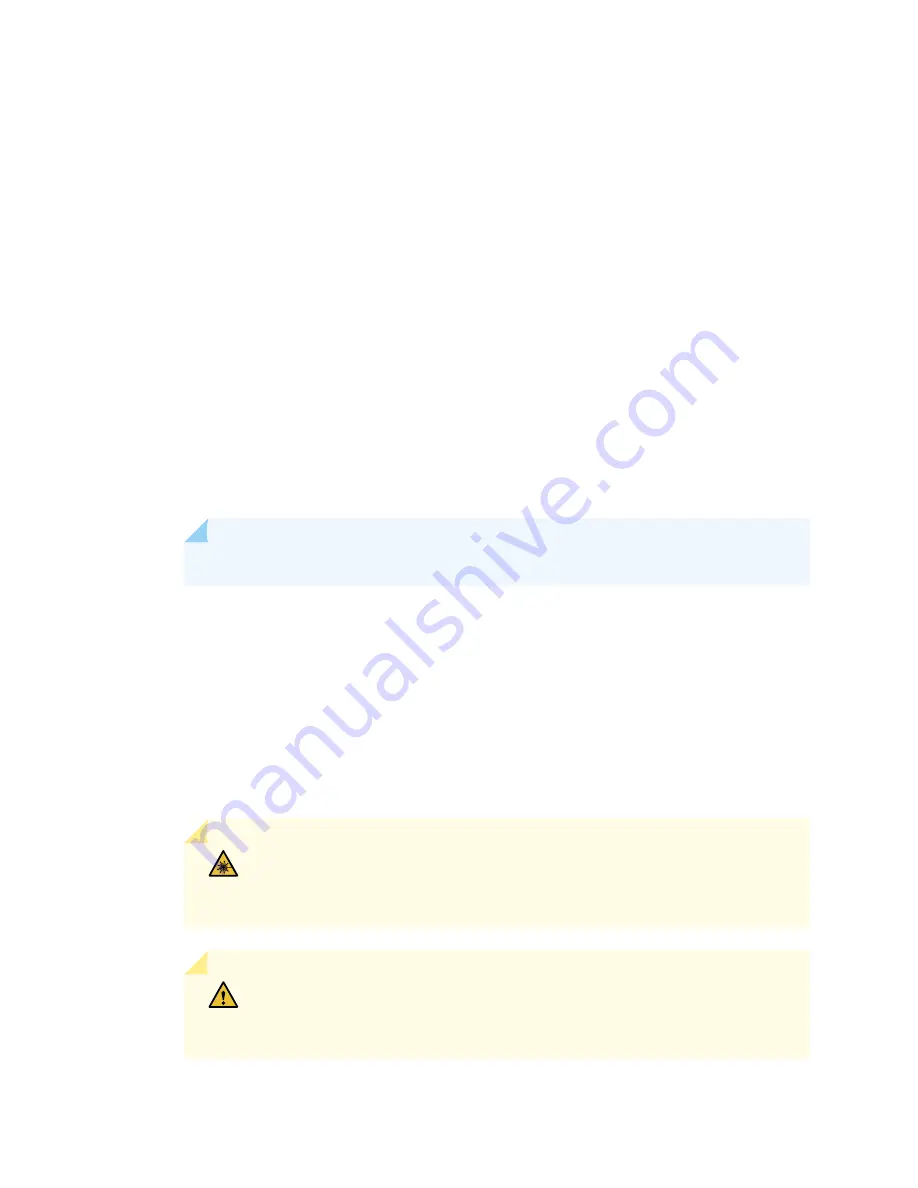
•
Ensure you understand how to prevent electrostatic discharge (ESD) damage. See
Electrostatic Discharge Damage” on page 505
.
Ensure that you have the following available:
•
ESD grounding strap
•
Replacement SPC or blank panel
•
Antistatic mat
•
Rubber safety caps for transceivers
To remove an SPC (see
1. Attach an ESD grounding strap to your bare wrist, and connect the strap to one of the ESD points on
the chassis.
2. Power off the services gateway using the command request system power-off.
user@host#
request system power-off
NOTE:
Wait until a message appears on the console confirming that the services stopped.
3. Physically turn off the power and remove the power cables from the chassis.
4. Label the cables connected to each port on the SPC so that you can later reconnect the cables to the
correct ports.
5. Disconnect the cables from the SPC. If the SPC uses fiber-optic cable, immediately cover each transceiver
and the end of each cable with a rubber safety cap. Arrange the disconnected cables in the cable
management system to prevent the cables from developing stress points.
WARNING:
Do not look directly into a fiber-optic transceiver or into the ends
of fiber-optic cables. Fiber-optic transceivers and fiber-optic cables connected
to a transceiver emit laser light that can damage your eyes.
CAUTION:
Do not leave a fiber-optic transceiver uncovered except when you
are inserting or removing cable. The safety cap keeps the port clean and prevents
accidental exposure to laser light.
361
Summary of Contents for SRX 5800
Page 1: ...SRX5800 Services Gateway Hardware Guide Published 2020 02 10 ...
Page 23: ......
Page 30: ...Figure 2 Rear View of a Fully Configured AC Powered Services Gateway Chassis 31 ...
Page 111: ...LEDs 112 ...
Page 121: ...Port and Interface Numbering 122 ...
Page 127: ...Port and Interface Numbering 128 ...
Page 161: ......
Page 179: ... One SRX5K MPC IOC2 Modular Port Concentrator with two Modular Interface Cards MICs 180 ...
Page 180: ... One SRX5K 40GE SFP I O card IOC 181 ...
Page 205: ......
Page 261: ......
Page 324: ...c Upload the configuration to RE2 from the USB device 325 ...
Page 365: ...Figure 143 Installing an SPC 366 ...
Page 367: ...368 ...
Page 422: ...5 CHAPTER Troubleshooting Hardware Troubleshooting the SRX5800 425 ...
Page 423: ......
Page 457: ......
Page 473: ...475 ...
Page 476: ...Restricted Access Area Warning 478 ...
Page 483: ...485 ...
Page 496: ...Jewelry Removal Warning 498 ...
Page 499: ...Operating Temperature Warning 501 ...
Page 509: ...DC Power Disconnection Warning 511 ...
Page 513: ...DC Power Wiring Sequence Warning 515 ...
Page 516: ...DC Power Wiring Terminations Warning 518 ...
Page 519: ...DC Power Disconnection Warning 521 ...
Page 523: ...DC Power Wiring Sequence Warning 525 ...
















































