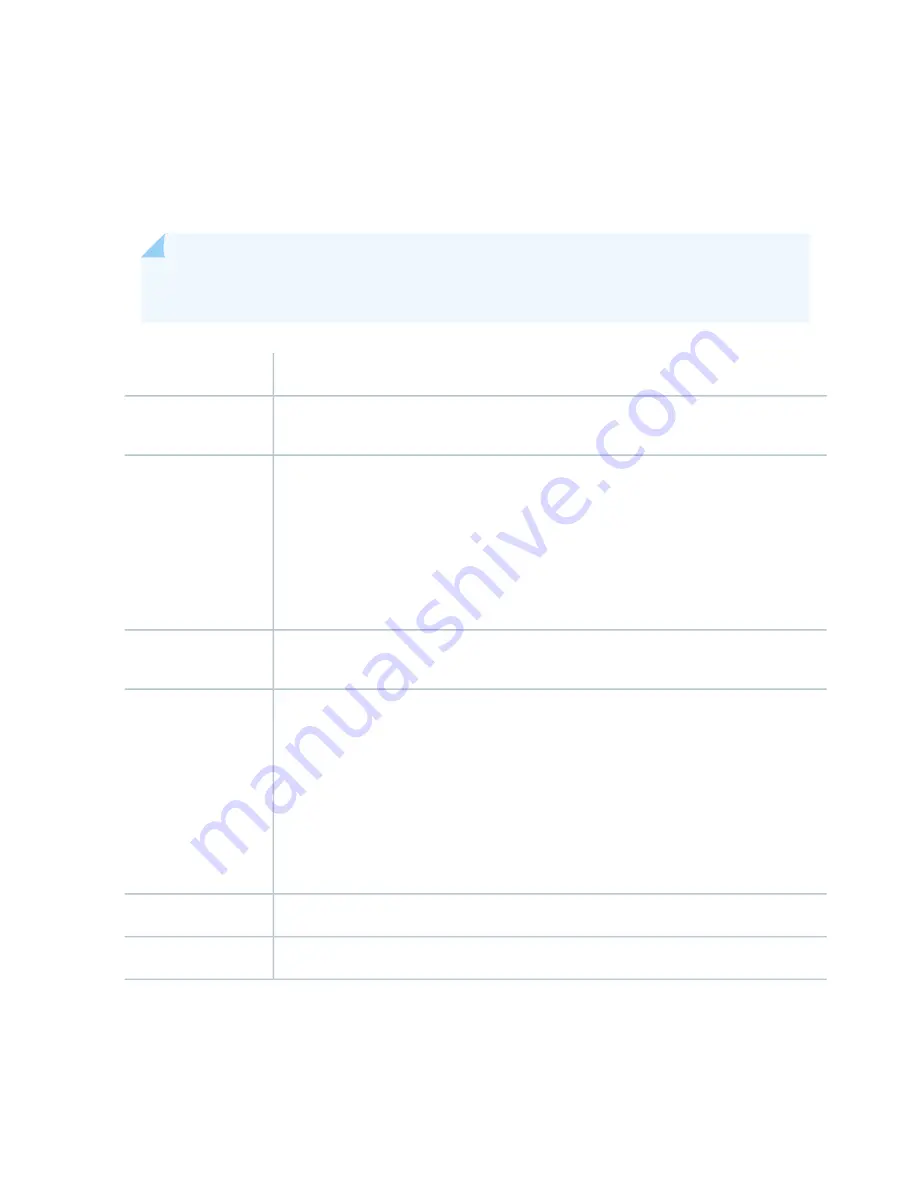
•
Extractor clips—Used for inserting and extracting the Routing Engine.
•
Captive screws—Secures the Routing Engine in place.
The Routing Engine boots from the storage media in this order: the USB device (if present), then the internal
flash disk, then the hard disk, then the LAN.
NOTE:
For specific information about Routing Engine components (for example, the amount of
DRAM), issue the show chassis routing-engine command.
Routing Engine for SRX5400, SRX5600, and SRX5800 Services Gateways
Description
•
Junos OS Release 9.2 and later
•
Junos OS Release 10.0 and later required to install a second Routing Engine
Software release
AUX—Connects the Routing Engine to a laptop, a modem, or another auxiliary device through
a cable with an RJ-45 connector.
CONSOLE—Connects the Routing Engine to a system console through a cable with an RJ-45
connector.
ETHERNET—Connects the Routing Engine through an Ethernet connection to a management
LAN (or any other device that plugs into an Ethernet connection) for out-of-band management.
Cables and connectors
•
RESET button—Reboots the Routing Engine when pressed
•
ONLINE/OFFLINE Button—Not supported in the current release
Controls
Front panel slot in an SCB installed in:
•
SRX5400: Bottom slot 0
•
SRX5600: Bottom slots 0 or 1
•
SRX5800: Center slots 0 or 1
NOTE:
The services gateway host subsystem Routing Engine must be installed in the SCB
in slot 0. A Routing Engine installed in an SCB in slot 1 only enables dual control links in
chassis cluster configurations.
Supported Slots
90 W
Power Requirement
Approximately 2.4 lb (1.1 kg)
Weight
87
Summary of Contents for SRX 5800
Page 1: ...SRX5800 Services Gateway Hardware Guide Published 2020 02 10 ...
Page 23: ......
Page 30: ...Figure 2 Rear View of a Fully Configured AC Powered Services Gateway Chassis 31 ...
Page 111: ...LEDs 112 ...
Page 121: ...Port and Interface Numbering 122 ...
Page 127: ...Port and Interface Numbering 128 ...
Page 161: ......
Page 179: ... One SRX5K MPC IOC2 Modular Port Concentrator with two Modular Interface Cards MICs 180 ...
Page 180: ... One SRX5K 40GE SFP I O card IOC 181 ...
Page 205: ......
Page 261: ......
Page 324: ...c Upload the configuration to RE2 from the USB device 325 ...
Page 365: ...Figure 143 Installing an SPC 366 ...
Page 367: ...368 ...
Page 422: ...5 CHAPTER Troubleshooting Hardware Troubleshooting the SRX5800 425 ...
Page 423: ......
Page 457: ......
Page 473: ...475 ...
Page 476: ...Restricted Access Area Warning 478 ...
Page 483: ...485 ...
Page 496: ...Jewelry Removal Warning 498 ...
Page 499: ...Operating Temperature Warning 501 ...
Page 509: ...DC Power Disconnection Warning 511 ...
Page 513: ...DC Power Wiring Sequence Warning 515 ...
Page 516: ...DC Power Wiring Terminations Warning 518 ...
Page 519: ...DC Power Disconnection Warning 521 ...
Page 523: ...DC Power Wiring Sequence Warning 525 ...
















































