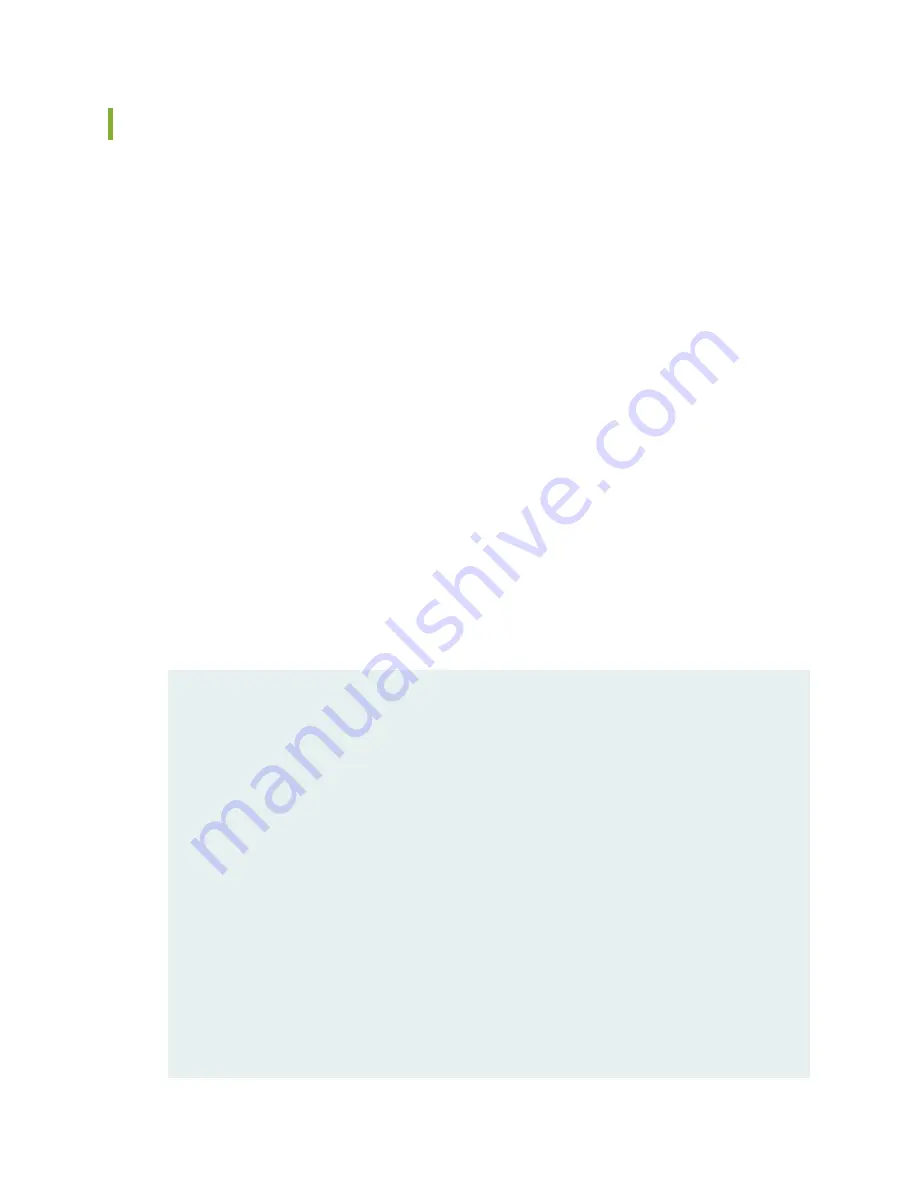
Replacing the Routing Engine: File Transfer Method
To replace and configure a Routing Engine by transferring files from another node in a chassis cluster (node
0 is used as an example):
1. Ensure that the firmware image is available on node 1 in the /var/tmp folder. You can download the
firmware from
https://support.juniper.net/support/downloads/
.
2. Save a local copy of the configuration in the /var/tmp folder on node 1:
user@node1# show configuration | save /var/tmp/cfg-node1
3. Prepare to shut down node 0:
a. Perform a manual failover of the redundancy groups (RGs) from node 0 to node 1.
Fail over RG1:
root@node0> request chassis cluster failover redundancy-group 1 node 1
Fail over RG0:
root@node0> request chassis cluster failover redundancy-group 0 node 1
b. Verify that both RGs are active on node 1 after the failover:
root@node0> show chassis cluster status
{secondary:node0}
root@node0> show chassis cluster status
Monitor Failure codes:
CS Cold Sync monitoring FL Fabric Connection monitoring
GR GRES monitoring HW Hardware monitoring
IF Interface monitoring IP IP monitoring
LB Loopback monitoring MB Mbuf monitoring
NH Nexthop monitoring NP NPC monitoring
SP SPU monitoring SM Schedule monitoring
CF Config Sync monitoring RE Relinquish monitoring
Cluster ID: 1
Node Priority Status Preempt Manual Monitor-failures
Redundancy group: 0 , Failover count: 1
node0 129 secondary no no None
node1 255 primary no no None
417
Summary of Contents for SRX 5800
Page 1: ...SRX5800 Services Gateway Hardware Guide Published 2020 02 10 ...
Page 23: ......
Page 30: ...Figure 2 Rear View of a Fully Configured AC Powered Services Gateway Chassis 31 ...
Page 111: ...LEDs 112 ...
Page 121: ...Port and Interface Numbering 122 ...
Page 127: ...Port and Interface Numbering 128 ...
Page 161: ......
Page 179: ... One SRX5K MPC IOC2 Modular Port Concentrator with two Modular Interface Cards MICs 180 ...
Page 180: ... One SRX5K 40GE SFP I O card IOC 181 ...
Page 205: ......
Page 261: ......
Page 324: ...c Upload the configuration to RE2 from the USB device 325 ...
Page 365: ...Figure 143 Installing an SPC 366 ...
Page 367: ...368 ...
Page 422: ...5 CHAPTER Troubleshooting Hardware Troubleshooting the SRX5800 425 ...
Page 423: ......
Page 457: ......
Page 473: ...475 ...
Page 476: ...Restricted Access Area Warning 478 ...
Page 483: ...485 ...
Page 496: ...Jewelry Removal Warning 498 ...
Page 499: ...Operating Temperature Warning 501 ...
Page 509: ...DC Power Disconnection Warning 511 ...
Page 513: ...DC Power Wiring Sequence Warning 515 ...
Page 516: ...DC Power Wiring Terminations Warning 518 ...
Page 519: ...DC Power Disconnection Warning 521 ...
Page 523: ...DC Power Wiring Sequence Warning 525 ...






























