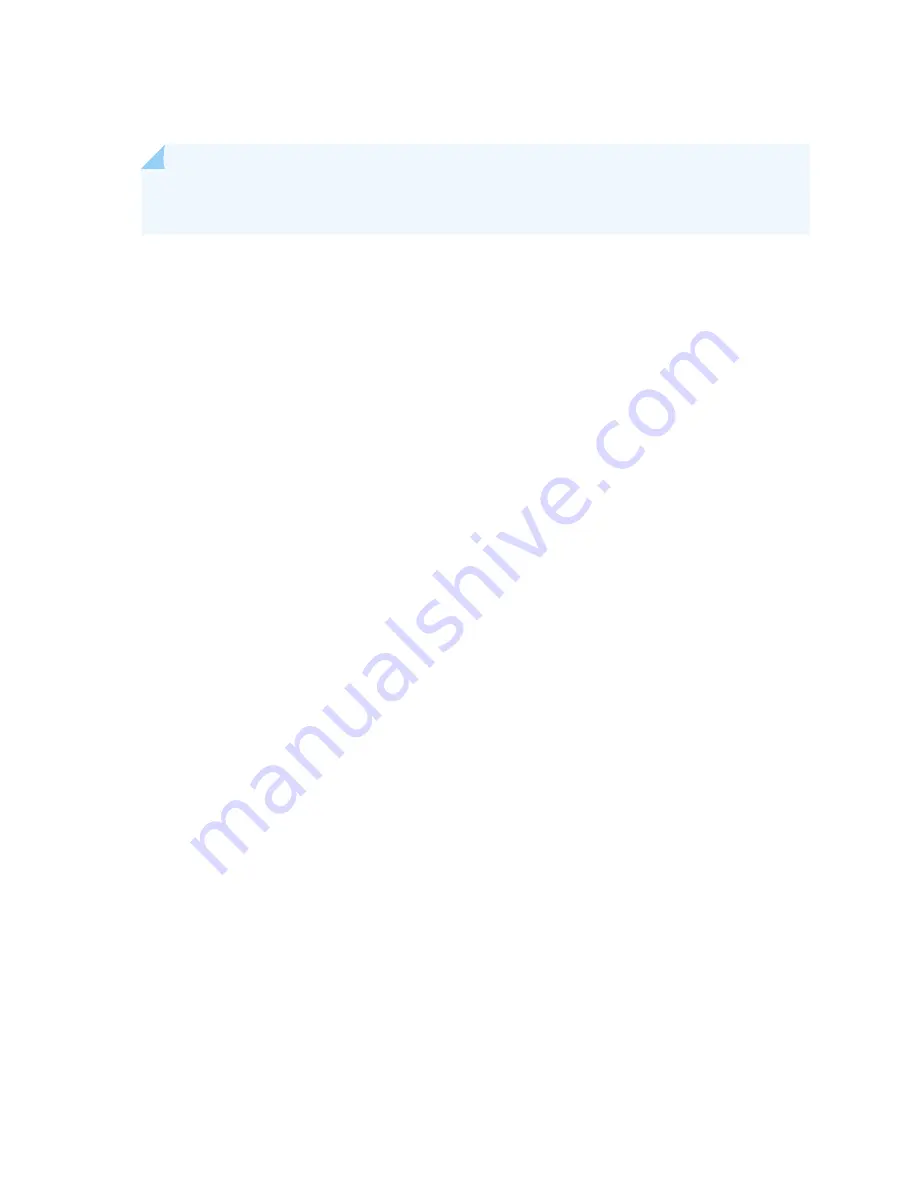
To install a Routing Engine into an SCB (see
NOTE:
If you install only one Routing Engine in the service gateway, you must install it in SCB
slot 0 of service gateway chassis.
1. If you have not already done so, take the host subsystem offline. See
Gateway Host Subsystem Offline” on page 306
2. Attach an ESD grounding strap to your bare wrist, and connect the strap to one of the ESD points on
the chassis.
3. Ensure that the ejector handles are not in the locked position. If necessary, flip the ejector handles
outward.
4. Place one hand underneath the Routing Engine to support it.
5. Carefully align the sides of the Routing Engine with the guides inside the opening on the SCB.
6. Slide the Routing Engine into the SCB until you feel resistance, and then press the Routing Engine's
faceplate until it engages the connectors.
7. Press both of the ejector handles inward to seat the Routing Engine.
8. Using the Phillips (+) number 2 screwdriver tighten the captive screws on the top and bottom of the
Routing Engine faceplate.
9. Power on the services gateway.
The Routing Engine might require several minutes to boot.
After the Routing Engine boots, verify that it is installed correctly by checking the RE0 and RE1 LEDs
on the craft interface. If the services gateway is operational and the Routing Engine is functioning
properly, the green ONLINE LED lights steadily. If the red FAIL LED lights steadily instead, remove and
install the Routing Engine again. If the red FAIL LED still lights steadily, the Routing Engine is not
functioning properly. Contact your customer support representative.
To check the status of the Routing Engine, use the CLI command:
user@host>
show chassis routing-engine
314
Summary of Contents for SRX 5800
Page 1: ...SRX5800 Services Gateway Hardware Guide Published 2020 02 10 ...
Page 23: ......
Page 30: ...Figure 2 Rear View of a Fully Configured AC Powered Services Gateway Chassis 31 ...
Page 111: ...LEDs 112 ...
Page 121: ...Port and Interface Numbering 122 ...
Page 127: ...Port and Interface Numbering 128 ...
Page 161: ......
Page 179: ... One SRX5K MPC IOC2 Modular Port Concentrator with two Modular Interface Cards MICs 180 ...
Page 180: ... One SRX5K 40GE SFP I O card IOC 181 ...
Page 205: ......
Page 261: ......
Page 324: ...c Upload the configuration to RE2 from the USB device 325 ...
Page 365: ...Figure 143 Installing an SPC 366 ...
Page 367: ...368 ...
Page 422: ...5 CHAPTER Troubleshooting Hardware Troubleshooting the SRX5800 425 ...
Page 423: ......
Page 457: ......
Page 473: ...475 ...
Page 476: ...Restricted Access Area Warning 478 ...
Page 483: ...485 ...
Page 496: ...Jewelry Removal Warning 498 ...
Page 499: ...Operating Temperature Warning 501 ...
Page 509: ...DC Power Disconnection Warning 511 ...
Page 513: ...DC Power Wiring Sequence Warning 515 ...
Page 516: ...DC Power Wiring Terminations Warning 518 ...
Page 519: ...DC Power Disconnection Warning 521 ...
Page 523: ...DC Power Wiring Sequence Warning 525 ...






























