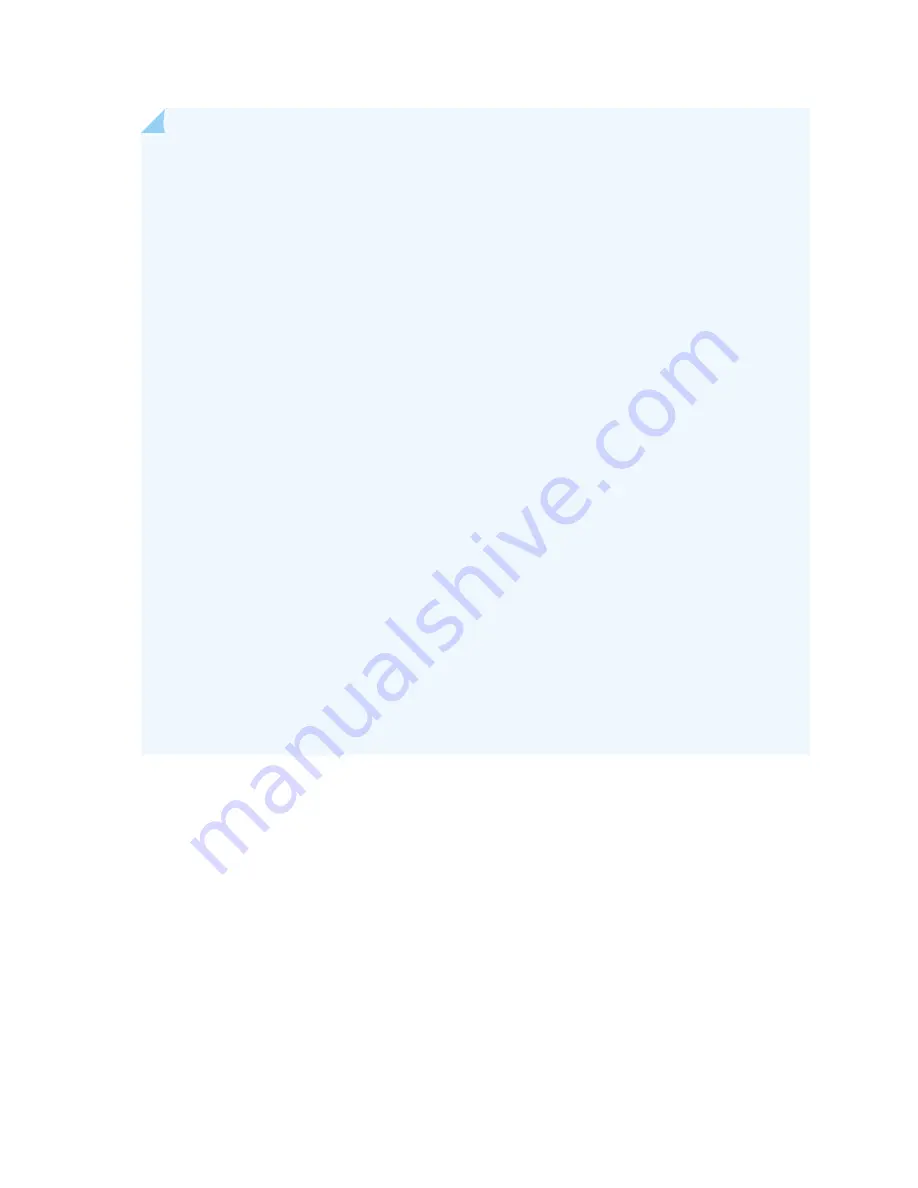
NOTE:
We strongly recommend that you perform the ISHU during a maintenance window, or
during the lowest possible traffic as the secondary node is not available at this time.
To install SRX5K-SPC3s in a services gateway that is part of a chassis cluster using the ISHU
procedure, the following conditions have to be met:
•
Each services gateway must have at least one SRX5K-SPC3 installed. ISHU is not supported
if you want to add SRX5K-SPC3s into a node that only contains SRX5K-SPC-4-15-320s.
•
If the chassis cluster is operating in active-active mode, you must transition it to active-passive
mode before using this procedure. You transition the cluster to active-passive mode by making
one node primary for all redundancy groups.
•
When you are adding a new SRX5K-SPC3 to a chassis, it must be installed in the
higher-numbered slot than any other installed SPCs in the chassis.
•
Installing SRX5K-SPC3s to the chassis cluster must not change the central point (CP)
functionality mode from Combo CP mode to Full CP mode.
When there are two or less than two SRX5K-SPC3s in the chassis, the CP mode is Combo CP
mode. More than two SRX5K-SPC3s in the chassis, the CP mode is Full CP mode.
•
The services gateway must already be equipped with high-capacity power supplies and fan
trays, and the high-capacity air filters. See Upgrading an SRX5600 Services Gateway from
Standard-Capacity to High-Capacity Power Supplies or Upgrading an SRX5600 Services Gateway
from Standard-Capacity to High-Capacity Power Supplies for more information.
During this installation procedure, you must shut down both devices, one at a time. During the
period when one device is shut down, the other device operates without a backup. If that other
device fails for any reason, you incur network downtime until you restart at least one of the
devices.
To add SRX5K-SPC3s in an Services Gateway cluster without incurring downtime:
1. Use the console port on the Routing Engine to establish a CLI session with one of the devices in the
cluster.
2. Use the show chassis cluster status command to determine which services gateway is currently primary,
and which services gateway is secondary, within the cluster.
3. If the device with which you established the CLI session in Step
is not the secondary node in the
cluster, use the console port on the device that is the secondary node to establish a CLI session.
4. Use the show chassis fpc pic-status command to check the status of all the cards on both the nodes.
374
Summary of Contents for SRX 5800
Page 1: ...SRX5800 Services Gateway Hardware Guide Published 2020 02 10 ...
Page 23: ......
Page 30: ...Figure 2 Rear View of a Fully Configured AC Powered Services Gateway Chassis 31 ...
Page 111: ...LEDs 112 ...
Page 121: ...Port and Interface Numbering 122 ...
Page 127: ...Port and Interface Numbering 128 ...
Page 161: ......
Page 179: ... One SRX5K MPC IOC2 Modular Port Concentrator with two Modular Interface Cards MICs 180 ...
Page 180: ... One SRX5K 40GE SFP I O card IOC 181 ...
Page 205: ......
Page 261: ......
Page 324: ...c Upload the configuration to RE2 from the USB device 325 ...
Page 365: ...Figure 143 Installing an SPC 366 ...
Page 367: ...368 ...
Page 422: ...5 CHAPTER Troubleshooting Hardware Troubleshooting the SRX5800 425 ...
Page 423: ......
Page 457: ......
Page 473: ...475 ...
Page 476: ...Restricted Access Area Warning 478 ...
Page 483: ...485 ...
Page 496: ...Jewelry Removal Warning 498 ...
Page 499: ...Operating Temperature Warning 501 ...
Page 509: ...DC Power Disconnection Warning 511 ...
Page 513: ...DC Power Wiring Sequence Warning 515 ...
Page 516: ...DC Power Wiring Terminations Warning 518 ...
Page 519: ...DC Power Disconnection Warning 521 ...
Page 523: ...DC Power Wiring Sequence Warning 525 ...
















































