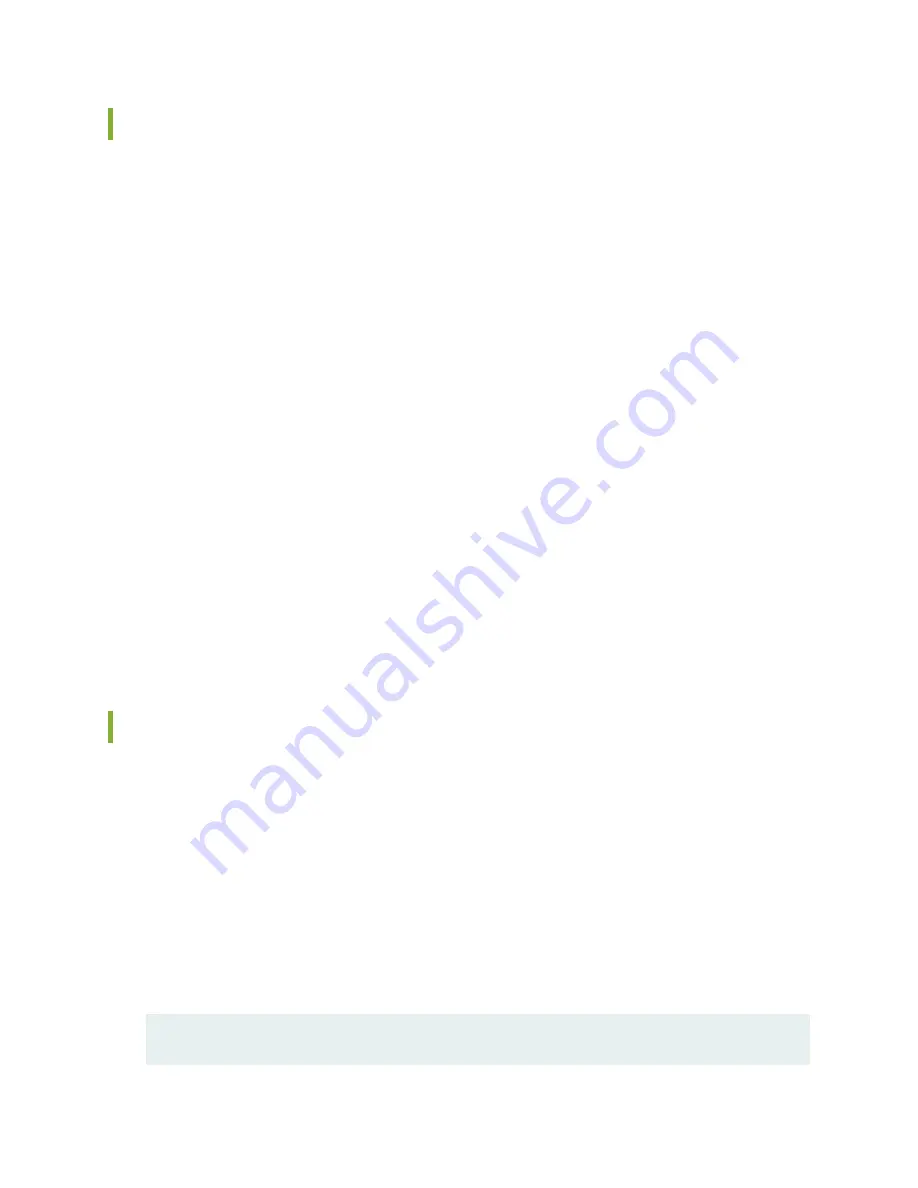
SRX5800 Services Gateway Software Configuration Overview
The services gateway is shipped with the Junos operating system (Junos OS) preinstalled and ready to be
configured when the device is powered on. There are three copies of the software: one on a CompactFlash
card (if installed) in the Routing Engine, one on the hard disk in the Routing Engine, and one on a USB flash
drive that can be inserted into the slot in the Routing Engine faceplate.
When the device boots, it first attempts to start the image on the USB flash drive. If a USB flash drive is
not inserted into the Routing Engine or the attempt otherwise fails, the device next tries the CompactFlash
card (if installed), and finally the hard disk.
You configure the services gateway by issuing Junos OS command-line interface (CLI) commands, either
on a console device attached to the CONSOLE port on the Routing Engine, or over a telnet connection
to a network connected to the ETHERNET port on the Routing Engine.
Gather the following information before configuring the device:
•
Name the device will use on the network
•
Domain name the device will use
•
IP address and prefix length information for the Ethernet interface
•
IP address of a default router
•
IP address of a DNS server
•
Password for the root user
Initially Configuring the SRX5800 Services Gateway
This procedure connects the device to the network but does not enable it to forward traffic. For complete
information about enabling the device to forward traffic, including examples, see the appropriate Junos
OS configuration guides.
To configure the software:
1. Verify that the device is powered on.
2. Log in as the root user. There is no password.
3. Start the CLI.
root# cli
250
Summary of Contents for SRX 5800
Page 1: ...SRX5800 Services Gateway Hardware Guide Published 2020 02 10 ...
Page 23: ......
Page 30: ...Figure 2 Rear View of a Fully Configured AC Powered Services Gateway Chassis 31 ...
Page 111: ...LEDs 112 ...
Page 121: ...Port and Interface Numbering 122 ...
Page 127: ...Port and Interface Numbering 128 ...
Page 161: ......
Page 179: ... One SRX5K MPC IOC2 Modular Port Concentrator with two Modular Interface Cards MICs 180 ...
Page 180: ... One SRX5K 40GE SFP I O card IOC 181 ...
Page 205: ......
Page 261: ......
Page 324: ...c Upload the configuration to RE2 from the USB device 325 ...
Page 365: ...Figure 143 Installing an SPC 366 ...
Page 367: ...368 ...
Page 422: ...5 CHAPTER Troubleshooting Hardware Troubleshooting the SRX5800 425 ...
Page 423: ......
Page 457: ......
Page 473: ...475 ...
Page 476: ...Restricted Access Area Warning 478 ...
Page 483: ...485 ...
Page 496: ...Jewelry Removal Warning 498 ...
Page 499: ...Operating Temperature Warning 501 ...
Page 509: ...DC Power Disconnection Warning 511 ...
Page 513: ...DC Power Wiring Sequence Warning 515 ...
Page 516: ...DC Power Wiring Terminations Warning 518 ...
Page 519: ...DC Power Disconnection Warning 521 ...
Page 523: ...DC Power Wiring Sequence Warning 525 ...






























