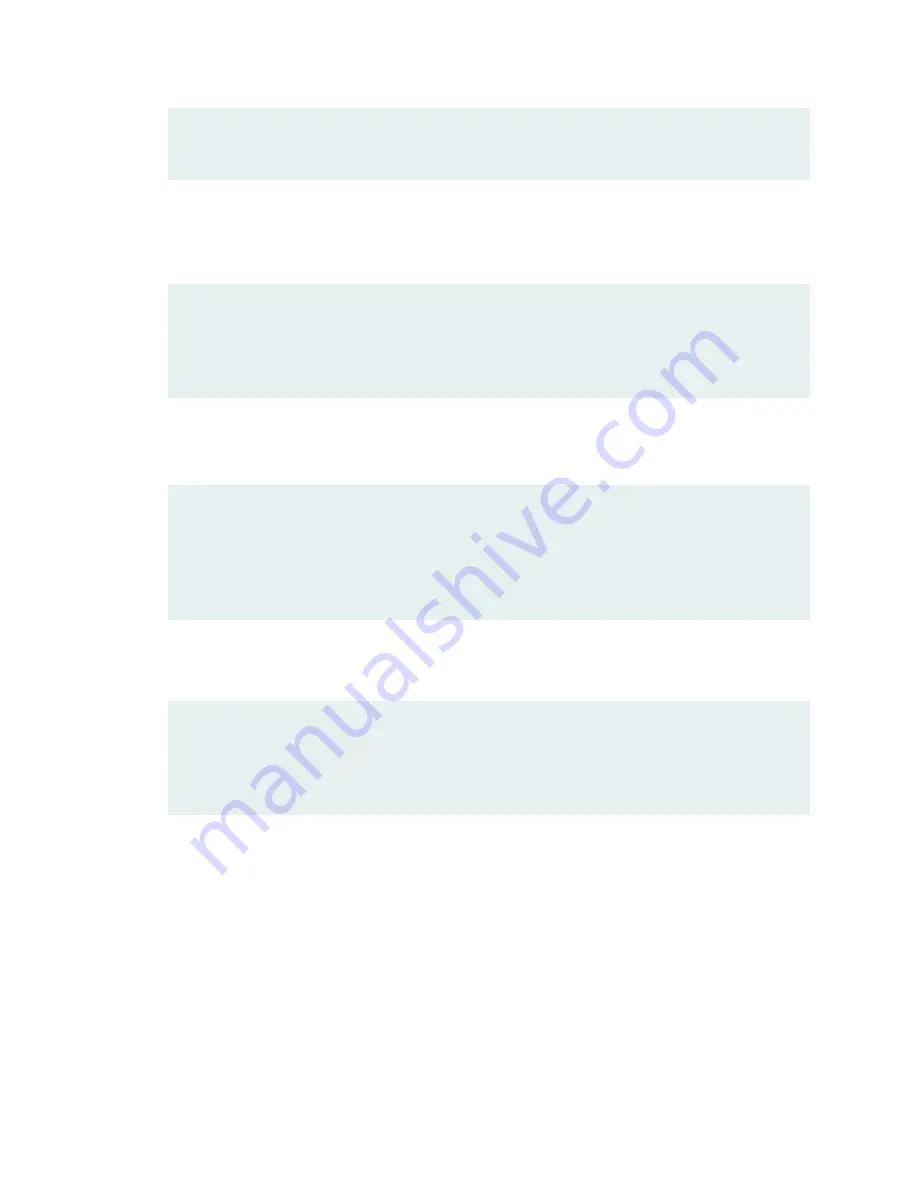
Password:
root@node0%
b. Before you mount the USB flash drive, list all the directories with names starting with da in the dev
folder:
root@node0% ls /dev/da*
root@node0% ls /dev/da*
/dev/da0 /dev/da0s1c /dev/da0s2a /dev/da0s3 /dev/da0s3e
/dev/da0s1 /dev/da0s1f /dev/da0s2c /dev/da0s3c
/dev/da0s1a /dev/da0s2 /dev/da0s2f /dev/da0s3d
c. Insert the USB flash drive in the USB port.
The following output is displayed:
root@node0% umass1: TOSHIBA TransMemory, rev 2.00/1.00, addr 3
da2 at umass-sim1 bus 1 target 0 lun 0
da2: <TOSHIBA TransMemory 5.00> Removable Direct Access SCSI-0 device
da2: 40.000MB/s transfers
da2: 983MB (2013184 512 byte sectors: 64H 32S/T 983C)
d. List all the directories with names starting with da in the dev folder, and identify the USB drive.
root@node0% ls /dev/da*
root@node0% ls /dev/da*
/dev/da0 /dev/da0s1c /dev/da0s2a /dev/da0s3 /dev/da0s3e
/dev/da0s1 /dev/da0s1f /dev/da0s2c /dev/da0s3c /dev/da2
/dev/da0s1a /dev/da0s2 /dev/da0s2f /dev/da0s3d /dev/da2s1
In this example, the USB flash drive is /dev/da2s1.
e. Create a directory to mount the USB flash drive:
root@node0% mkdir /var/tmp/usb
f. Mount the USB flash drive to the /var/tmp/usb directory:
root@node0% mount -t msdosfs /dev/da2s1 /var/tmp/usb
g. Save the configuration on node 0 to the tmp folder:
406
Summary of Contents for SRX 5800
Page 1: ...SRX5800 Services Gateway Hardware Guide Published 2020 02 10 ...
Page 23: ......
Page 30: ...Figure 2 Rear View of a Fully Configured AC Powered Services Gateway Chassis 31 ...
Page 111: ...LEDs 112 ...
Page 121: ...Port and Interface Numbering 122 ...
Page 127: ...Port and Interface Numbering 128 ...
Page 161: ......
Page 179: ... One SRX5K MPC IOC2 Modular Port Concentrator with two Modular Interface Cards MICs 180 ...
Page 180: ... One SRX5K 40GE SFP I O card IOC 181 ...
Page 205: ......
Page 261: ......
Page 324: ...c Upload the configuration to RE2 from the USB device 325 ...
Page 365: ...Figure 143 Installing an SPC 366 ...
Page 367: ...368 ...
Page 422: ...5 CHAPTER Troubleshooting Hardware Troubleshooting the SRX5800 425 ...
Page 423: ......
Page 457: ......
Page 473: ...475 ...
Page 476: ...Restricted Access Area Warning 478 ...
Page 483: ...485 ...
Page 496: ...Jewelry Removal Warning 498 ...
Page 499: ...Operating Temperature Warning 501 ...
Page 509: ...DC Power Disconnection Warning 511 ...
Page 513: ...DC Power Wiring Sequence Warning 515 ...
Page 516: ...DC Power Wiring Terminations Warning 518 ...
Page 519: ...DC Power Disconnection Warning 521 ...
Page 523: ...DC Power Wiring Sequence Warning 525 ...






























