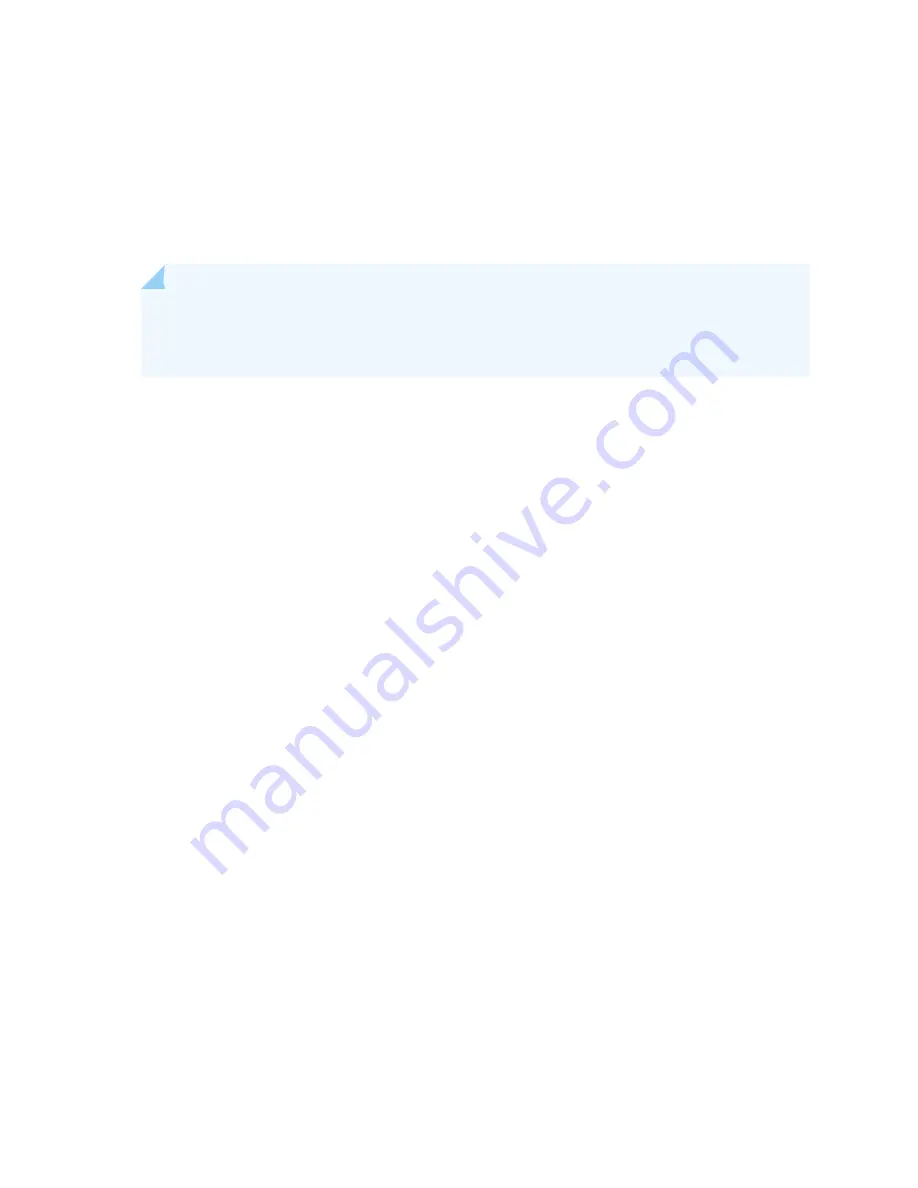
•
Ensure you understand how to prevent electrostatic discharge (ESD) damage. See
Electrostatic Discharge Damage” on page 505
.
Ensure that you have the following available:
•
ESD grounding strap
•
Rubber safety caps for transceivers
NOTE:
If your services gateway is part of a chassis cluster, you may be able to install MICs in
the services gateways in the cluster without incurring downtime on your network. See Installing
MPCs and MICs in an Operating SRX5800 Services Gateway Chassis Cluster for more information.
To install a MIC:
1. Wrap and fasten one end of the ESD grounding strap around your bare wrist, and connect the other
end of the strap to the ESD point on the chassis.
2. If you have not already done so, power off the services gateway.
3. If the MIC uses fiber-optic cable, verify that a rubber safety cap is over each transceiver on the faceplate.
Install a cap if necessary.
4. On the MPC, pull the ejector knob that is adjacent to the MIC you are installing away from the MPC
faceplate. The ejector knob is located between the MIC and the rotational knob that retains the MPC
in the services gateway card cage. See
380
Summary of Contents for SRX 5800
Page 1: ...SRX5800 Services Gateway Hardware Guide Published 2020 02 10 ...
Page 23: ......
Page 30: ...Figure 2 Rear View of a Fully Configured AC Powered Services Gateway Chassis 31 ...
Page 111: ...LEDs 112 ...
Page 121: ...Port and Interface Numbering 122 ...
Page 127: ...Port and Interface Numbering 128 ...
Page 161: ......
Page 179: ... One SRX5K MPC IOC2 Modular Port Concentrator with two Modular Interface Cards MICs 180 ...
Page 180: ... One SRX5K 40GE SFP I O card IOC 181 ...
Page 205: ......
Page 261: ......
Page 324: ...c Upload the configuration to RE2 from the USB device 325 ...
Page 365: ...Figure 143 Installing an SPC 366 ...
Page 367: ...368 ...
Page 422: ...5 CHAPTER Troubleshooting Hardware Troubleshooting the SRX5800 425 ...
Page 423: ......
Page 457: ......
Page 473: ...475 ...
Page 476: ...Restricted Access Area Warning 478 ...
Page 483: ...485 ...
Page 496: ...Jewelry Removal Warning 498 ...
Page 499: ...Operating Temperature Warning 501 ...
Page 509: ...DC Power Disconnection Warning 511 ...
Page 513: ...DC Power Wiring Sequence Warning 515 ...
Page 516: ...DC Power Wiring Terminations Warning 518 ...
Page 519: ...DC Power Disconnection Warning 521 ...
Page 523: ...DC Power Wiring Sequence Warning 525 ...
















































