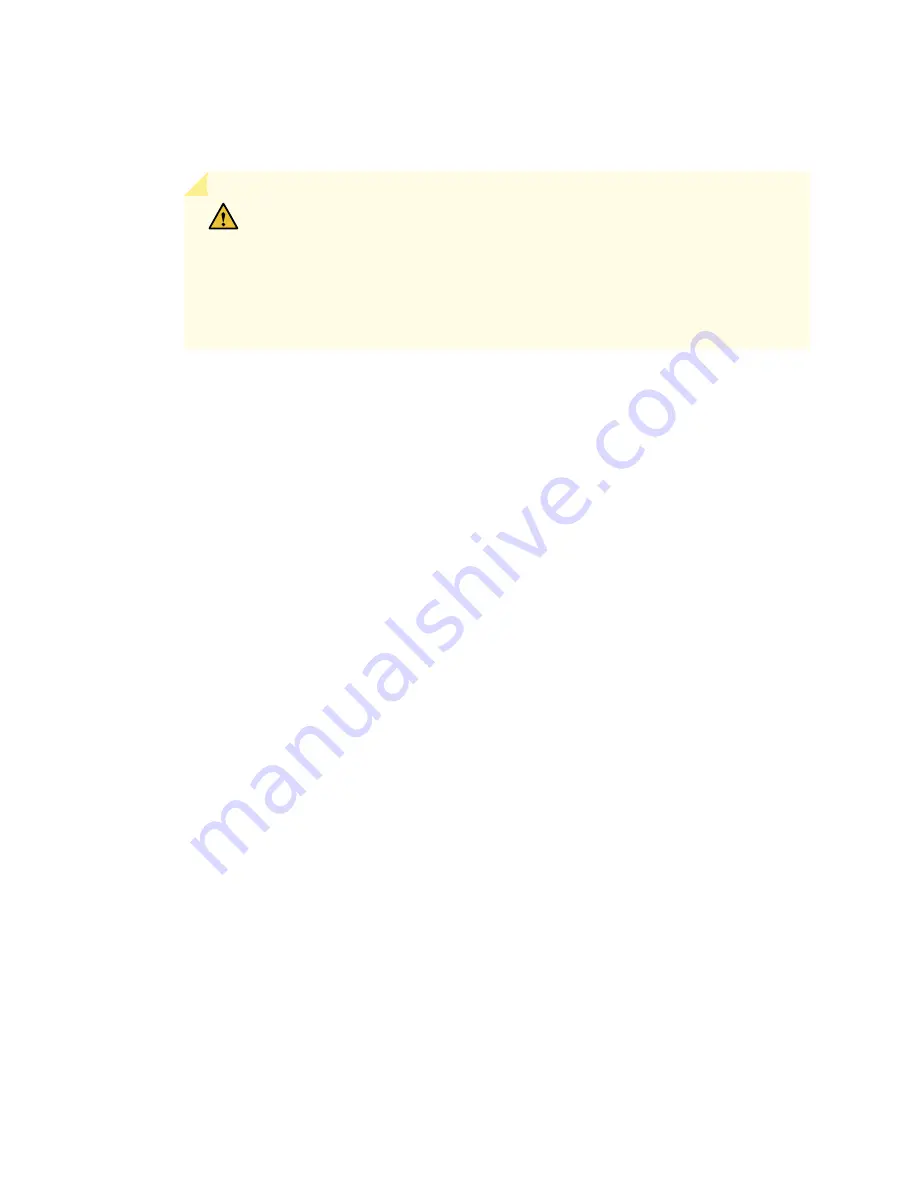
•
The cable with very large resistance (indicating an open circuit) to chassis ground is –48V.
•
The cable with very low resistance (indicating a closed circuit) to chassis ground is RTN.
CAUTION:
You must ensure that power connections maintain the proper
polarity. The power source cables might be labeled (+) and (–) to indicate their
polarity. There is no standard color coding for DC power cables. The color coding
used by the external DC power source at your site determines the color coding
for the leads on the power cables that attach to the terminal studs on each
power supply.
6. Remove the nuts and washers from the terminal studs. (Use a 7/16-in. nut driver or socket wrench.)
7. Secure each power cable lug to the terminal studs, first with the split washer, then with the nut (see
). Apply between 23 lb-in. (2.6 Nm) and 25 lb-in. (2.8 Nm) of torque to each nut.
(Use a 7/16-in. nut driver or socket wrench.)
a. Secure each positive (+) DC source power cable lug to the RTN (return) terminal.
b. Secure each negative (–) DC source power cable lug to the –48V (input) terminal.
The DC power supplies in slots PEM0 and PEM1 must be powered by dedicated power feeds derived
from feed A, and the DC power supplies in slots PEM2 and PEM3 must be powered by dedicated power
feeds derived from feed B. This configuration provides the commonly deployed A/B feed redundancy
for the system.
8. For standard-capacity DC power supplies, secure each DC power cable to its strain relief bracket as
follows:
a. Loosen the captive screw on the cable restraint on the lower edge of the power supply faceplate.
b. Route the positive and negative DC power cables through the left and right sides of the cable
restraint.
c. Tighten the cable restraint captive screw to hold the power cables in place.
9. Replace the clear plastic cover over the terminal studs on the faceplate.
10. Verify that the power cables are connected correctly, that they are not touching or blocking access to
services gateway components, and that they do not drape where people could trip on them.
11. Repeat Steps
through
for the remaining power supplies.
246
Summary of Contents for SRX 5800
Page 1: ...SRX5800 Services Gateway Hardware Guide Published 2020 02 10 ...
Page 23: ......
Page 30: ...Figure 2 Rear View of a Fully Configured AC Powered Services Gateway Chassis 31 ...
Page 111: ...LEDs 112 ...
Page 121: ...Port and Interface Numbering 122 ...
Page 127: ...Port and Interface Numbering 128 ...
Page 161: ......
Page 179: ... One SRX5K MPC IOC2 Modular Port Concentrator with two Modular Interface Cards MICs 180 ...
Page 180: ... One SRX5K 40GE SFP I O card IOC 181 ...
Page 205: ......
Page 261: ......
Page 324: ...c Upload the configuration to RE2 from the USB device 325 ...
Page 365: ...Figure 143 Installing an SPC 366 ...
Page 367: ...368 ...
Page 422: ...5 CHAPTER Troubleshooting Hardware Troubleshooting the SRX5800 425 ...
Page 423: ......
Page 457: ......
Page 473: ...475 ...
Page 476: ...Restricted Access Area Warning 478 ...
Page 483: ...485 ...
Page 496: ...Jewelry Removal Warning 498 ...
Page 499: ...Operating Temperature Warning 501 ...
Page 509: ...DC Power Disconnection Warning 511 ...
Page 513: ...DC Power Wiring Sequence Warning 515 ...
Page 516: ...DC Power Wiring Terminations Warning 518 ...
Page 519: ...DC Power Disconnection Warning 521 ...
Page 523: ...DC Power Wiring Sequence Warning 525 ...
















































