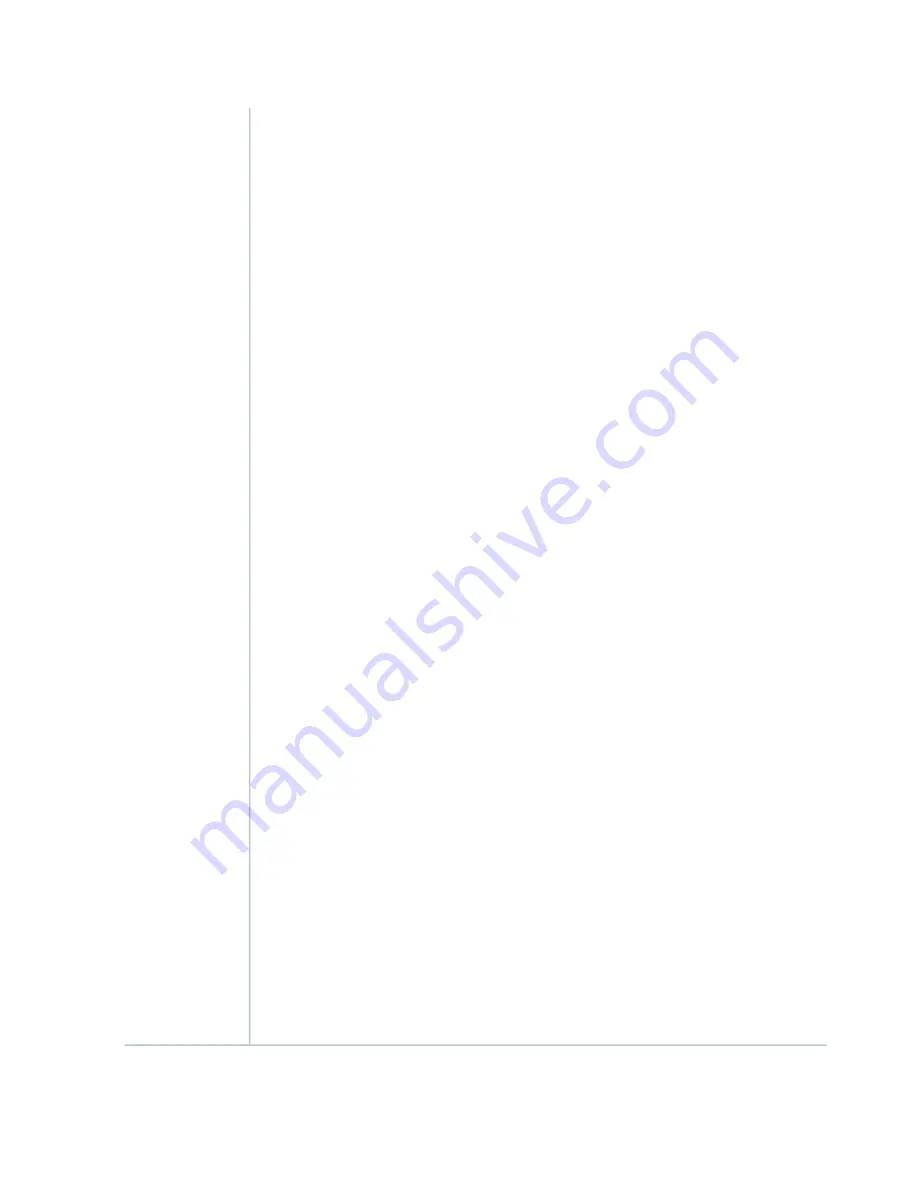
OK/FAIL LED, one bicolor:
•
Steady green–The SPC is operating normally.
•
Red–The SPC has failed and is not operating normally.
•
Off–The SPC is powered down.
STATUS LED, one tricolor for each of the two SPUs SPU 0 and SPU 1:
•
Green–The SPU is operating normally.
•
Amber–The SPU is initializing.
•
Red–The SPU has encountered an error or a failure.
•
Off–The SPU is offline. If all four SPUs are offline, it is safe to remove the SPC from the chassis.
SERVICE LED, one bicolor for each of the two SPUs, SPU 0 and SPU 1:
•
Green–Service is running on the SPU under acceptable load.
•
Amber–Service on the SPU is overloaded.
•
Off–Service is not running on the SPU.
HA LED, one tricolor (SPCs with control link):
•
Green–Clustering is operating normally. All cluster members and monitored links are available,
and no error conditions are detected.
•
Red–A critical alarm is present on clustering. A cluster member is missing or unreachable, or
the other node is no longer part of a cluster because it has been disabled by the dual
membership and detection recovery process in reaction to a control link or fabric link failure.
•
Amber–All cluster members are present, but an error condition has compromised the
performance and resiliency of the cluster. The reduced bandwidth could cause packets to be
dropped or could result in reduced resiliency because a single point of failure might exist. The
error condition might be caused by:
•
The loss of chassis cluster links which causes an interface monitoring failure.
•
An error in an SPU or NPU.
•
Failure of the spu-monitoring or cold-sync-monitoring processes.
•
A chassis cluster IP monitoring failure.
LINK/ACT LED, one for each of the two ports CHASSIS CLUSTER CONTROL 0 and CHASSIS
CLUSTER CONTROL 1:
•
Green (flickering)–Chassis cluster control port link is active.
•
Off–No link.
ENABLE LED, one for each of the two ports CHASSIS CLUSTER CONTROL 0 and CHASSIS
CLUSTER CONTROL 1:
•
Green–The chassis cluster control port is enabled.
•
Off–The chassis cluster control port is disabled.
LEDs
108
Summary of Contents for SRX 5800
Page 1: ...SRX5800 Services Gateway Hardware Guide Published 2020 02 10 ...
Page 23: ......
Page 30: ...Figure 2 Rear View of a Fully Configured AC Powered Services Gateway Chassis 31 ...
Page 111: ...LEDs 112 ...
Page 121: ...Port and Interface Numbering 122 ...
Page 127: ...Port and Interface Numbering 128 ...
Page 161: ......
Page 179: ... One SRX5K MPC IOC2 Modular Port Concentrator with two Modular Interface Cards MICs 180 ...
Page 180: ... One SRX5K 40GE SFP I O card IOC 181 ...
Page 205: ......
Page 261: ......
Page 324: ...c Upload the configuration to RE2 from the USB device 325 ...
Page 365: ...Figure 143 Installing an SPC 366 ...
Page 367: ...368 ...
Page 422: ...5 CHAPTER Troubleshooting Hardware Troubleshooting the SRX5800 425 ...
Page 423: ......
Page 457: ......
Page 473: ...475 ...
Page 476: ...Restricted Access Area Warning 478 ...
Page 483: ...485 ...
Page 496: ...Jewelry Removal Warning 498 ...
Page 499: ...Operating Temperature Warning 501 ...
Page 509: ...DC Power Disconnection Warning 511 ...
Page 513: ...DC Power Wiring Sequence Warning 515 ...
Page 516: ...DC Power Wiring Terminations Warning 518 ...
Page 519: ...DC Power Disconnection Warning 521 ...
Page 523: ...DC Power Wiring Sequence Warning 525 ...
















































