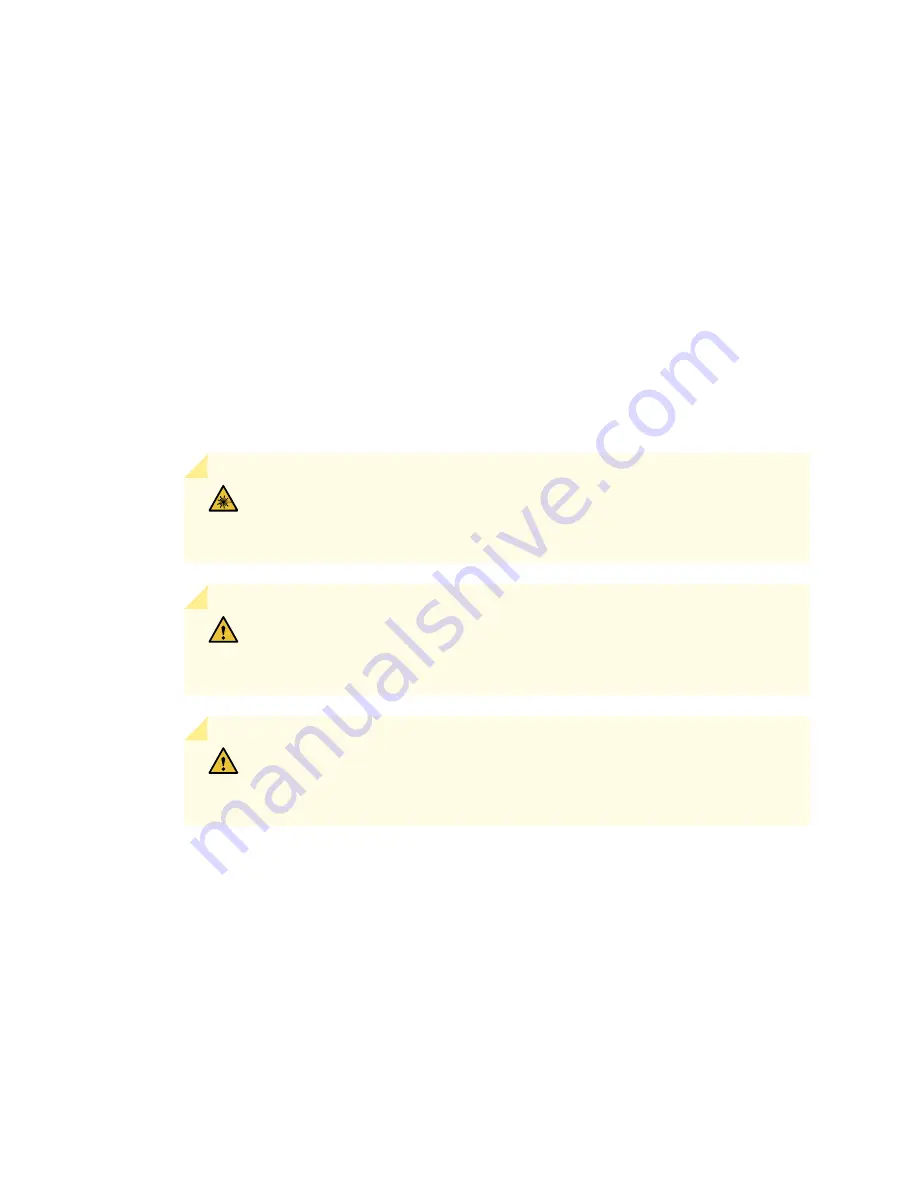
3. Use one of the following methods to take the port module offline:
•
Insert a pointed tool into the ONLINE pinhole on the front panel of the port module to press the
button behind it. Hold the button down until the OK/FAIL LED goes off.
•
Issue the following CLI command:
user@host>
request chassis fpc-slot
slot-number
pic-slot
slot-number
offline
For more information about the command, see Junos OS System Basics and Services Command Reference
at
www.juniper.net/documentation/
.
4. Power off the services gateway.
5. Disconnect the cables from the port module. If the port module uses fiber-optic cable, immediately
cover each transceiver and the end of each cable with a rubber safety cap. Arrange the disconnected
cables in the cable management system to prevent the cables from developing stress points.
WARNING:
Do not look directly into a fiber-optic transceiver or into the ends
of fiber-optic cables. Fiber-optic transceivers and fiber-optic cables connected
to a transceiver emit laser light that can damage your eyes.
CAUTION:
Do not leave a fiber-optic transceiver uncovered except when you
are inserting or removing cable. The safety cap keeps the port clean and prevents
accidental exposure to laser light.
CAUTION:
Avoid bending a fiber-optic cable beyond its minimum bend radius.
An arc smaller than a few inches in diameter can damage the cable and cause
problems that are difficult to diagnose.
6. Cover the ports on the port module with dust covers, if you remove the optical transceivers from the
IOC.
7. Using the Phillips (+) number 1 screwdriver loosen the captive screws that retain the port module in
its slot in the Flex IOC.
8. Grasp the captive screws and slide the port module straight out of the Flex IOC halfway.
356
Summary of Contents for SRX 5800
Page 1: ...SRX5800 Services Gateway Hardware Guide Published 2020 02 10 ...
Page 23: ......
Page 30: ...Figure 2 Rear View of a Fully Configured AC Powered Services Gateway Chassis 31 ...
Page 111: ...LEDs 112 ...
Page 121: ...Port and Interface Numbering 122 ...
Page 127: ...Port and Interface Numbering 128 ...
Page 161: ......
Page 179: ... One SRX5K MPC IOC2 Modular Port Concentrator with two Modular Interface Cards MICs 180 ...
Page 180: ... One SRX5K 40GE SFP I O card IOC 181 ...
Page 205: ......
Page 261: ......
Page 324: ...c Upload the configuration to RE2 from the USB device 325 ...
Page 365: ...Figure 143 Installing an SPC 366 ...
Page 367: ...368 ...
Page 422: ...5 CHAPTER Troubleshooting Hardware Troubleshooting the SRX5800 425 ...
Page 423: ......
Page 457: ......
Page 473: ...475 ...
Page 476: ...Restricted Access Area Warning 478 ...
Page 483: ...485 ...
Page 496: ...Jewelry Removal Warning 498 ...
Page 499: ...Operating Temperature Warning 501 ...
Page 509: ...DC Power Disconnection Warning 511 ...
Page 513: ...DC Power Wiring Sequence Warning 515 ...
Page 516: ...DC Power Wiring Terminations Warning 518 ...
Page 519: ...DC Power Disconnection Warning 521 ...
Page 523: ...DC Power Wiring Sequence Warning 525 ...






























