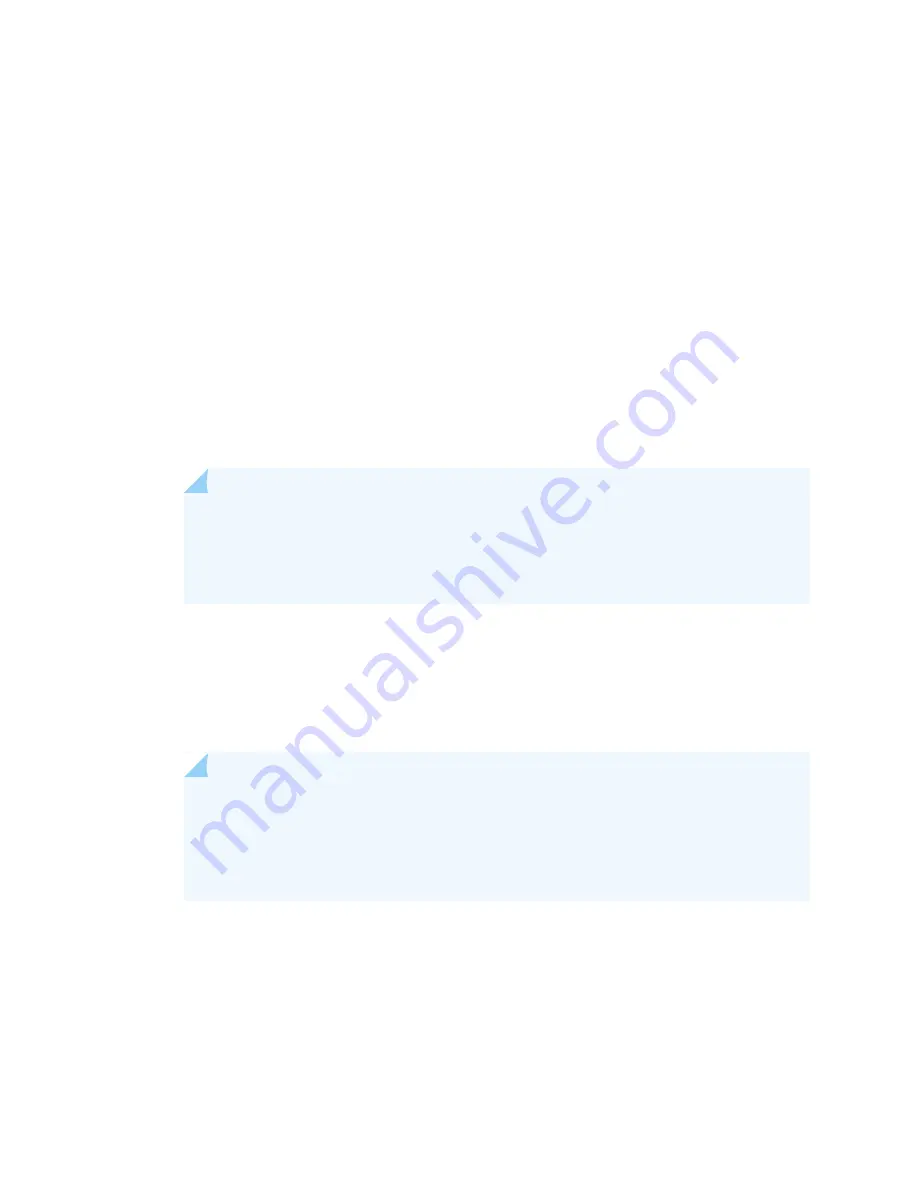
7. If power is not present:
•
Verify that the fuse is installed correctly and turn on the breaker at the battery distribution fuse board
or fuse bay.
•
Check the voltage with a meter at the terminals of the power supply for correct voltage level and
polarity.
8. Attach an ESD grounding strap to your bare wrist, and connect the strap to one of the ESD points on
the chassis.
9. Move the DC circuit breaker on the DC power supplies to the on (|) position.
10. Verify that the BREAKER ON LED is lit green steadily.
11. Verify that the PWR OK LED is lit green steadily, indicating the power supply is correctly installed and
functioning normally.
NOTE:
After a power supply is powered on, it can take up to 60 seconds for status
indicators—such as the status LEDs on the power supply and the show chassis command
display—to indicate that the power supply is functioning normally. Ignore error indicators
that appear during the first 60 seconds.
If any of the status LEDs indicates that the power supply is not functioning normally, repeat the
installation and cabling procedures .
12. On the external management device connected to the Routing Engine, monitor the startup process to
verify that the system has booted properly.
NOTE:
If the system is completely powered off when you power on the power supply,
the Routing Engine boots as the power supply completes its startup sequence. Normally,
the services gateway boots from the Junos OS image on the CompactFlash card.
After powering on a power supply, wait at least 60 seconds before turning it off.
248
Summary of Contents for SRX 5800
Page 1: ...SRX5800 Services Gateway Hardware Guide Published 2020 02 10 ...
Page 23: ......
Page 30: ...Figure 2 Rear View of a Fully Configured AC Powered Services Gateway Chassis 31 ...
Page 111: ...LEDs 112 ...
Page 121: ...Port and Interface Numbering 122 ...
Page 127: ...Port and Interface Numbering 128 ...
Page 161: ......
Page 179: ... One SRX5K MPC IOC2 Modular Port Concentrator with two Modular Interface Cards MICs 180 ...
Page 180: ... One SRX5K 40GE SFP I O card IOC 181 ...
Page 205: ......
Page 261: ......
Page 324: ...c Upload the configuration to RE2 from the USB device 325 ...
Page 365: ...Figure 143 Installing an SPC 366 ...
Page 367: ...368 ...
Page 422: ...5 CHAPTER Troubleshooting Hardware Troubleshooting the SRX5800 425 ...
Page 423: ......
Page 457: ......
Page 473: ...475 ...
Page 476: ...Restricted Access Area Warning 478 ...
Page 483: ...485 ...
Page 496: ...Jewelry Removal Warning 498 ...
Page 499: ...Operating Temperature Warning 501 ...
Page 509: ...DC Power Disconnection Warning 511 ...
Page 513: ...DC Power Wiring Sequence Warning 515 ...
Page 516: ...DC Power Wiring Terminations Warning 518 ...
Page 519: ...DC Power Disconnection Warning 521 ...
Page 523: ...DC Power Wiring Sequence Warning 525 ...
















































