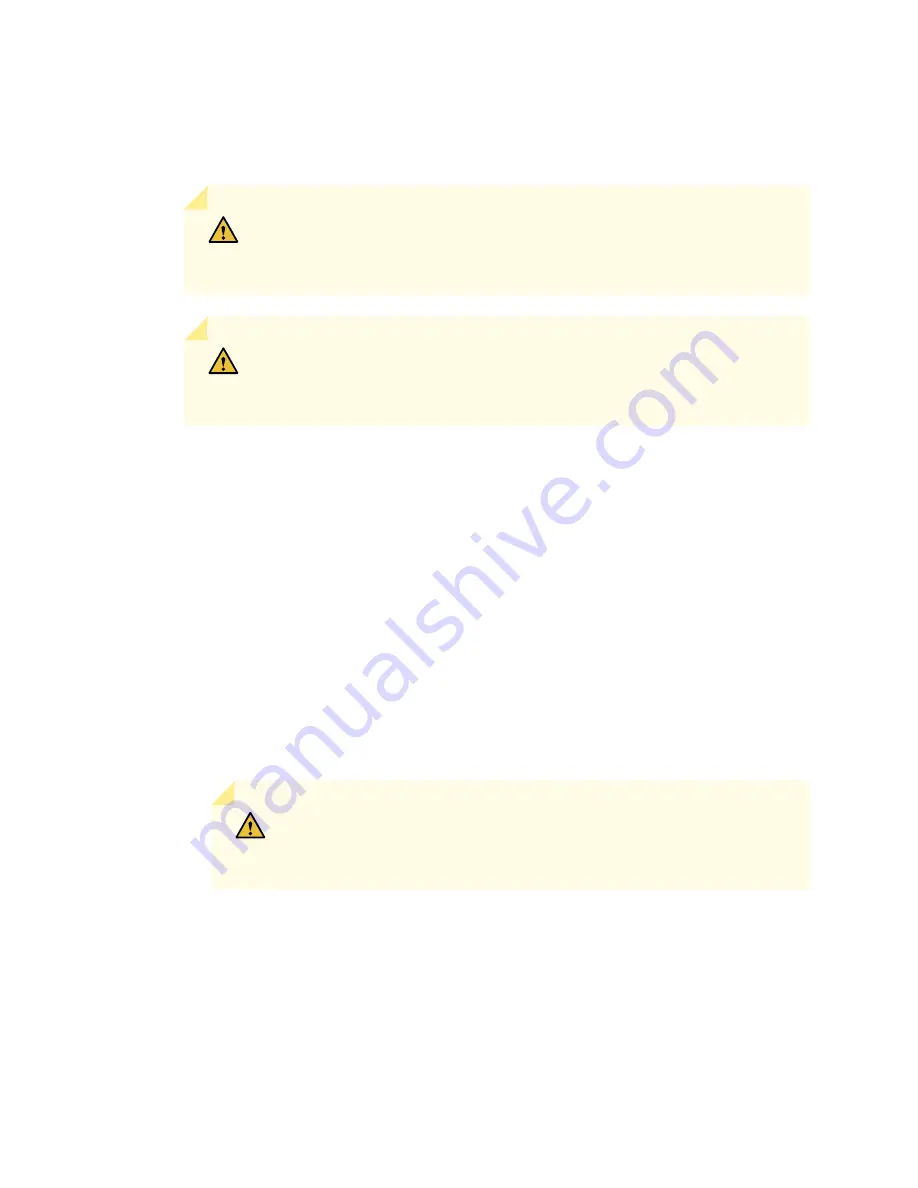
13. Arrange the cable in the cable manager to prevent it from dislodging or developing stress points. Secure
the cable so that it is not supporting its own weight as it hangs to the floor. Place excess cable out of
the way in a neatly coiled loop. Placing fasteners on the loop helps to maintain its shape.
CAUTION:
Do not let fiber-optic cables hang free from the connector. Do not
allow the fastened loops of a cable to dangle, which stresses the cable at the
fastening point.
CAUTION:
Avoid bending a fiber-optic cable beyond its minimum bend radius.
An arc smaller than a few inches in diameter can damage the cable and cause
problems that are difficult to diagnose.
14. Connect the power cables to the chassis.
15. Power on the services gateway.
16. Use one of the following methods to bring the IOC online:
•
Press and hold the corresponding IOC online button on the craft interface until the green OK LED
next to the button lights steadily, in about 5 seconds.
•
Issue the following CLI command:
user@host>
request chassis fpc slot slot-number online
For more information about the command, see Junos OS System Basics and Services Command Reference
at
www.juniper.net/documentation/
.
CAUTION:
After the OK LED turns green, wait at least 30 seconds before
removing the IOC again, removing an IOC from a different slot, or inserting
an IOC in a different slot.
You can also verify that the IOC is functioning correctly by issuing the show chassis fpc and
show chassis fpc pic-status commands.
347
Summary of Contents for SRX 5800
Page 1: ...SRX5800 Services Gateway Hardware Guide Published 2020 02 10 ...
Page 23: ......
Page 30: ...Figure 2 Rear View of a Fully Configured AC Powered Services Gateway Chassis 31 ...
Page 111: ...LEDs 112 ...
Page 121: ...Port and Interface Numbering 122 ...
Page 127: ...Port and Interface Numbering 128 ...
Page 161: ......
Page 179: ... One SRX5K MPC IOC2 Modular Port Concentrator with two Modular Interface Cards MICs 180 ...
Page 180: ... One SRX5K 40GE SFP I O card IOC 181 ...
Page 205: ......
Page 261: ......
Page 324: ...c Upload the configuration to RE2 from the USB device 325 ...
Page 365: ...Figure 143 Installing an SPC 366 ...
Page 367: ...368 ...
Page 422: ...5 CHAPTER Troubleshooting Hardware Troubleshooting the SRX5800 425 ...
Page 423: ......
Page 457: ......
Page 473: ...475 ...
Page 476: ...Restricted Access Area Warning 478 ...
Page 483: ...485 ...
Page 496: ...Jewelry Removal Warning 498 ...
Page 499: ...Operating Temperature Warning 501 ...
Page 509: ...DC Power Disconnection Warning 511 ...
Page 513: ...DC Power Wiring Sequence Warning 515 ...
Page 516: ...DC Power Wiring Terminations Warning 518 ...
Page 519: ...DC Power Disconnection Warning 521 ...
Page 523: ...DC Power Wiring Sequence Warning 525 ...
















































