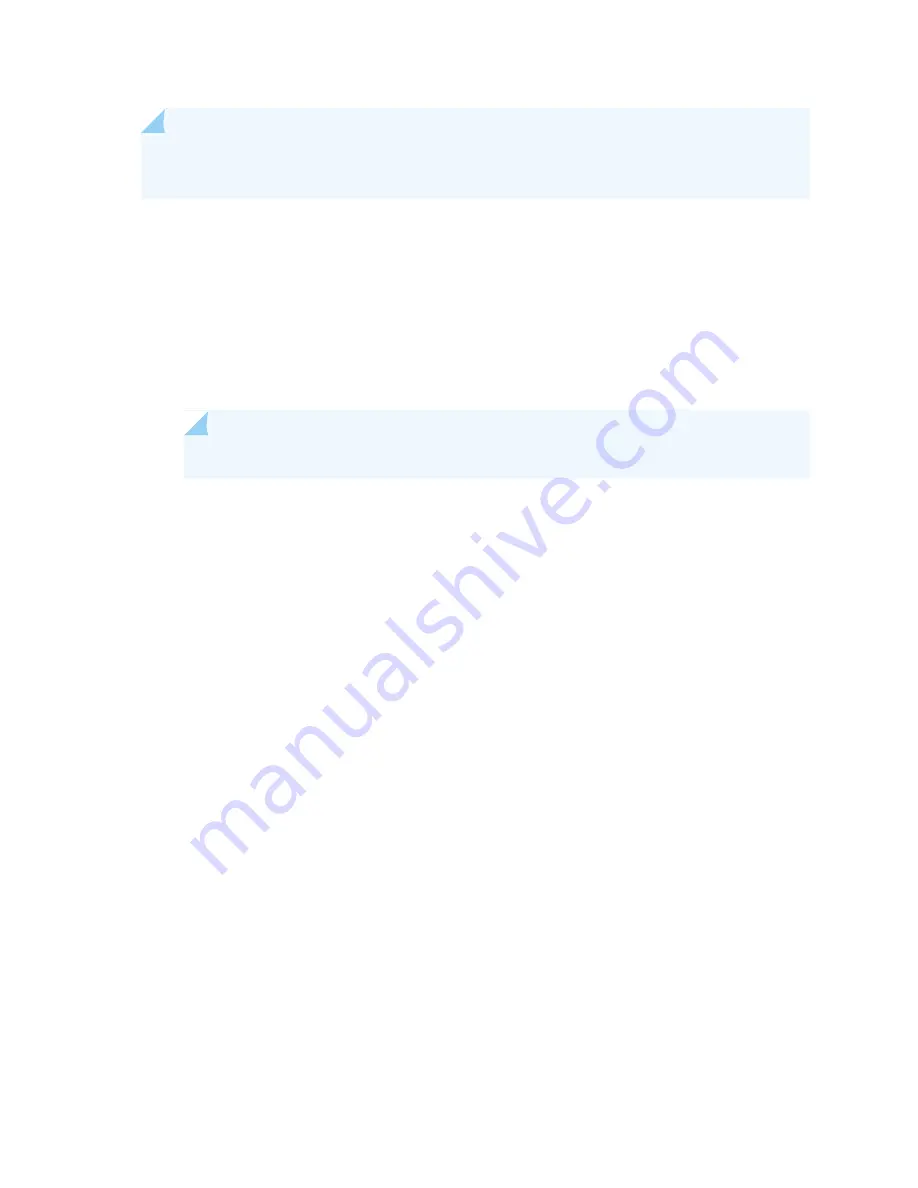
NOTE:
Your services gateway must be running Junos version 9.5R1 or later in order to recognize
Flex IOCs and port modules.
To install a Flex IOC (see
):
1. Wrap and fasten one end of the ESD grounding strap around your bare wrist, and connect the other
end of the strap to the ESD point on the chassis.
2. Power off the services gateway using the command request system power-off.
user@host#
request system power-off
NOTE:
Wait until a message appears on the console confirming that the services stopped.
3. Physically turn off the power and remove the power cables from the chassis.
4. Place the Flex IOC on an antistatic mat or remove it from its electrostatic bag.
5. Identify the slot on the services gateway where you will install the Flex IOC.
6. If you have not already done so, remove the blank panel from the slot where you are installing the Flex
IOC.
7. Orient the Flex IOC so that the faceplate faces you, the text on the card is right-side up, and the EMI
strip is on the right-hand side.
8. Lift the Flex IOC into place and carefully align first the bottom and then the top of the card with the
guides inside the card cage.
9. Slide the Flex IOC all the way into the card cage until you feel resistance.
353
Summary of Contents for SRX 5800
Page 1: ...SRX5800 Services Gateway Hardware Guide Published 2020 02 10 ...
Page 23: ......
Page 30: ...Figure 2 Rear View of a Fully Configured AC Powered Services Gateway Chassis 31 ...
Page 111: ...LEDs 112 ...
Page 121: ...Port and Interface Numbering 122 ...
Page 127: ...Port and Interface Numbering 128 ...
Page 161: ......
Page 179: ... One SRX5K MPC IOC2 Modular Port Concentrator with two Modular Interface Cards MICs 180 ...
Page 180: ... One SRX5K 40GE SFP I O card IOC 181 ...
Page 205: ......
Page 261: ......
Page 324: ...c Upload the configuration to RE2 from the USB device 325 ...
Page 365: ...Figure 143 Installing an SPC 366 ...
Page 367: ...368 ...
Page 422: ...5 CHAPTER Troubleshooting Hardware Troubleshooting the SRX5800 425 ...
Page 423: ......
Page 457: ......
Page 473: ...475 ...
Page 476: ...Restricted Access Area Warning 478 ...
Page 483: ...485 ...
Page 496: ...Jewelry Removal Warning 498 ...
Page 499: ...Operating Temperature Warning 501 ...
Page 509: ...DC Power Disconnection Warning 511 ...
Page 513: ...DC Power Wiring Sequence Warning 515 ...
Page 516: ...DC Power Wiring Terminations Warning 518 ...
Page 519: ...DC Power Disconnection Warning 521 ...
Page 523: ...DC Power Wiring Sequence Warning 525 ...






























