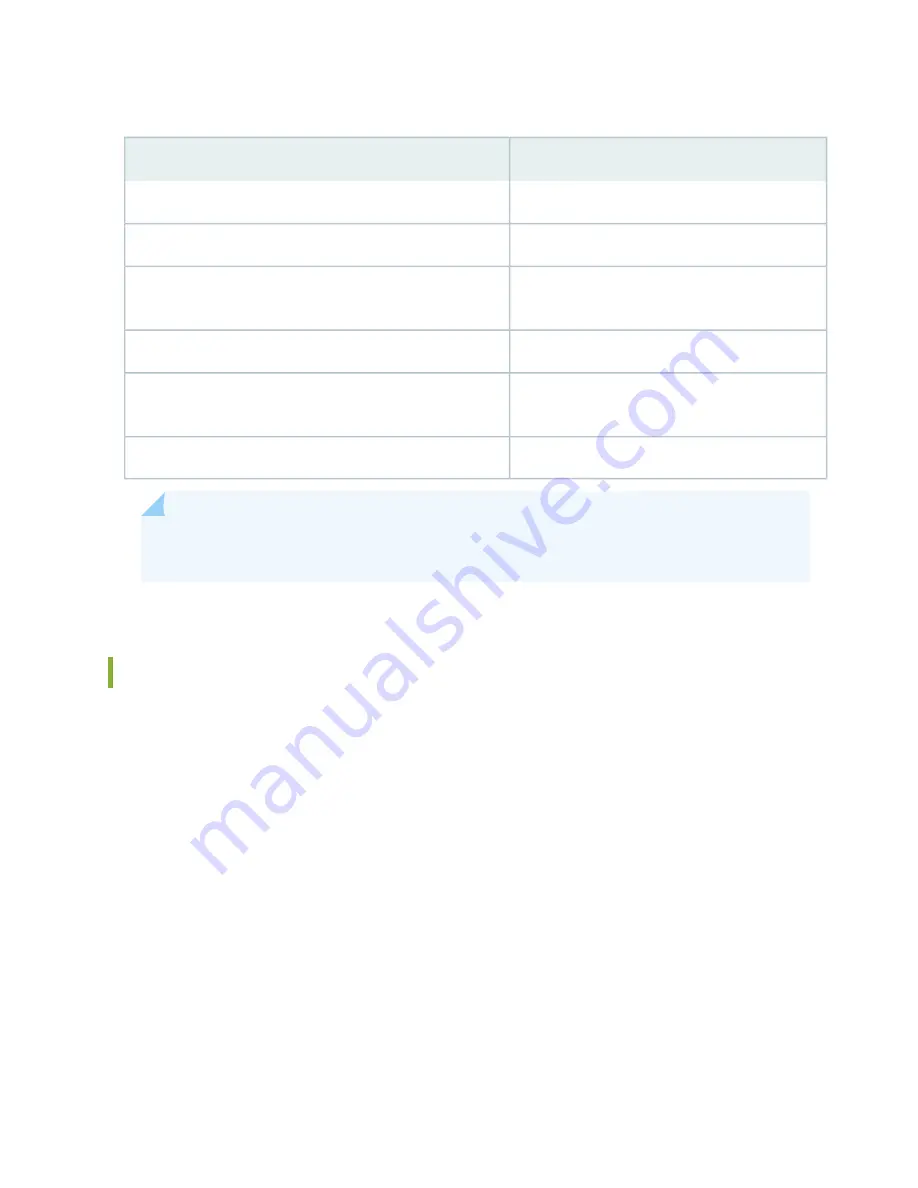
Table 4: Physical Specifications (continued)
Value
Description
1.0 lb (0.5 kg)
Air filter weight
0.3 lb (0.14 kg)
Cable management weight
3.8 lb (1.7 kg)
Standard-capacity DC power supply weight (only supported on
devices with SRX5K-SCB and SRX5K-RE-13-20)
12.0 lb (5.5 kg)
High-capacity DC power supply weight
5.0 lb (2.3 kg)
Standard-capacity AC power supply weight (only supported on
devices with SRX5K-SCB and SRX5K-RE-13-20)
12.0 lb (5.5 kg)
High-capacity AC power supply weight
NOTE:
For the weights of specific cards, Routing Engines, or port modules, see the
SRX5600, and SRX5800 Services Gateway Card Guide
at
www.juniper.net/documentation/
SRX5800 Services Gateway Midplane Description
The midplane is located toward the rear of the chassis and forms the rear of the card cage (see
). IOCs, SPCs, and SCBs install into the midplane from the front of the chassis, and the
power supplies install into the midplane from the rear of the chassis. The cooling system components also
connect to the midplane.
The midplane performs the following major functions:
•
Data path—Data packets are transferred across the midplane between the IOCs and SPCs through the
fabric ASICs on the SCBs.
•
Power distribution—The power supplies are connected to the midplane, which distributes power to all
the services gateway components.
•
Signal path—The midplane provides the signal path to the IOCs, SCBs, SPCs, Routing Engine, and other
system components for monitoring and control of the system.
34
Summary of Contents for SRX 5800
Page 1: ...SRX5800 Services Gateway Hardware Guide Published 2020 02 10 ...
Page 23: ......
Page 30: ...Figure 2 Rear View of a Fully Configured AC Powered Services Gateway Chassis 31 ...
Page 111: ...LEDs 112 ...
Page 121: ...Port and Interface Numbering 122 ...
Page 127: ...Port and Interface Numbering 128 ...
Page 161: ......
Page 179: ... One SRX5K MPC IOC2 Modular Port Concentrator with two Modular Interface Cards MICs 180 ...
Page 180: ... One SRX5K 40GE SFP I O card IOC 181 ...
Page 205: ......
Page 261: ......
Page 324: ...c Upload the configuration to RE2 from the USB device 325 ...
Page 365: ...Figure 143 Installing an SPC 366 ...
Page 367: ...368 ...
Page 422: ...5 CHAPTER Troubleshooting Hardware Troubleshooting the SRX5800 425 ...
Page 423: ......
Page 457: ......
Page 473: ...475 ...
Page 476: ...Restricted Access Area Warning 478 ...
Page 483: ...485 ...
Page 496: ...Jewelry Removal Warning 498 ...
Page 499: ...Operating Temperature Warning 501 ...
Page 509: ...DC Power Disconnection Warning 511 ...
Page 513: ...DC Power Wiring Sequence Warning 515 ...
Page 516: ...DC Power Wiring Terminations Warning 518 ...
Page 519: ...DC Power Disconnection Warning 521 ...
Page 523: ...DC Power Wiring Sequence Warning 525 ...
















































