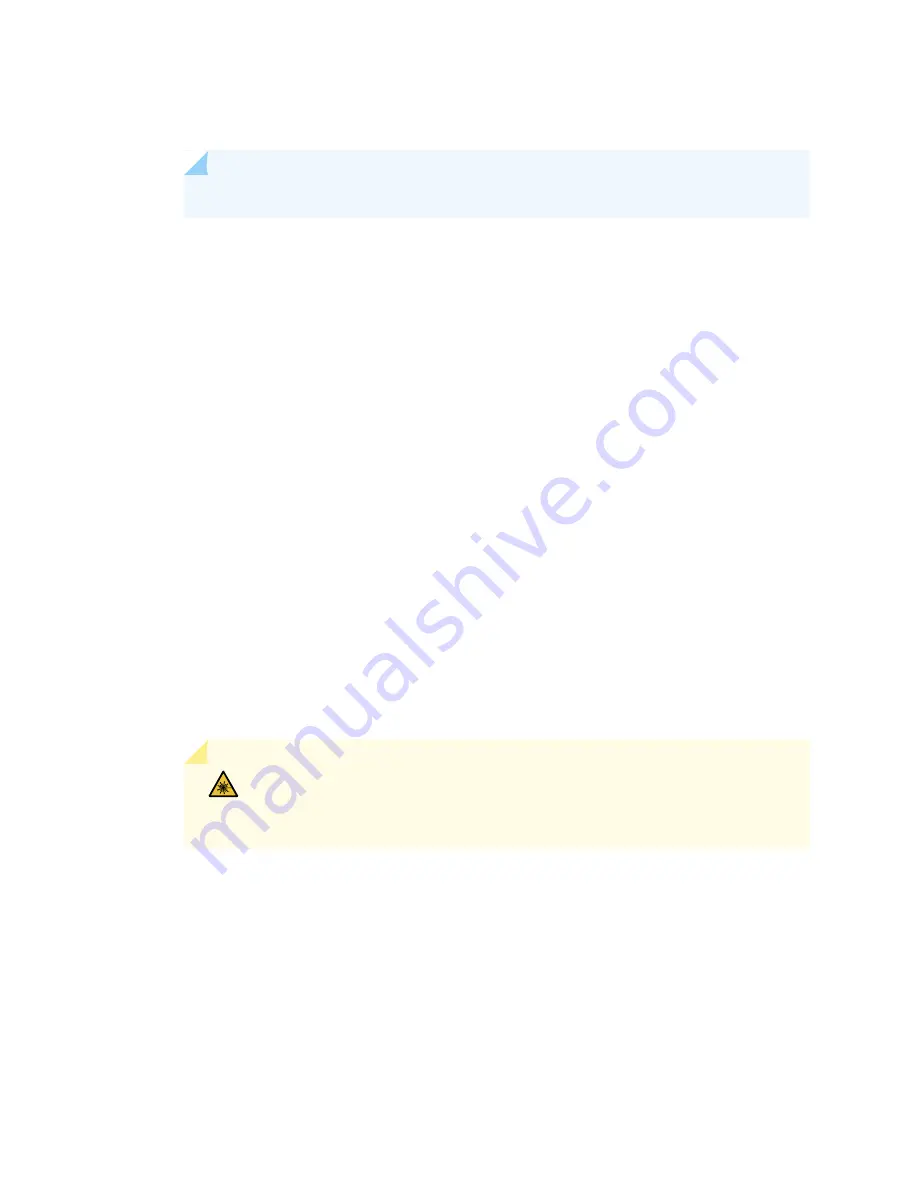
user@host#
request system power-off
NOTE:
Wait until a message appears on the console confirming that the services stopped.
3. Physically turn off the power and remove the power cables from the chassis.
4. Place the SPC on an antistatic mat or remove it from its electrostatic bag.
5. Identify the slot on the services gateway where it will be installed.
6. Verify that each fiber-optic transceiver is covered with a rubber safety cap. If it does not, cover the
transceiver with a safety cap.
7. Orient the SPC so that the faceplate faces you, the text on the card is right-side up, and the EMI strip
is on the right-hand side.
8. Lift the SPC into place and carefully align first the bottom and then the top of the card with the guides
inside the card cage.
9. Slide the SPC all the way into the card cage until you feel resistance.
10. Grasp both ejector handles and rotate them clockwise simultaneously until the SPC is fully seated.
11. If the SPC uses fiber-optic cable, remove the rubber safety cap from each transceiver and cable.
WARNING:
Do not look directly into a fiber-optic transceiver or into the ends
of fiber-optic cables. Fiber-optic transceivers and fiber-optic cables connected
to a transceiver emit laser light that can damage your eyes.
12. Insert the appropriate cables into the cable connector ports on each SPC (see
).
Secure the cables so that they are not supporting their own weight. Place excess cable out of the way
in a neatly coiled loop, using the cable management system. Placing fasteners on a loop helps to maintain
its shape.
364
Summary of Contents for SRX 5800
Page 1: ...SRX5800 Services Gateway Hardware Guide Published 2020 02 10 ...
Page 23: ......
Page 30: ...Figure 2 Rear View of a Fully Configured AC Powered Services Gateway Chassis 31 ...
Page 111: ...LEDs 112 ...
Page 121: ...Port and Interface Numbering 122 ...
Page 127: ...Port and Interface Numbering 128 ...
Page 161: ......
Page 179: ... One SRX5K MPC IOC2 Modular Port Concentrator with two Modular Interface Cards MICs 180 ...
Page 180: ... One SRX5K 40GE SFP I O card IOC 181 ...
Page 205: ......
Page 261: ......
Page 324: ...c Upload the configuration to RE2 from the USB device 325 ...
Page 365: ...Figure 143 Installing an SPC 366 ...
Page 367: ...368 ...
Page 422: ...5 CHAPTER Troubleshooting Hardware Troubleshooting the SRX5800 425 ...
Page 423: ......
Page 457: ......
Page 473: ...475 ...
Page 476: ...Restricted Access Area Warning 478 ...
Page 483: ...485 ...
Page 496: ...Jewelry Removal Warning 498 ...
Page 499: ...Operating Temperature Warning 501 ...
Page 509: ...DC Power Disconnection Warning 511 ...
Page 513: ...DC Power Wiring Sequence Warning 515 ...
Page 516: ...DC Power Wiring Terminations Warning 518 ...
Page 519: ...DC Power Disconnection Warning 521 ...
Page 523: ...DC Power Wiring Sequence Warning 525 ...
















































