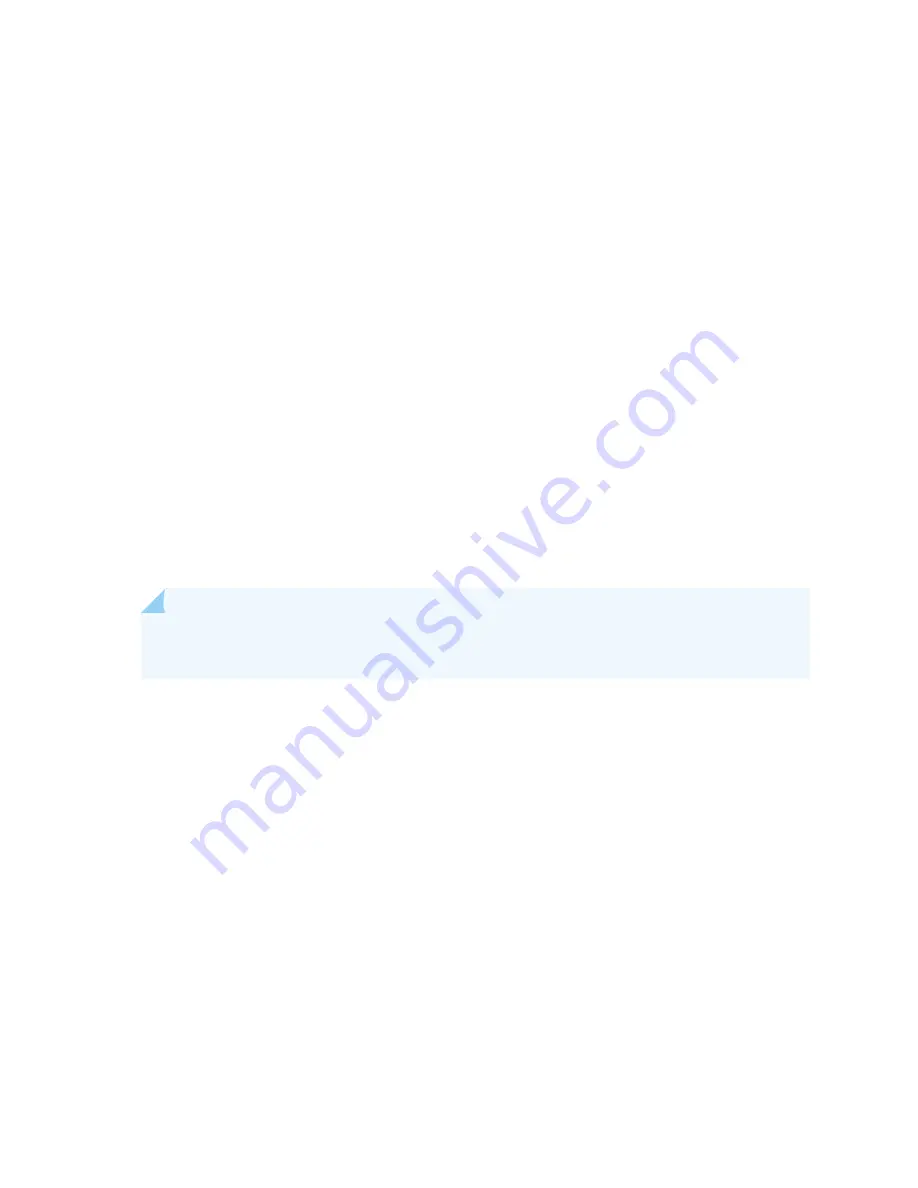
•
ESD grounding strap
To disconnect an AC power cord:
1. Attach an ESD grounding strap to your bare wrist, and connect the strap to one of the ESD points on
the chassis.
2. Move the AC input switch nearest to the appliance inlet for the power cord you are replacing to the
off (O) position:
•
For standard-capacity AC power supplies, there is only one AC input switch for each power supply;
it is located next to the appliance inlet on the chassis above the power supply.
•
For high-capacity AC power supplies, there is one AC input switch for each of the two appliance
inlets. One is located next to the AC inlet on the chassis above the power supply, and the other is
located next to the appliance inlet on the power supply itself.
3. Unplug the power cord from the power source receptacle.
4. Unplug the power cord from the appliance inlet on the chassis or power supply.
Connecting an SRX5800 Services Gateway AC Power Supply Cord
NOTE:
Power cords are not supplied with the services gateway. You must order the power cords
separately.
Before you begin to connect an AC power supply cord:
•
Ensure you understand how to prevent electrostatic discharge (ESD) damage. See
Electrostatic Discharge Damage” on page 505
.
Ensure that you have the following available:
•
ESD grounding strap
To connect an AC power cord:
1. Locate a replacement power cord with the type of plug appropriate for your geographical location.
2. Attach an ESD grounding strap to your bare wrist, and connect the strap to one of the ESD points on
the chassis.
285
Summary of Contents for SRX 5800
Page 1: ...SRX5800 Services Gateway Hardware Guide Published 2020 02 10 ...
Page 23: ......
Page 30: ...Figure 2 Rear View of a Fully Configured AC Powered Services Gateway Chassis 31 ...
Page 111: ...LEDs 112 ...
Page 121: ...Port and Interface Numbering 122 ...
Page 127: ...Port and Interface Numbering 128 ...
Page 161: ......
Page 179: ... One SRX5K MPC IOC2 Modular Port Concentrator with two Modular Interface Cards MICs 180 ...
Page 180: ... One SRX5K 40GE SFP I O card IOC 181 ...
Page 205: ......
Page 261: ......
Page 324: ...c Upload the configuration to RE2 from the USB device 325 ...
Page 365: ...Figure 143 Installing an SPC 366 ...
Page 367: ...368 ...
Page 422: ...5 CHAPTER Troubleshooting Hardware Troubleshooting the SRX5800 425 ...
Page 423: ......
Page 457: ......
Page 473: ...475 ...
Page 476: ...Restricted Access Area Warning 478 ...
Page 483: ...485 ...
Page 496: ...Jewelry Removal Warning 498 ...
Page 499: ...Operating Temperature Warning 501 ...
Page 509: ...DC Power Disconnection Warning 511 ...
Page 513: ...DC Power Wiring Sequence Warning 515 ...
Page 516: ...DC Power Wiring Terminations Warning 518 ...
Page 519: ...DC Power Disconnection Warning 521 ...
Page 523: ...DC Power Wiring Sequence Warning 525 ...
















































