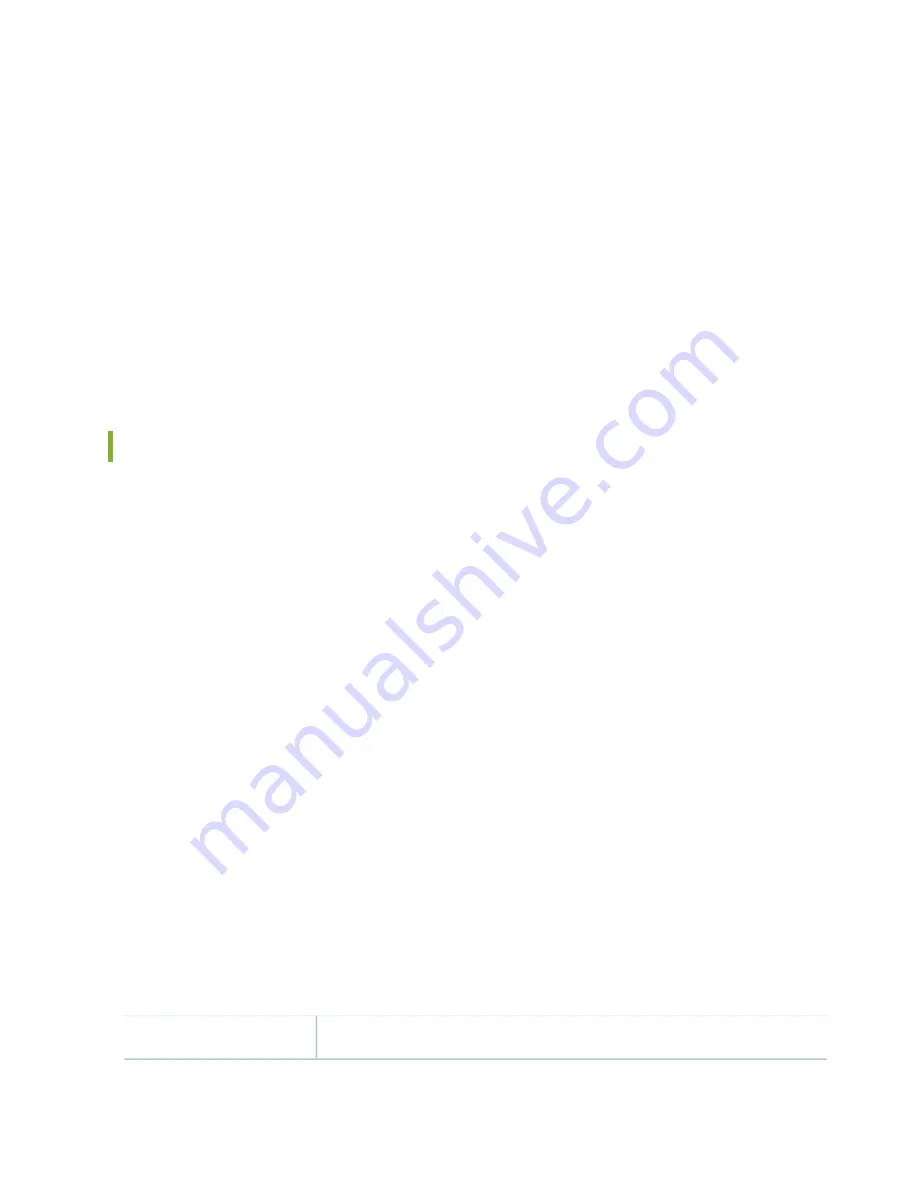
SRX5K-RE-1800X4 Routing Engine Boot Sequence
The services gateway is shipped with three copies of the Junos OS preinstalled on the Routing Engine in
the following locations:
•
On the CompactFlash card in the Routing Engine
•
On the SSD in the Routing Engine
•
On a USB flash drive that can be inserted into the slot on the Routing Engine faceplate
The Routing Engine boots from the storage media in this order: the USB device (if present), the CompactFlash
card, the solid-state drive (SSD), and then the LAN. Normally, the services gateway boots from the copy
of the software on the CompactFlash card.
Routing Engine SRX5K-RE-1800X4 Specifications
Each Routing Engine consists of the following components:
•
CPU—Runs Junos OS to maintain the routing tables and routing protocols.
•
DRAM—Provides storage for the routing and forwarding tables and for other Routing Engine processes.
•
USB port—Provides a removable media interface through which you can install the Junos OS manually.
Junos OS supports USB version 1.0 and 2.0.
•
CompactFlash card—Provides primary storage for software images, configuration files, and microcode.
The CompactFlash card is fixed and is inaccessible from outside the device.
•
Solid-state drive (SSD)—Provides secondary storage for log files, for generating core files, and for rebooting
the system if the CompactFlash card fails.
•
Interface ports—The AUX, CONSOLE, and ETHERNET ports provide access to management devices.
Each Routing Engine has one 10/100/1000-Mbps Ethernet port for connecting to a management
network, and two asynchronous serial ports—one for connecting to a console and one for connecting
to a modem or other auxiliary device.
•
EEPROM—Stores the serial number of the Routing Engine.
•
Reset button—Reboots the Routing Engine when pressed.
•
Online/Offline button—Takes the Routing Engine online or offline when pressed.
•
Extractor clips—Inserts and extracts the Routing Engine.
•
Captive screws—Secures the Routing Engine in place.
Routing Engine for SRX5400, SRX5600, and SRX5800 Services Gateways
Description
90
Summary of Contents for SRX 5800
Page 1: ...SRX5800 Services Gateway Hardware Guide Published 2020 02 10 ...
Page 23: ......
Page 30: ...Figure 2 Rear View of a Fully Configured AC Powered Services Gateway Chassis 31 ...
Page 111: ...LEDs 112 ...
Page 121: ...Port and Interface Numbering 122 ...
Page 127: ...Port and Interface Numbering 128 ...
Page 161: ......
Page 179: ... One SRX5K MPC IOC2 Modular Port Concentrator with two Modular Interface Cards MICs 180 ...
Page 180: ... One SRX5K 40GE SFP I O card IOC 181 ...
Page 205: ......
Page 261: ......
Page 324: ...c Upload the configuration to RE2 from the USB device 325 ...
Page 365: ...Figure 143 Installing an SPC 366 ...
Page 367: ...368 ...
Page 422: ...5 CHAPTER Troubleshooting Hardware Troubleshooting the SRX5800 425 ...
Page 423: ......
Page 457: ......
Page 473: ...475 ...
Page 476: ...Restricted Access Area Warning 478 ...
Page 483: ...485 ...
Page 496: ...Jewelry Removal Warning 498 ...
Page 499: ...Operating Temperature Warning 501 ...
Page 509: ...DC Power Disconnection Warning 511 ...
Page 513: ...DC Power Wiring Sequence Warning 515 ...
Page 516: ...DC Power Wiring Terminations Warning 518 ...
Page 519: ...DC Power Disconnection Warning 521 ...
Page 523: ...DC Power Wiring Sequence Warning 525 ...
















































