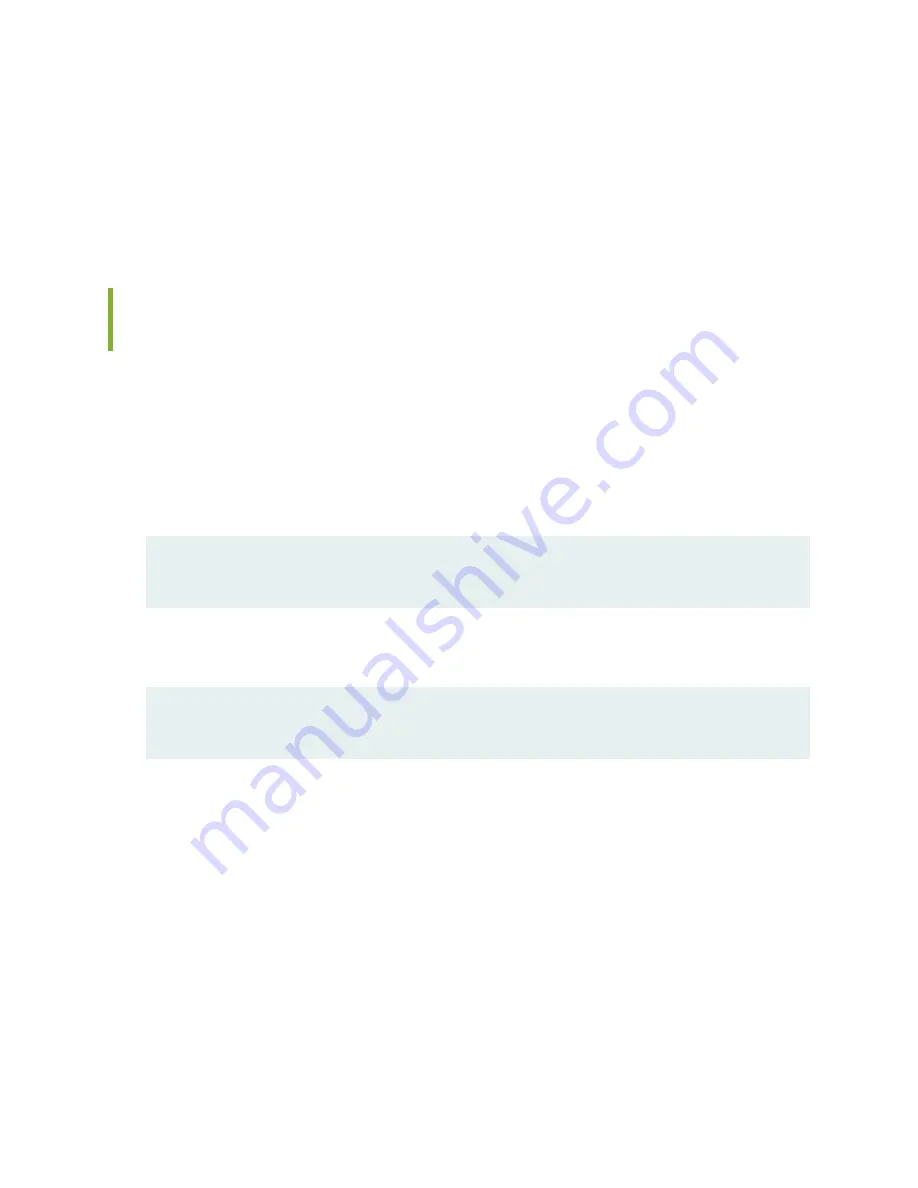
consumption. Thus, by configuring an appropriate ambient temperature, you can reduce the provisioned
power and save cost on network power infrastructure.
You can configure ambient temperature by using the set chassis ambient-temperature (25C|40C|55C)
statement at the [edit chassis] hierarchy level. The default ambient temperature for SRX5800 Services
Gateways is 55°C.
Monitoring the Power Consumption of SRX5800 Services Gateways Cards
by Configuring the Ambient Temperature
You can configure the ambient temperature of the SRX5800 chassis to manage power allocated to the
cards. You can set the ambient temperature of the chassis at 25° C, 40° C, or 55° C. On system initialization,
the power manager reads the ambient temperature and allocates power to the cards according to the
power budget policy at that temperature.
1. To configure the ambient temperature, include the set chassis ambient-temperature 25|40|55 statement
at the [edit] hierarchy level in the configuration mode:
[edit]
user@host# set chassis ambient-temperature 25|40|55
2. To verify the ambient temperature of the chassis, use the show chassis ambient-temperature command
at the [edit] hierarchy level in the operational mode:
[edit]
user@host> show chassis ambient-temperature
To verify the power consumption of the cards, use the following statements:
1. Use the show chassis power detail | grep "FPC" statement at the [edit] hierarchy level to view the
power consumption of the FPCs.
user@host> show chassis power detail | grep "FPC"
Alternatively use the SNMP MIB command, show snmp mib walk jnxOperatingFRUPower | grep "\.7\."
to view the power consumption of each FPC:
user@host> show snmp mib walk jnxOperatingFRUPower | grep "\.7\."
2. Use the show chassis alarms statement to view the alarms generated for any of the cards:
172
Summary of Contents for SRX 5800
Page 1: ...SRX5800 Services Gateway Hardware Guide Published 2020 02 10 ...
Page 23: ......
Page 30: ...Figure 2 Rear View of a Fully Configured AC Powered Services Gateway Chassis 31 ...
Page 111: ...LEDs 112 ...
Page 121: ...Port and Interface Numbering 122 ...
Page 127: ...Port and Interface Numbering 128 ...
Page 161: ......
Page 179: ... One SRX5K MPC IOC2 Modular Port Concentrator with two Modular Interface Cards MICs 180 ...
Page 180: ... One SRX5K 40GE SFP I O card IOC 181 ...
Page 205: ......
Page 261: ......
Page 324: ...c Upload the configuration to RE2 from the USB device 325 ...
Page 365: ...Figure 143 Installing an SPC 366 ...
Page 367: ...368 ...
Page 422: ...5 CHAPTER Troubleshooting Hardware Troubleshooting the SRX5800 425 ...
Page 423: ......
Page 457: ......
Page 473: ...475 ...
Page 476: ...Restricted Access Area Warning 478 ...
Page 483: ...485 ...
Page 496: ...Jewelry Removal Warning 498 ...
Page 499: ...Operating Temperature Warning 501 ...
Page 509: ...DC Power Disconnection Warning 511 ...
Page 513: ...DC Power Wiring Sequence Warning 515 ...
Page 516: ...DC Power Wiring Terminations Warning 518 ...
Page 519: ...DC Power Disconnection Warning 521 ...
Page 523: ...DC Power Wiring Sequence Warning 525 ...






























