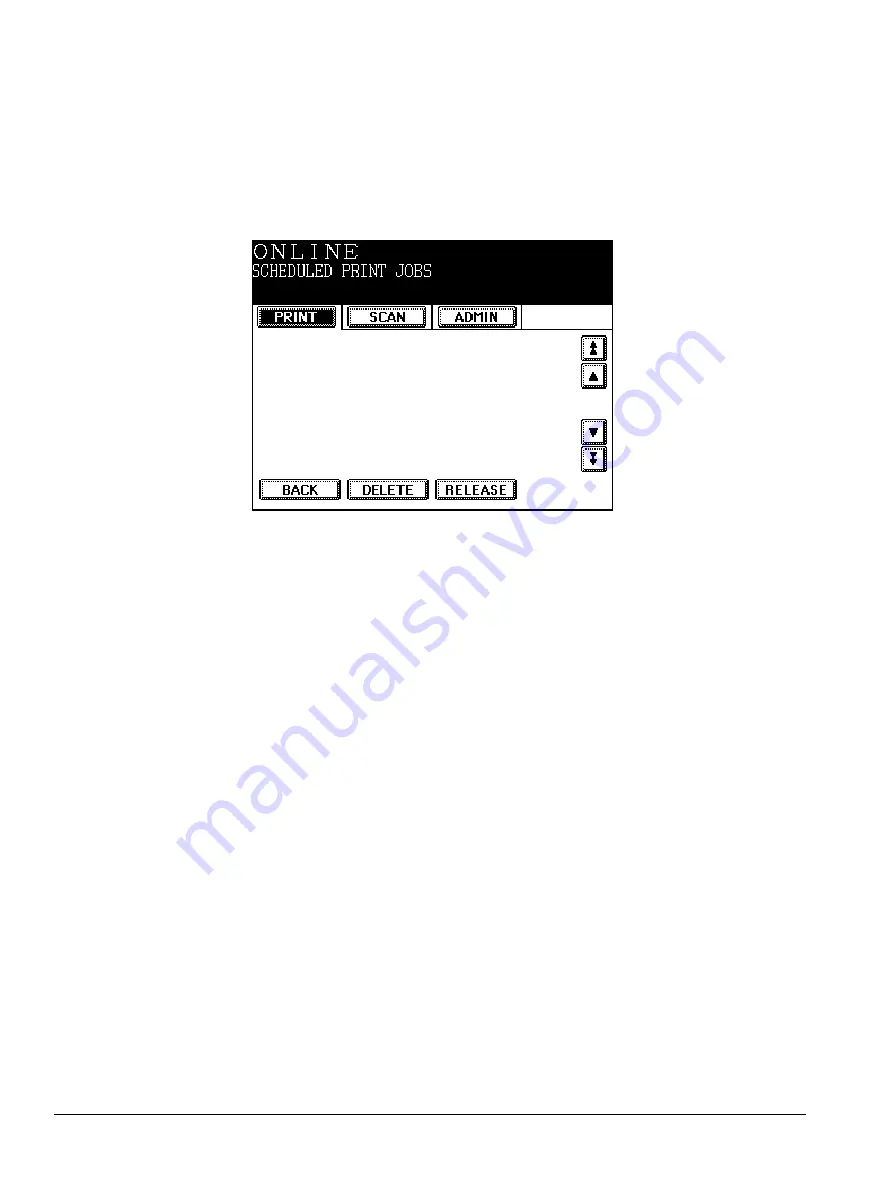
72
ipc1-im8130 Operator’s Guide
1
Press
PRINTER/NETWORK
.
2
Press the
tab.
3
Press
SPECIAL
JOBS
.
4
In the Special Print Jobs screen, press
SCHEDULED
JOBS
.
Scheduled Print Jobs Screen
5
When you have finished viewing the list, press
BACK
to return to the
main Print menu.
Deleting Scheduled Jobs
To remove a scheduled print job:
1
Press
PRINTER/NETWORK
.
2
Press the
tab.
3
Press
SPECIAL
JOBS
.
4
In the Special Print Jobs screen, press
SCHEDULED
JOBS
.
5
In the Scheduled Print Jobs screen, scroll to the job you want to
delete.
6
Press
DELETE
. A confirmation message appears.
7
Press
DELETE
again to remove the job from the print queue.
8
Press
BACK
to return to the main Print menu.
Releasing Scheduled Jobs
To print a job now, instead of at the scheduled time:
Summary of Contents for ipc1-im8130
Page 4: ......
Page 8: ...iv ipc1 im8130 Operator s Guide...
Page 16: ...xii ipc1 im8130 Operator s Guide...
Page 24: ...8 ipc1 im8130 Operator s Guide...
Page 44: ...28 ipc1 im8130 Operator s Guide device name GL_PS 8 Click OK...
Page 99: ...ipc1 im8130 Operator s Guide 83...
Page 202: ...186 ipc1 im8130 Operator s Guide...






























