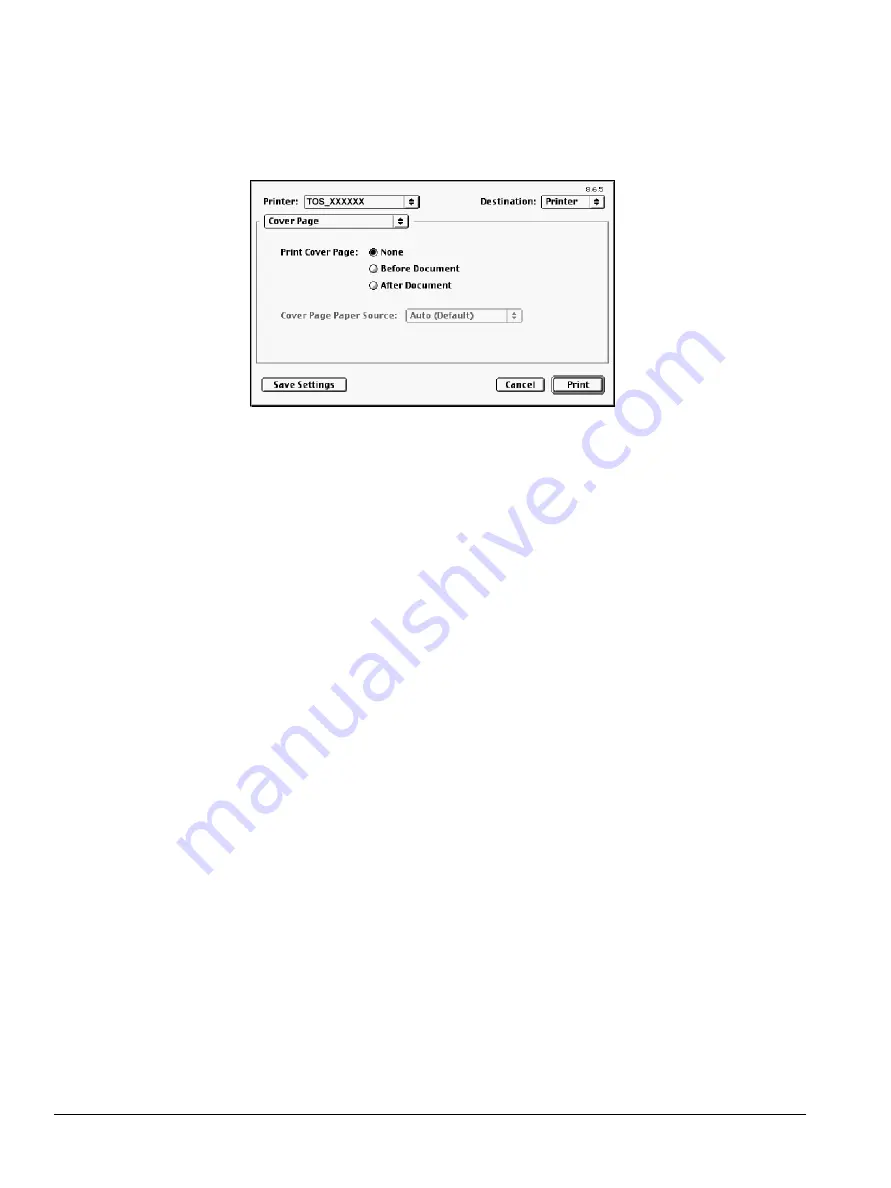
116
ipc1-im8130 Operator’s Guide
1
Choose
from the File menu.
2
Choose the
Cover Page
properties category.
Macintosh Cover Page Window
3
In the Cover Page window:
Choose
Before Document
to print the cover page first. Any stapling
options you select are disregarded.
Choose
After Document
to append the banner page to the back of the
document. If you select the stapling option, the banner page is
stapled to the back of the document.
4
Click
Save Settings
to continue setting print options or click
to
begin printing.
Finishing the Print Job in Windows Applications
Depending on the finishing unit(s) you have installed on the copier, you
can select from various finishing options including multi-position
stapling, hole punching, or a combination of stapling and hole punching.
1
Choose
from the File menu.
2
Click
Properties
.
3
From the
Setup
properties tab, navigate to the Finishing group box
and select the options you want.
4
Click
Save Settings
to continue setting print options or click
to
begin printing.
Stapling Documents
1
Click the
Setup
tab.
2
From the
Staple
drop-down box, select the stapling position you want:
Off
: The finished documentis not stapled
Summary of Contents for ipc1-im8130
Page 4: ......
Page 8: ...iv ipc1 im8130 Operator s Guide...
Page 16: ...xii ipc1 im8130 Operator s Guide...
Page 24: ...8 ipc1 im8130 Operator s Guide...
Page 44: ...28 ipc1 im8130 Operator s Guide device name GL_PS 8 Click OK...
Page 99: ...ipc1 im8130 Operator s Guide 83...
Page 202: ...186 ipc1 im8130 Operator s Guide...






























