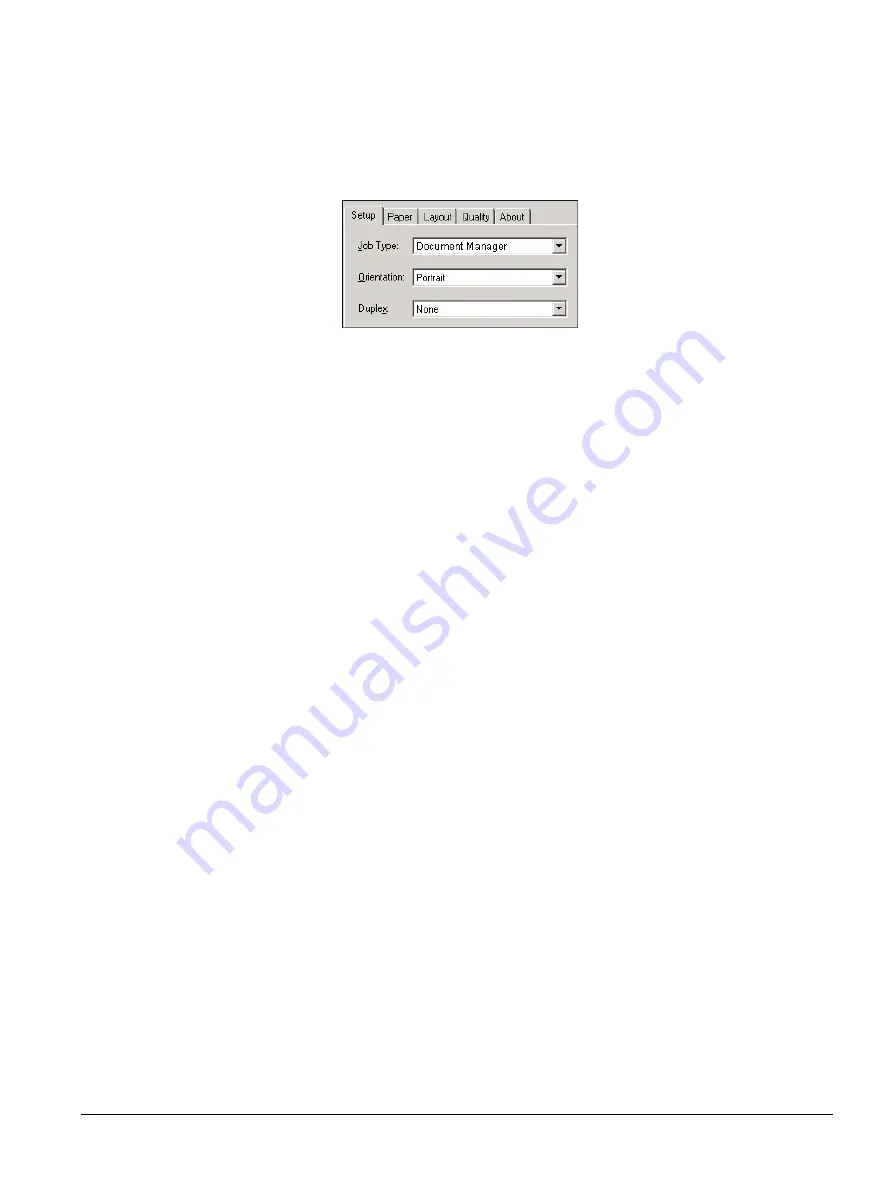
ipc1-im8130 Operator’s Guide
103
3
In the
Setup
tab:
To store your document, select Document Manager from the
Job
Type
drop-down list.
Job Type Drop-down List
To store your document and print a hard copy, select
Document
Manager Print
from the
Job Type
drop-down list.
4
From the
Folder
drop-down list, select the folder where you want to
store the file.
By default, the system stores the file in the Public folder. The system
prompts you to enter your user name and password if you choose a
different folder. If the folder is a private folder and the folder name is
the same as a user home private folder, a new folder with the same
name is created under your home folder. For example,
Private\Imagisticsuser\Imagisticsuser. If you leave the folder name
blank, no folder is created and the scanned files are stored in your
home folder. For example, Private\Imagisticsuser.
5
Enter your user name and password, if applicable.
6
Click
OK
. Your file appears in the specified folder.
Layout and Finishing Options
Setting the Paper Size, Type, and Source
You can specify the paper size for both the primary and secondary paper
types.
1
In the Document properties window, click the
Paper
tab.
2
Select the primary paper size.
Click the page size icon at the top of the page. Use the scroll bar
to the left or right to browse through the selection panel.
From the
Type
drop-down box, select the appropriate paper size
and type.
From the
Source
drop-down box, select the appropriate paper
source.
Summary of Contents for ipc1-im8130
Page 4: ......
Page 8: ...iv ipc1 im8130 Operator s Guide...
Page 16: ...xii ipc1 im8130 Operator s Guide...
Page 24: ...8 ipc1 im8130 Operator s Guide...
Page 44: ...28 ipc1 im8130 Operator s Guide device name GL_PS 8 Click OK...
Page 99: ...ipc1 im8130 Operator s Guide 83...
Page 202: ...186 ipc1 im8130 Operator s Guide...






























