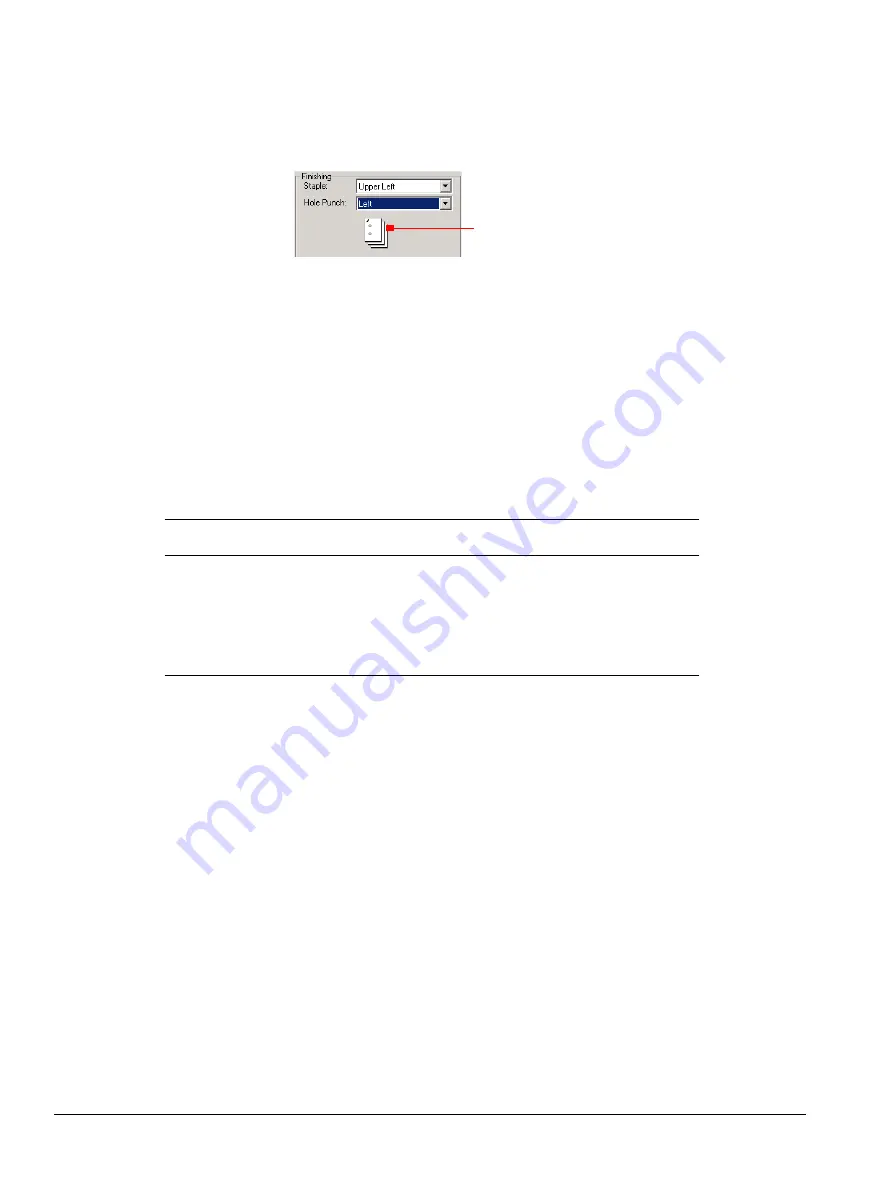
88
ipc1-im8130 Operator’s Guide
and
Hole Punch
. You can also press Alt+T to select stapling and Alt+H
to select hole punching.
Fragment of the Setup Page Showing the Finishing Icon
Finishing icon:
shows the selected stapling and hole punch
positions. You cannot click this icon. It shows a representation of the
current selection for the staple position, hole punch position, or both.
If the staple or hole punch option is not installed, the drop-down list
is disabled.
Staple has higher priority than hole punch. Selecting a staple position
determines the available hole punch positions. The positions are:
Print Profile:
provides access to a predefined set of driver properties
that allow you to auto-configure print jobs.
Open:
opens an existing print profile. You can also press Alt+P.
Save:
saves the current setup settings in a print profile. You can
also press Alt+V.
Department Code:
provides a field where you can enter the five-digit
department code. You can also press Alt+C.
Destination:
selects the copier tray to which you want to output the
print job. You can also press Alt+D. The options are:
Tray 1
and
Tray 2
.
Note: This list may change or be disabled depending on other options.
Restore Defaults:
restores the factory preset Setup properties. You
can also press Alt+U.
Stapling and Hole Punching Positions
Stapling Option
Available Hole Punch Positions
None
None, top, left
Upper left
None, top, left
Top (double)
None, top
Upper right
None, top
Left (double)
None, left
Finishing icon
Summary of Contents for ipc1-im8130
Page 4: ......
Page 8: ...iv ipc1 im8130 Operator s Guide...
Page 16: ...xii ipc1 im8130 Operator s Guide...
Page 24: ...8 ipc1 im8130 Operator s Guide...
Page 44: ...28 ipc1 im8130 Operator s Guide device name GL_PS 8 Click OK...
Page 99: ...ipc1 im8130 Operator s Guide 83...
Page 202: ...186 ipc1 im8130 Operator s Guide...






























