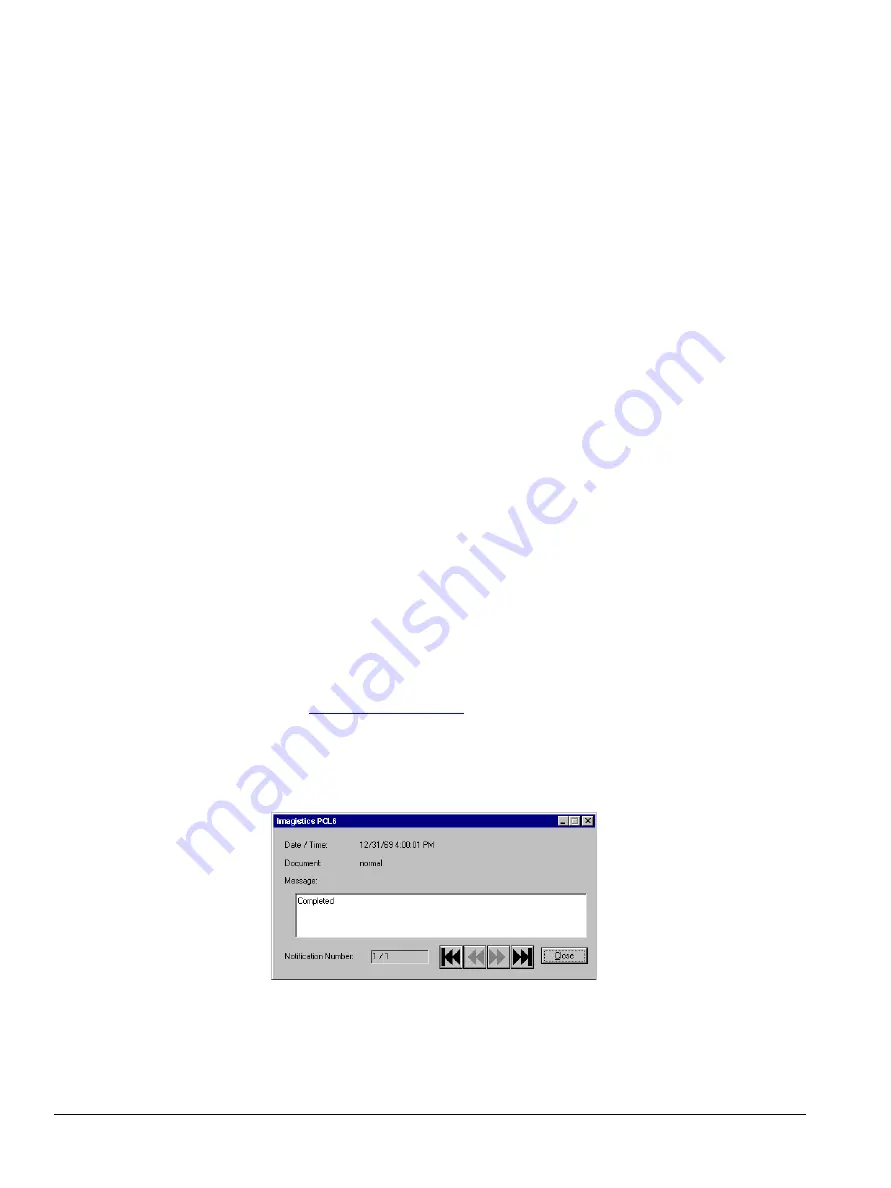
152
ipc1-im8130 Operator’s Guide
Deleting Current Print Jobs
1
In the ipc1 Document Monitor list box for a specific queue, click the
job you want to delete. You can only delete jobs that you submit.
2
In the menu bar, click
Document
.
3
From the drop-down menu, click
Cancel
.
Releasing Proof Print Documents
1
In the ipc1 Document Monitor list box for the Proof Print queue, click
the job to be released. You can only release jobs that you submit.
2
In the menu bar, click
Document
.
3
In the drop-down menu, click
Release Proof
. The Release Proof dialog
box opens.
4
Enter the number of copies to be printed in the edit box or use the
spinner control to select the number of copies.
5
Click
OK
to set the number of copies and release the document for
printing or click
Cancel
to close the dialog box and cancel the release
request.
Event Notification
When an event occurs that has been assigned alert status (selected for
notification), either a beep sounds or a popup notification dialog box
opens, or both, depending on what you selected when setting up
notification. See
on page 138. The popup message
contains the following information about the event:
Note: If you did not select
Popup Message
as the notification method,
you do not receive a popup notification dialog box.
Alert Message
Date/Time:
displays the date and time of the document alert
message.
Summary of Contents for ipc1-im8130
Page 4: ......
Page 8: ...iv ipc1 im8130 Operator s Guide...
Page 16: ...xii ipc1 im8130 Operator s Guide...
Page 24: ...8 ipc1 im8130 Operator s Guide...
Page 44: ...28 ipc1 im8130 Operator s Guide device name GL_PS 8 Click OK...
Page 99: ...ipc1 im8130 Operator s Guide 83...
Page 202: ...186 ipc1 im8130 Operator s Guide...






























