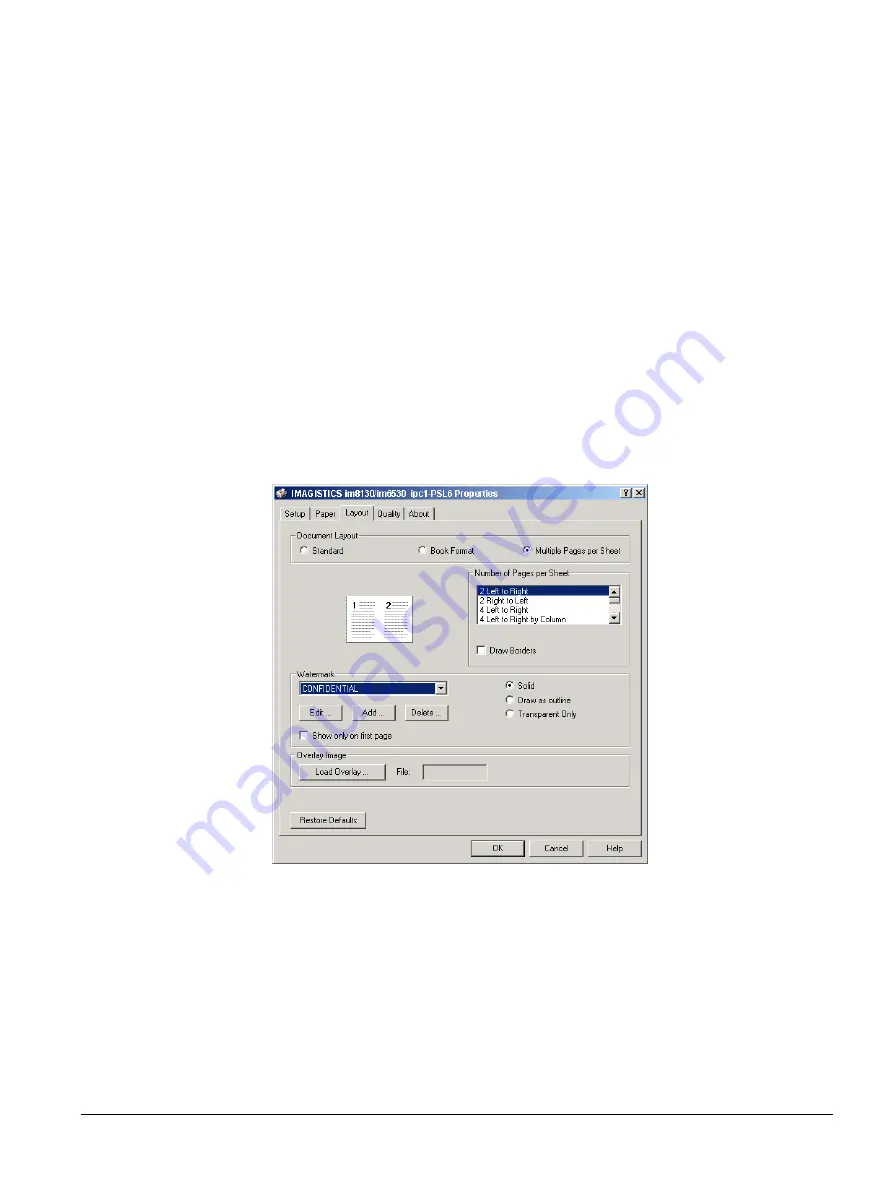
ipc1-im8130 Operator’s Guide
119
Using Watermarks
Watermarks overprint your document with useful information, such as
“Confidential”, “Draft”, or “Original”. You can choose from several
predefined watermarks, or you can create and save your own custom
watermarks.
Watermarks are text only. To add graphics or other document elements,
use image overlays.
1
Choose
from the File menu.
2
Click
Properties
.
3
Click the
Layout
properties tab.
4
To choose a predefined watermark, select the text from the drop-down
list and then proceed with Step 6. To modify an existing watermark,
click
Edit
and then proceed with Step 6. To create a new watermark,
click
Add
.
Add/Edit Watermark Window
5
Enter the text you want to print as a watermark in the
Text
field.
Notice that the preview icon displays the watermark as it prints.
6
Adjust the text size, font, quality, and placement of the watermark. If
you need help or do not understand how to use these features, right-
Summary of Contents for ipc1-im8130
Page 4: ......
Page 8: ...iv ipc1 im8130 Operator s Guide...
Page 16: ...xii ipc1 im8130 Operator s Guide...
Page 24: ...8 ipc1 im8130 Operator s Guide...
Page 44: ...28 ipc1 im8130 Operator s Guide device name GL_PS 8 Click OK...
Page 99: ...ipc1 im8130 Operator s Guide 83...
Page 202: ...186 ipc1 im8130 Operator s Guide...






























